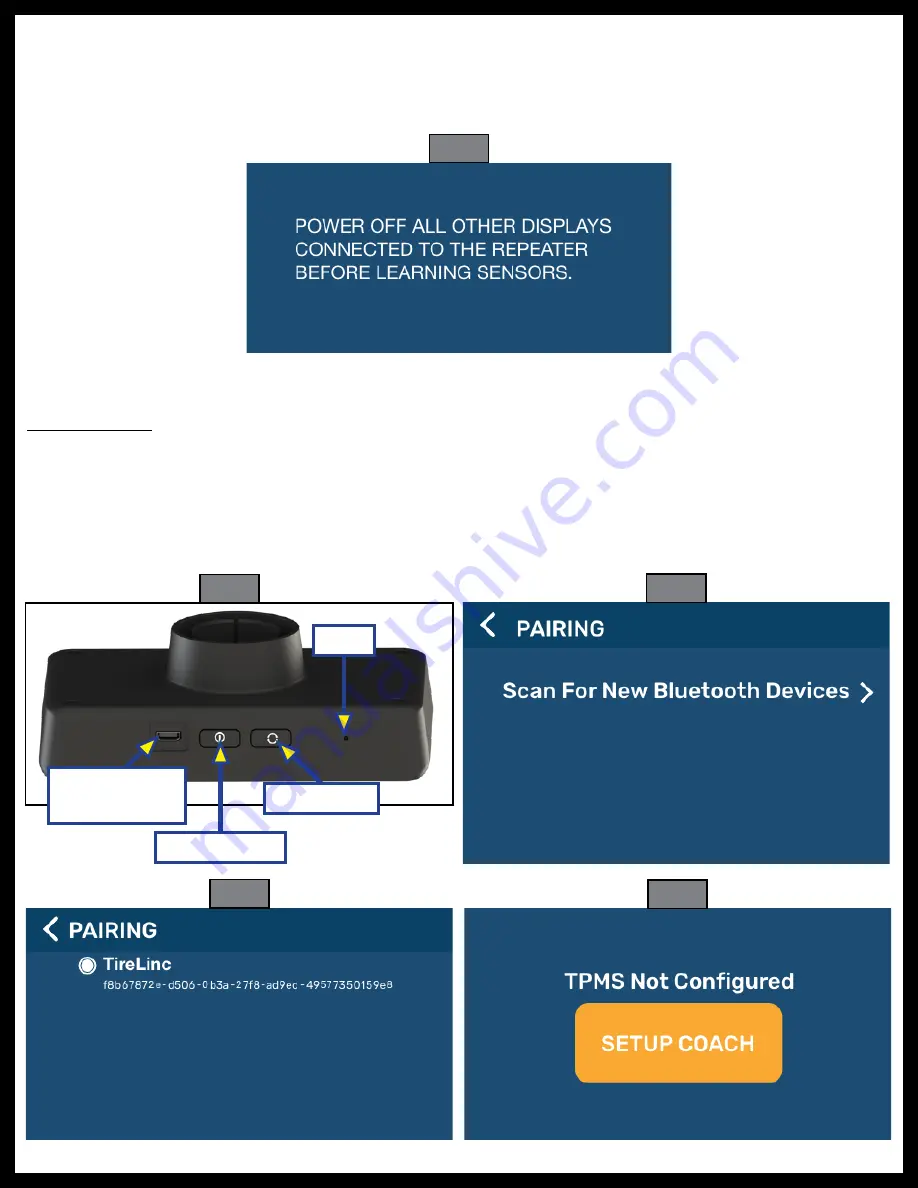
Rev: 05.25.21
Page 5
CCD-0004221
Pairing, Configuration
Sensor Pairing
1.
Turn on LCD display using On/Off button on bottom of the display (Fig. 4).
2.
Tap the Scan for New Bluetooth Devices arrow (Fig. 5) and look for the TireLinc listing.
NOTE:
If the repeater is in Pair Mode, look for TireLinc*.
3.
Select the first listing (Fig. 6) and press CONTINUE.
4.
Press SETUP COACH (Fig. 7).
Micro USB Port
For Charging
On/Off Button
Sync Button
Reset
Fig. 3
Fig. 4
Fig. 5
Fig. 6
Message To Power Off Displays
Whenever a user accesses one of three modes in the Settings menu — Add Another Vehicle, Learn
All Sensors or Learn A Sensor — a screen will appear on the display for five seconds (Fig. 3) before
automatically transitioning to the notifications received before sensor learning takes place.
Fig. 7




















