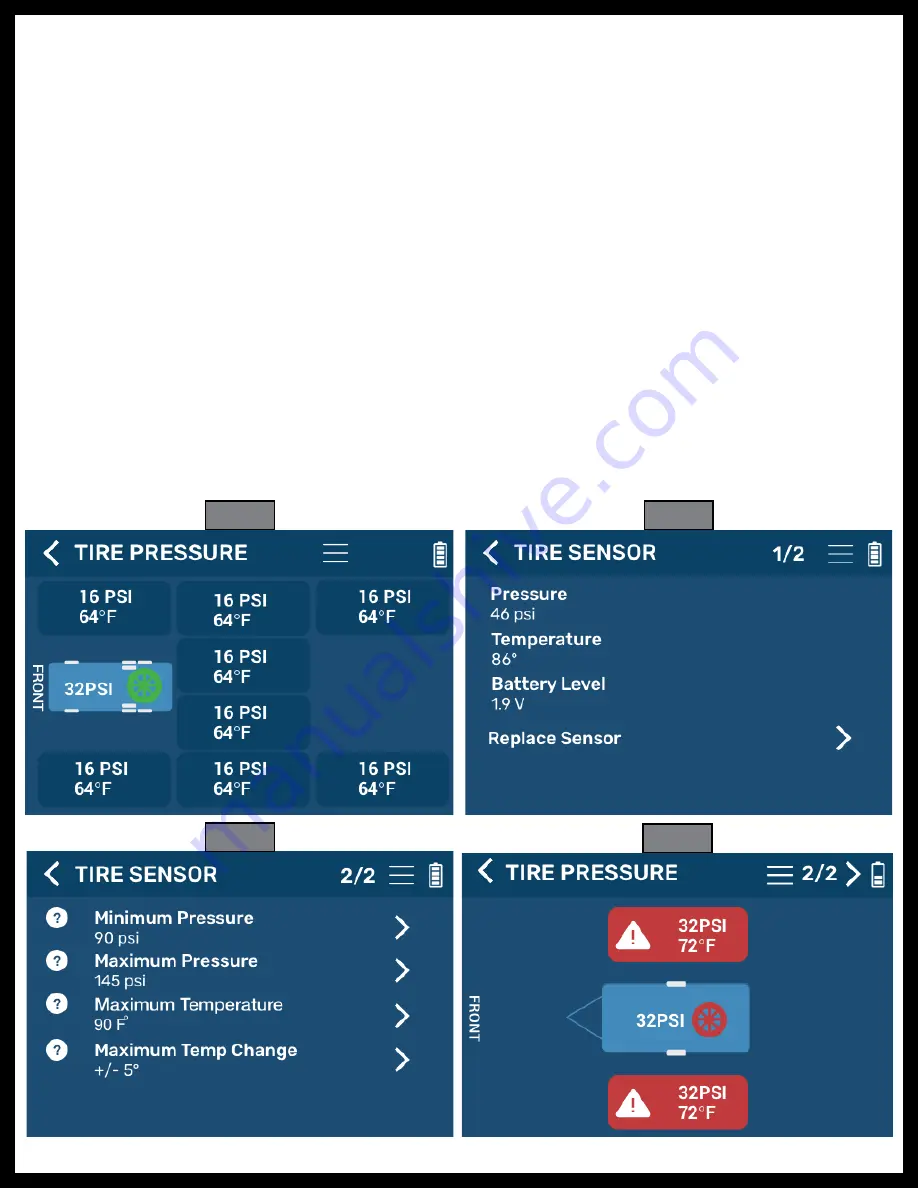
Rev: 05.25.21
Page 17
CCD-0004221
Operation
When Sensors are under pressure, data is transmitted to the repeater when tires are:
• moving/rotating, every one minute;
• not moving/not rotating, every 15 minutes.
1.
Tap a tire location (Fig. 43) to launch its properties window (Figs. 44 and 45). Within the selected tire’s
properties window, various tire and sensor specifications can be observed and altered.
A.
Pressure
— posts the currently-sensed pressure of the selected tire.
B.
Temperature
— posts the currently-sensed temperature of the selected tire.
C.
Battery Level
— posts the current battery voltage of the sensor’s battery.
NOTE:
The individual tire thresholds listed below can only be accessed by entering the SETTINGS menu
while in the individual tire menu.
D.
Minimum/Maximum Pressure Threshold
— posts the currently-programmed minimum and
maximum pressure limit for the selected tire.
E.
Maximum Temperature Threshold
— posts the currently-programmed maximum temperature
limit for the selected tire.
F.
Maximum Temperature Change Limit
— posts the currently-programmed m/-
temperature change limit for the selected tire.
2.
When a fault is active, the display will beep and the text box that displays the temperature and
pressure for the tire experiencing the fault will turn red (Fig. 46).
NOTE:
The text for the spare tire with a fault will not turn red — only the spare tire icon will turn red (Fig. 46).
Fig. 43
Fig. 44
Fig. 45
Fig. 46


















