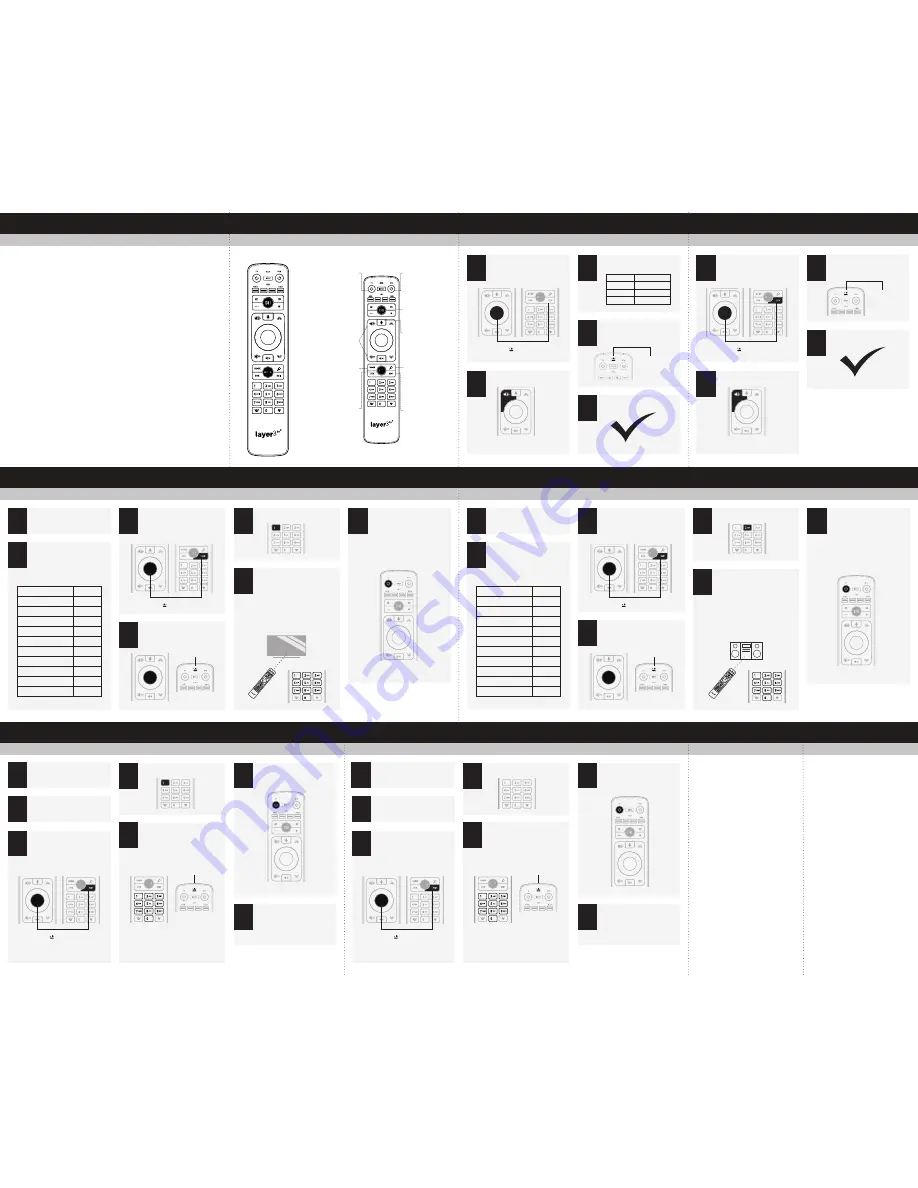
Button map
MUG9700-SDDS-05
URC9700
Volume Lock
To Unlock Volume
User Manual
x2 Blinks
Audio Device Brand Setup
Turn ON the device that you wish
to setup
Press the OK/SELECT key once,
feedback LED blinks once
1
4
Press and hold OK/SELECT and
Exit until the feedback LED blinks
twice
3
Find your device brand in the
Brand Set / Simple Set table
below.
Note the number that corresponds
to your device brand
2
x2 Blinks
While pointing the remote at the
Audio Device, press and hold the
number key for your brand that
you noted in step 2.
Release the key as soon as the
device turns OFF.
LED will go OFF and will blink
(ON-OFF) during every code
transmitted.
6
Press the Power key on the
remote control to turn your device
back ON.
Done.
If this does not work for your
device, Proceed to Direct Code
Entry steps.
Industry Canada Statement
For Industry Canada Industry Canada Statement
This device complies with RSS-210 of the
Industry Canada Rules. Operation is subject to
the following two conditions: (1) this device
may not cause harmful interference, and (2) this
device must accept any interference received,
including interference that may cause undesired
operation.
Le présent appareil est conforme aux CNR
d'Industrie Canada applicables aux appareils
radio exempts de licence. L'exploitation
est autorisée aux deux conditions suivantes : (1)
l'appareil ne doit pas produire de brouillage, et
(2) l'utilisateur de l'appareil doit accepter tout
brouillage radioélectrique subi, même si le
brouillage est susceptible d'en compromettre le
fonctionnement.
7
Press digit key 2.
5
TV Brand Setup
Direct Code Entry for Audio Devices
Getting Started
Direct Code Entry for TVs
Turn ON the TV that you wish
to setup
Press the OK/SELECT key once,
feedback LED blinks once
1
4
Press and hold OK/SELECT and
EXIT until the feedback LED
blinks twice
3
Find your device brand in the Brand
Set / Simple Set table below.
Note the number that corresponds
to your device brand
2
x1 Blink
x2 Blinks
While pointing the remote at the
TV, press and hold the number
key for your brand that you noted
in step 2.
Release the key as soon as the
device turns OFF.
LED will go OFF and will blink
(ON-OFF) during every code
transmitted.
6
Press the Power key on the
remote control to turn your device
back ON.
If this does not work for your
device, Proceed to Direct Code
Entry steps.
7
Press digit key 1.
5
TV Brand
Digit
LG
1
Panasonic
2
Philips, Magnavox
3
RCA
4
Samsung
5
Sanyo
6
Sharp
7
Sony
8
Toshiba
9
VIZIO
0
Audio Brand
Digit
Bose
1
Denon
2
LG
3
Onkyo
4
Panasonic
5
Philips
6
Pioneer
7
Samsung
8
Sony
9
Yamaha
0
Press and hold OK/SELECT and
EXIT until the feedback LED
blinks twice.
1
Press Volume Up key
2
Enter Corresponding Device Digit
to lock Volume to
3
The feedback LED will blink twice
4
Complete
5
Turn ON the TV
Enter the 4 digit device code. The
feedback LED will blink twice to
indicate successful programming
1
5
Refer to Code List for the brand
setup code for the device you would
like to control (SEE REVERSE SIDE
OF THIS MANUAL)
2
Press and hold OK/SELECT and
EXIT until the feedback LED blinks
twice
3
Press the Power key on the
remote control
7
If your TV turns off process is
complete, if TV does not turn off
repeat steps 2 - 7 using the next
code in the Chart
8
Press digit key 1
4
Turn ON the Audio Device
Enter the 4 digit device code. The
feedback LED will blink twice to
indicate successful programming
1
5
Refer to Code List for the brand
setup code for the device you would
like to control (SEE REVERSE SIDE
OF
THIS MANUAL)
2
Press and hold OK/SELECT and
MENU until the feedback LED
blinks twice
3
Press the Power key on the
remote control
7
If your Audio Device turns off
process is complete, if TV does
not turn off repeat steps 2 - 7
using the next code in the Chart
8
Press digit key 2.
4
Device
Digit
STB
0
TV
1
Audio
2
x4 Blinks
Press and hold OK/SELECT and
EXIT until the feedback LED
blinks twice.
1
Press Volume Up key
2
The feedback LED will display four
blinks to indicate that the volume
has now been unlocked
3
Complete
4
T
FCC Statement
This device complies with part 15 of the FCC Rules.
Operation is subject to the following two conditions:
(1) This device may not cause harmful interference,
and (2) this device must accept any interference
received, including interference that may cause
undesired operation.
This equipment has been tested and found to comply
with the limits for a Class B digital device, pursuant to
part 15 of the FCC Rules. These limits are designed to
provide reasonable protection against harmful
interference in a residential installation. This
equipment generates, uses and can radiate radio
frequency energy and if not used in accordance with
the instructions, may cause harmful interference to
radio communications. However, there is no
guarantee that interference will not occur in a particular
installation. If this equipment does cause harmful
interference to radio or television reception, the user is
encouraged or try to correct the interference by one or
more of the following measures:
• Reorient or relocate the receiving antenna.
• Increase or decrease the separation between the
equipment and receiver.
• Connect the equipment into an outlet on a circuit
different from that to which the receiver is connected
• Consult the dealer or an experienced remote control/
TV technician for help.
• It is strongly recommended that the TV be plugged
into a separate wall outlet.
This equipment has been verified to comply with the
limits for a Class B computing device, pursuant to FCC
Rules. The user is cautioned that changes and
modifications made to the equipment without the
approval of manufacturer could void the user's
authority to operate this equipment.
TV:
Powers ON and
Off your TV
VOLUME:
Controls and
mutes TV volume
STB:
Powers ON and
OFF your Set Top
Box
TRANSPORT:
Controls DVR
programming
VOICE:
Activates
voice search
functionality using
microphone at top
of remote
SEARCH:
Activates Voice
Search
Functionality using
Microphone at top
of Remote
EXIT:
Exits current
menu and returns
to current
programme
HOME:
Takes
you to your
Home Screen
GUIDE:
Displays
Programme
guide
x2 Blinks
x2 Blinks
x2 Blinks
x1 Blink
x2 Blinks
x2 Blinks
x2 Blinks


