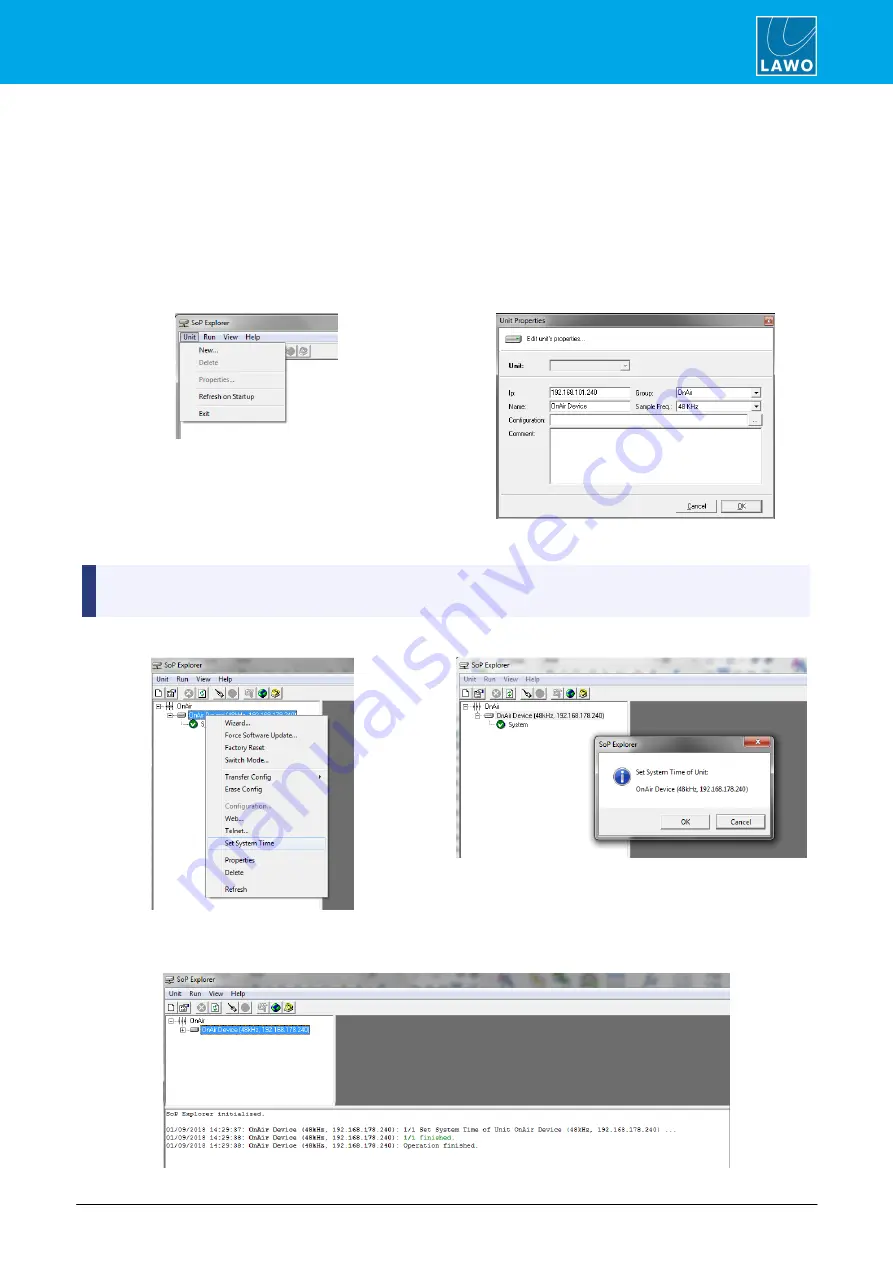
ruby standard configuration User Manual
Version: 6.4.0/2
51/179
7. System Setup
7.7
Setting the System Date and Time
The system date and time is provided by your network’s NTP server (if one is present), or by the unit's internal
Real Time Clock (RTC). The internal clock can be set using SoP Explorer. The procedure will transfer the date
and time from the control PC to the system as a one-shot snapshot. So take care to check the settings on the
control PC before you begin.
1.
Start the application by selecting
START
->
Program Files
->
SoP Explorer
.
2.
Select
Unit
->
New...
from the main menus, enter the IP address of Power Core and select
OK
to add
the unit.
SoP Explorer connects to Power Core and analyses the current firmware revisions.
If a red
X
appears beside the unit, then there is a problem with the network connection. Check the network
cabling and the IP settings of the PC and Power Core.
3.
Right-click on the unit and select
Set System Time
. Then confirm by selecting
OK
.
The software now sets the system date and time to match that of the control PC. The success (or failure) of the
reset is shown in the SoP Explorer status area:






























