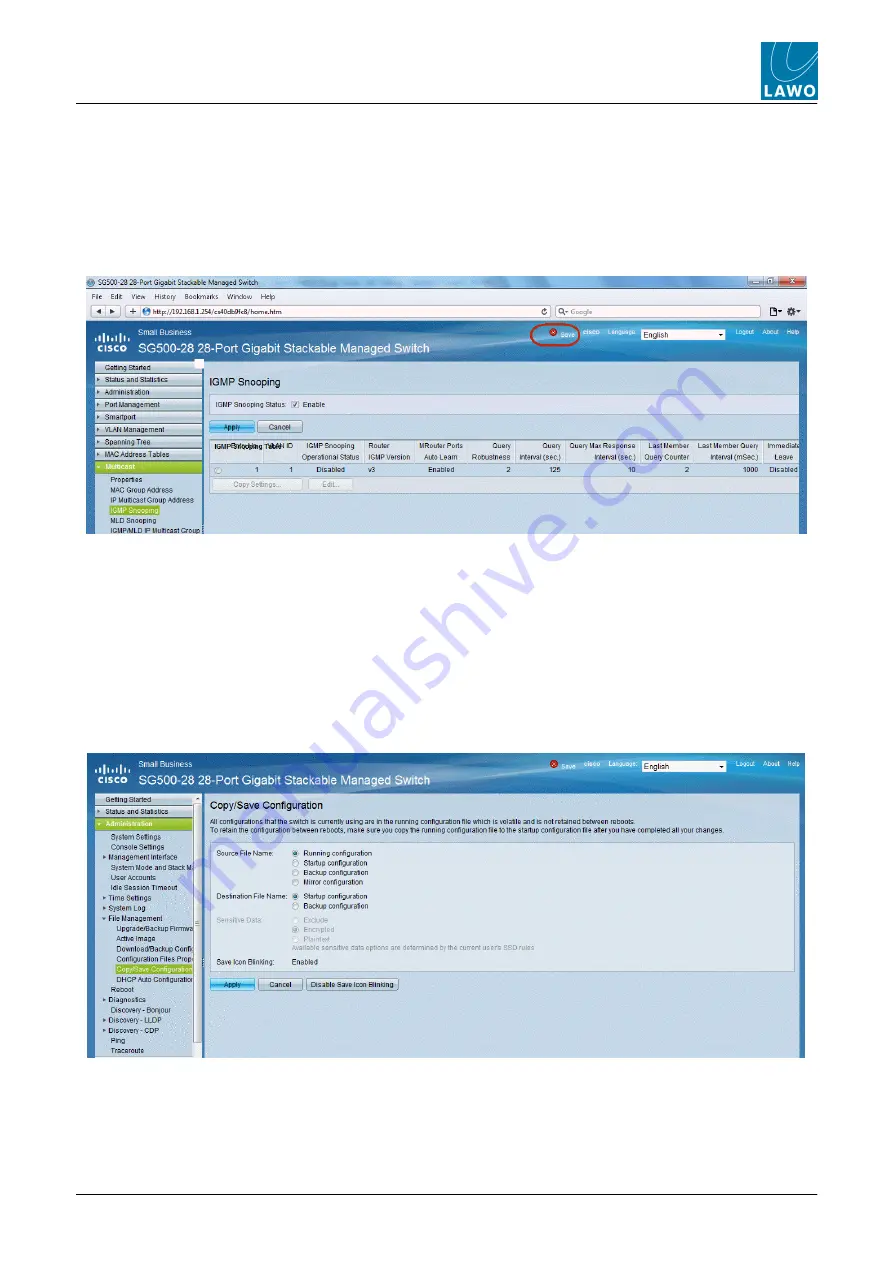
RAVENNA Networking Guide
V1.0/3
21
Network Switch Configuration
Editing and Saving Changes
Editing and Saving Changes
Before looking at the individual settings, it is important to understand that most network switches support both a
Running and Startup configuration. When you make an update, it is saved in the Running configuration. On boot-
up, the Startup configuration is loaded. Therefore, to make permanent changes, you must remember to save
changes to the Startup configuration. For our CISCO switch, this works as follows:
Firstly, whenever you
Apply
a parameter change, the
Save
icon (in the headline bar) starts to flash - this
indicates that you have made a change to the Running configuration:
You can continue to
Apply
changes to the Running configuration for as long as you wish - the
Save
icon
continues to flash. This allows you to make multiple parameter changes before updating the Startup configuration.
Note that if you reboot the switch at this stage, the Running configuration settings are lost, and the switch reverts
to its Startup configuration.
To save the changes permanently, you must copy the Running configuration to the Startup configuration as
follows:
1.
Click on the flashing
Save
icon, or select
Administration
->
File Managerment
->
Copy/Save
Configuration
, to open the copy/save page.
2.
Select the
Running configuration
as the
Source File Name
and the
Startup configuration
as the
Destination File Name
.






























