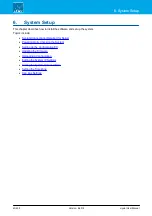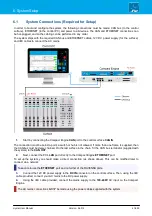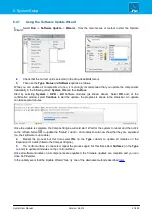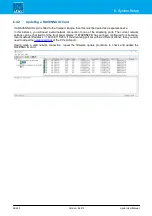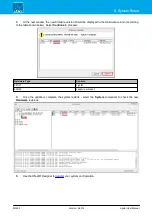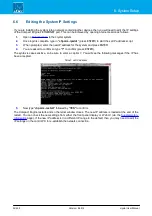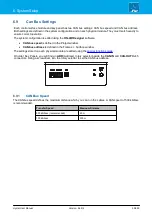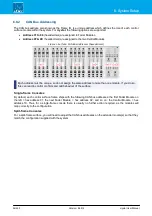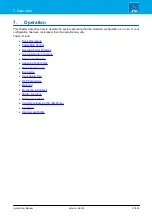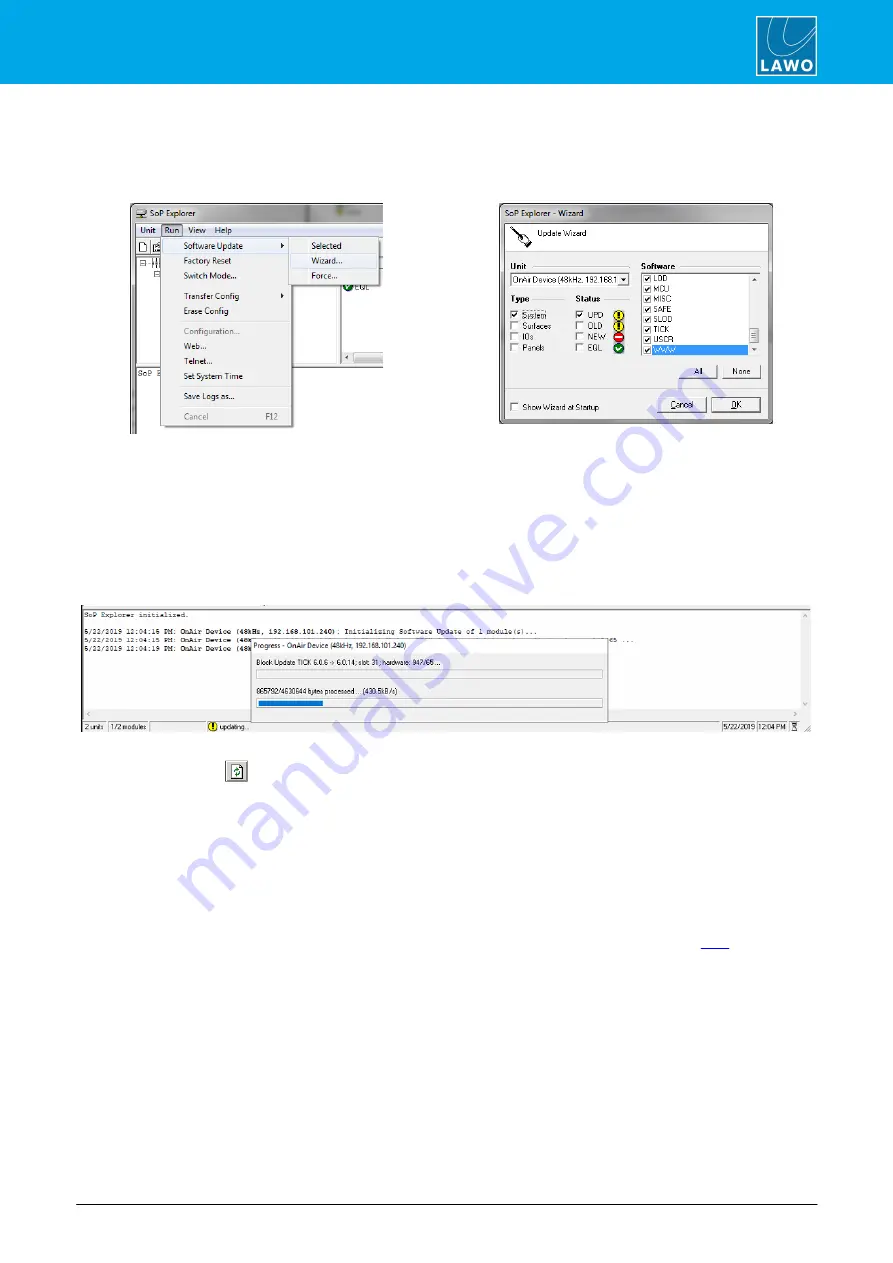
crystal User Manual
Version: 6.6.0/2
47/459
6. System Setup
6.4.1
Using the Software Update Wizard
1.
Select
Run
->
Software Update
->
Wizard…
from the main menus or toolbar to start the 'Update
Wizard':
2.
Check that the correct unit is selected (in the drop-down
Unit
menu).
3.
Then use the
Type
,
Status
and
Software
options as follows.
While you can update all components at once, it is
strongly
recommended that you update the components
individually in the following order:
System
,
IOs
and then
Surface
.
Start by selecting
System
+
UPD
+
All
Software modules (as shown above). Select
OK
and, at the
confirmation window, select
Continue
to start the update - the progress is shown in the status bar. An update
can take several minutes.
Once the update is complete, the Compact Engine will cold start. Wait for the system to reboot and then click
on the refresh button
to update the "Status" column - all modules should now show that they are equalized
(i.e. their software is up to date)
4.
Repeat the process but this time select
IOs
(in the
Type
column) to update all modules on the
Expansion IO Cards (fitted to the Compact Engine).
5.
If a control surface is connected, repeat the process again but this time select
Surfaces
(in the
Type
column) to update all modules on the control surface.
Once all software modules on all components are equalized, the firmware updates are complete and you can
close SoP Explorer.
In the unlikely event that the 'Update Wizard' fails, try one of the alternative methods described
.