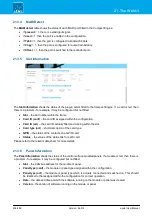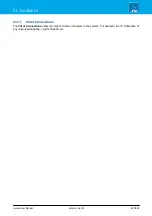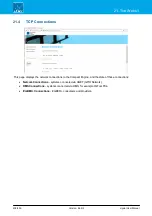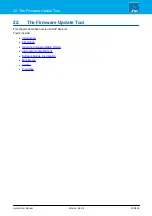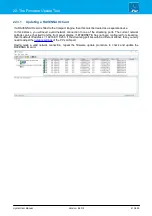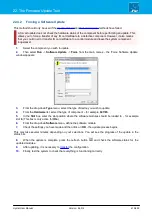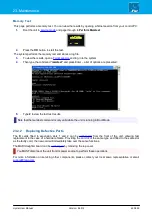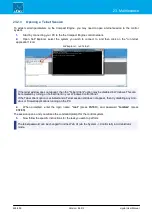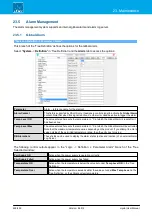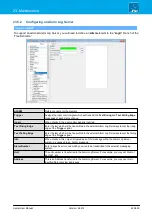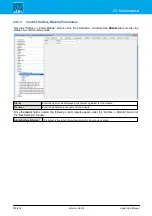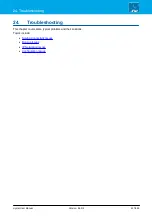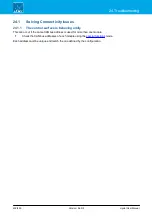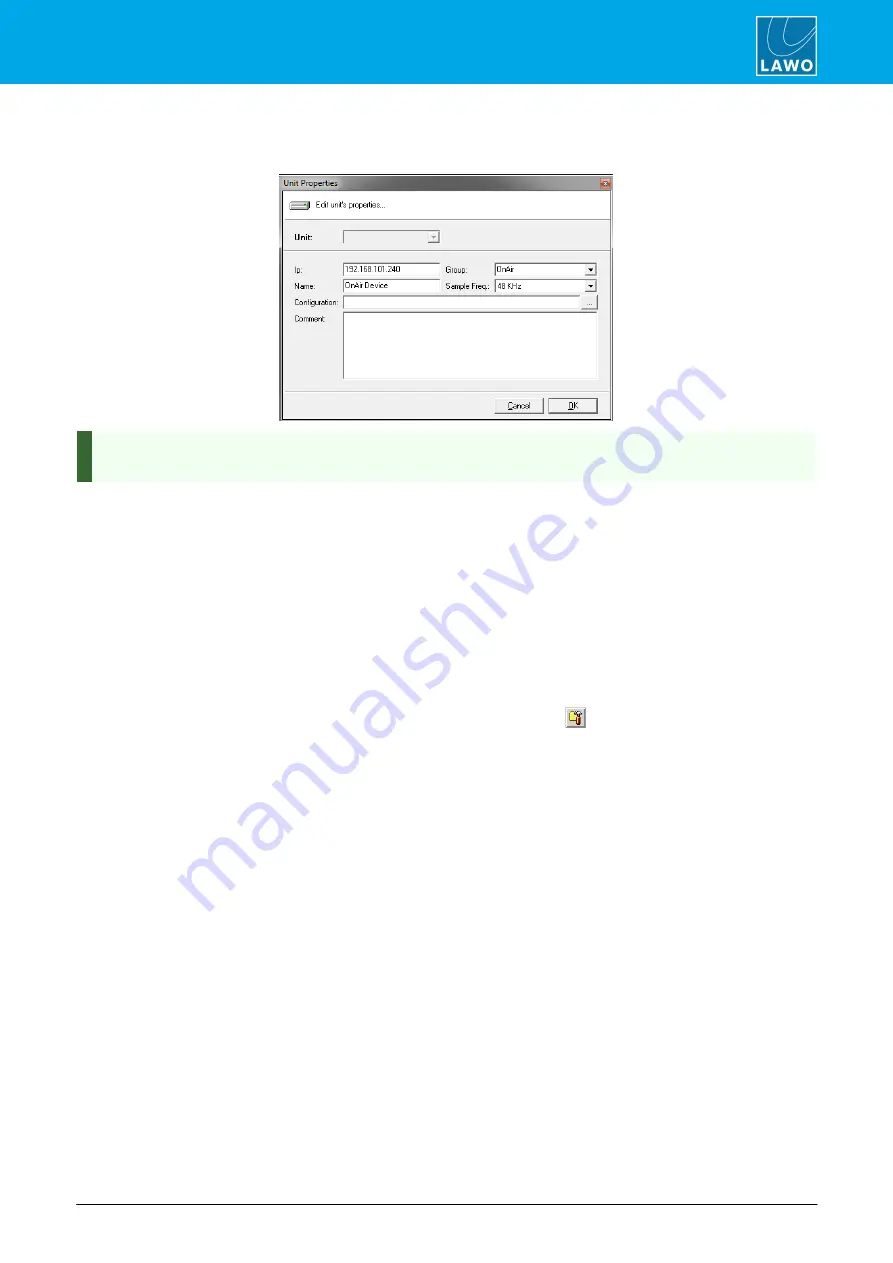
crystal User Manual
Version: 6.6.0/2
419/459
22. The Firmware Update Tool
22.8
Properties
Right-click on a system and select
Properties
to open the 'Properties' window:
If more than one system has been added to SoP Explorer, you can use the
Unit
field to select a system
from the drop-down menu.
The following properties can be edited:
·
Ip
- enter the IP address of the Lawo control system. This must be entered correctly, otherwise network
communication cannot be established.
·
Name
- this identifies the system within SoP Explorer. A default name of
OnAir Device
is given to each
new unit. It is a good idea to edit the name so that systems can be easily identified.
·
Group
- is reserved for future implementation; the default group is always
OnAir
.
·
Sample Freq
- this field is used to select the sample frequency for
sapphire
or
Nova17
. It has no
function for other systems.
·
Configuration
- this field is optional, and can be used to enter the file path for the system configuration.
You do not have to enter a configuration, but if you do, you will able to open the ON-AIR Designer
software with your configuration already loaded by clicking on the
button on the toolbar.
·
Comment
- this field is optional, and can be used to enter notes about the system.