6
Switch On/Off
Do a long press the Switch on/off key to switch on/off the phone.
After inserting the SIM card, the screen will show the notes in the following order
when the phone is switched on:
Type in PIN,if you have already set the SIM code.
Search
— The handset will be searching for proper network connection.
Unlock SIM Card
To avoid illegal use, the SIM card is enciphered with PIN (personal identification
number) as a protection. When this function is ON and you have already set a PIN
code, you need to type in PIN code every time, the handset is switched on in order
to unlock SIM card and use the handset.
You can turn off the SIM PIN code but in this situation, the SIM card can't prevent
illegal use.
Input PIN code, press arrowhead icon to erase typing error and press OK to end
typing. For example, if the PIN code is set as 1234, then type "1234" then press OK.
The SIM card will be locked if you type in wrong code for three times continuously.
The handset will inform you to type in PUK code.
Attention:
Your network provider will set a standard PIN code (four to eight
numbers) for your SIM card. It is recommended that you change the code into a
personal code as soon as possible.
Connection to Network
When the SIM card is successfully unlocked, the handset will automatically search
for available network (the lock screen shows searching). The handset will show the
information of the network provider; the status bar will show the signal strength and
the network condition once the handset is successfully connected to a network.
Note:
If the lock screens shows "Emergency", it means that you're out of network
coverage (service coverage) or your card is not valid, yet you can still have
emergency calls based on signal strength.
Charging the Battery
Ensure the battery inserted in the handset. To charge the battery, plug in the
charger connector at the bottom of your phone (USB interface) and then plug the
other end into an AC power socket.
The battery symbol indicates the charging status. While charging, the charge
Summary of Contents for iris550Q
Page 1: ...i User Manual LAVA iris550Q ...
Page 26: ...23 Model No ...
























