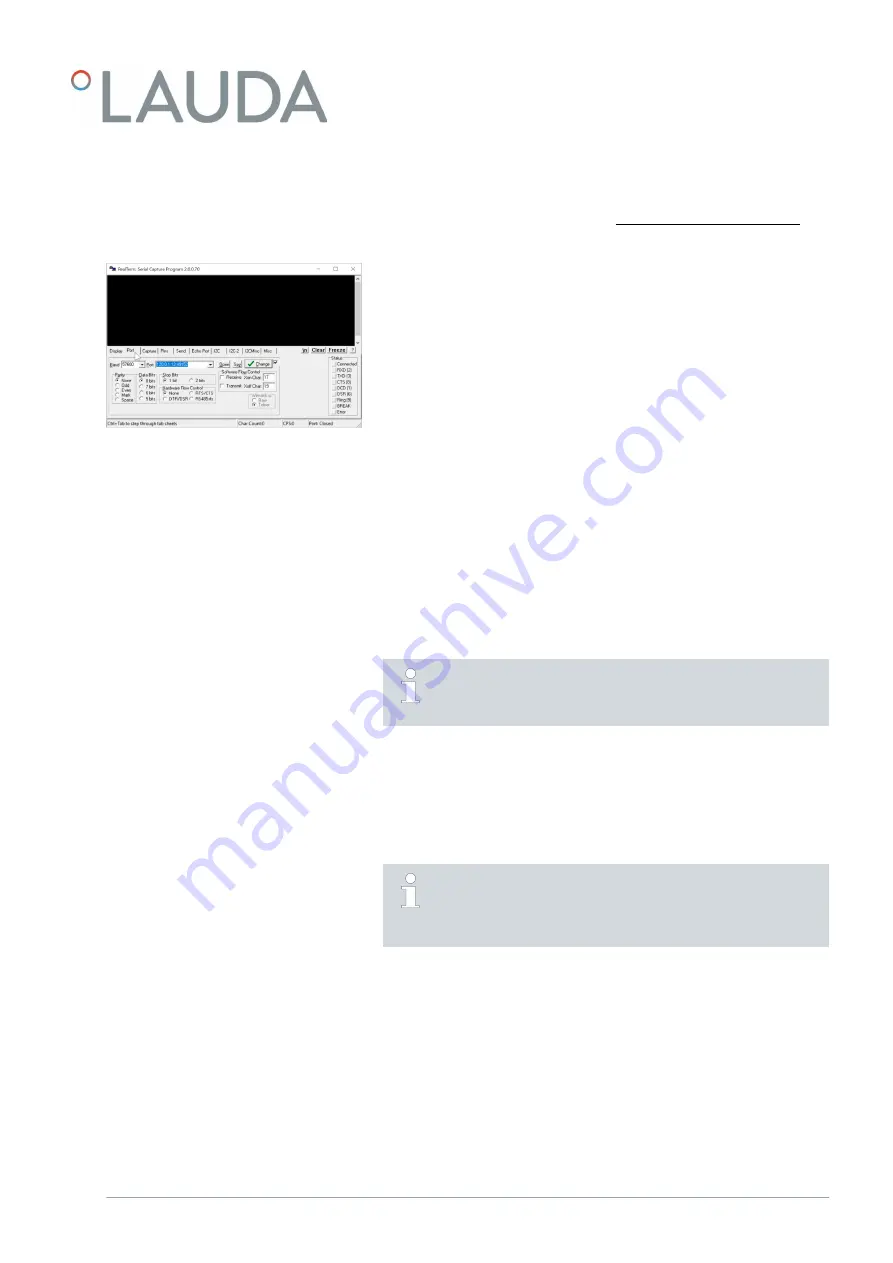
A terminal program can be used to establish the connection to the constant
temperature equipment. For example, the freeware
RealTerm
, which can be
downloaded from the following address: https://realterm.sourceforge.io/
The following settings are required:
1.
Start the terminal program on the connected system.
2.
Open the
Port
tab.
3.
Enter the configured IP address and port number of the Ethernet
interface into the
Port
field. The IP address and port number must be
separated by a colon.
4.
Send a test command such as the read command "TYPE” to the
constant temperature equipment.
If the device type designation, for example "ECO", is received in
response, the connection has been set up correctly.
7.5.2 Setting up the virtual COM port
Set up a virtual COM port on the connected PC for easy communication via
the activated process interface.
The software used to control the constant temperature equipment must
be capable of transmitting serial commands via Ethernet. If the software
cannot do this, install driver software on the control system that emulates
the Ethernet interface as a serial port. The "Virtual Serial Port Emulator" is an
example of suitable software and is also available as freeware.
"Virtual Serial Port Emulator" software is not a LAUDA product.
LAUDA cannot therefore offer any guarantees or support for the
software.
7.5.3 Checking the connection monitoring function
The Ethernet USB module checks an existing TCP connection automatically
every 15 seconds. If the function detects an interruption in the connection, a
corresponding error message is sent to the connected system. A connected
system must then initiate the establishment of a new connection.
The connected PC can be configured to attempt to re-establish
a lost connection automatically. In this case, the PC must be con-
figured to wait a minimum of 15 seconds before each attempt to
re-establish a connection.
Terminal
Fig. 13: Example in RealTerm: Entering the
IP address and port
V1
Interface module LRZ 930
31 / 38
























