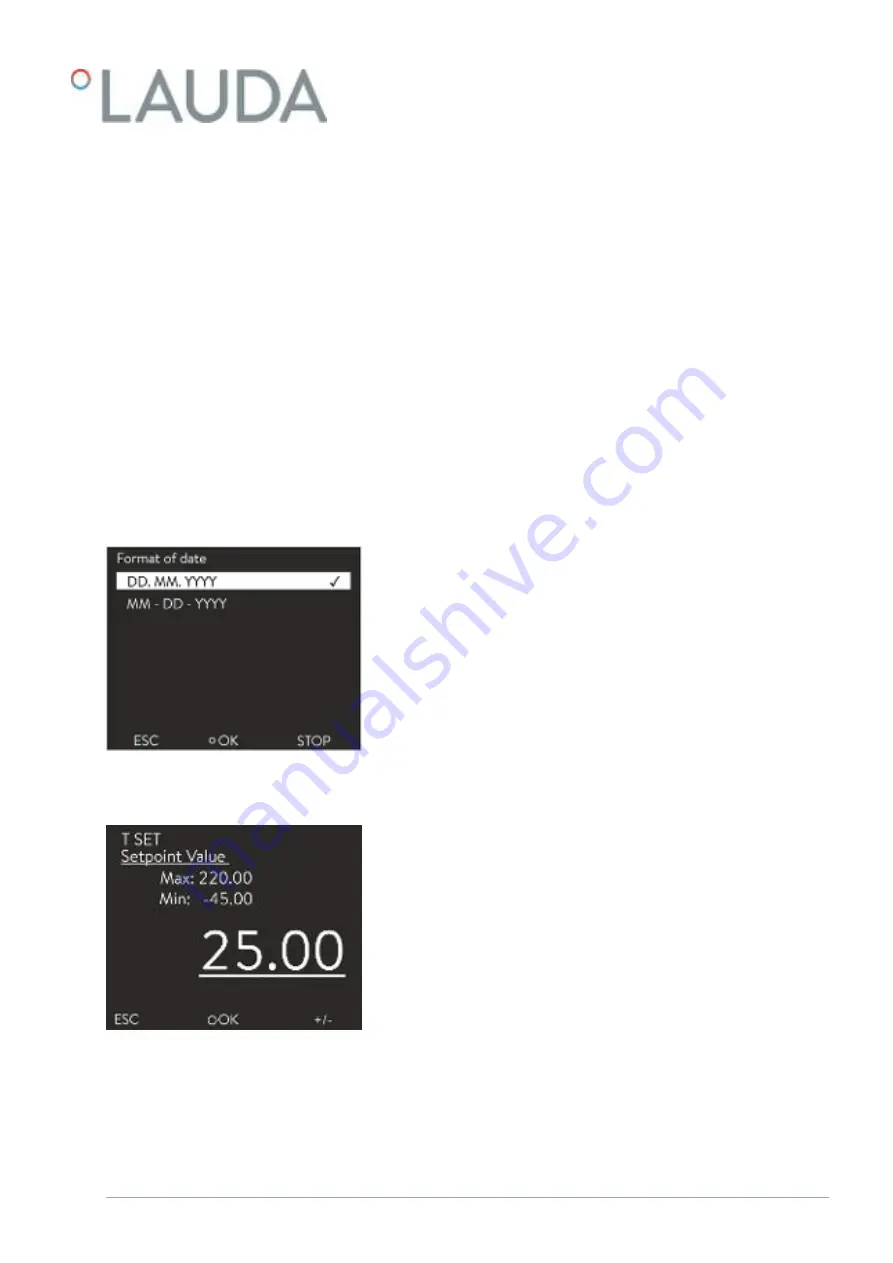
n
With [OK]
you confirm an option in a selection window and
confirm a numerical value in an entry window.
n
With [CHANGE] a device parameter (for example set temperature) is
changed.
n
With [SELECT] an element is selected in a selection list.
n
With [START] or [STOP] you can switch between the two operating
modes
Standby
and
Operation
.
n
With [+/-] you can enter negative values in an entry window.
n
Depending on the context, further functions are assigned to the soft-
keys (e.g. NEW/DELETE in the programmer-editor).
5.3.2 Enter entry window and set temperature
Settings in the display are configured via the entry window. Two varieties of
entry windows are available.
n
The check mark indicates the active option.
n
You can navigate in the options using the arrow keys [up] and [down].
n
The selected option is highlighted.
n
Press the [ESC] softkey to exit the entry window, with or without
changes.
n
Press the Enter key [OK] to accept the selected option.
n
The value to be entered is displayed in enlarged font. The cursor flashes
under the value.
n
With the [up] and [down] arrow keys you can change the value. If you
keep one of the two arrow keys pressed down longer, the change will be
accelerated.
n
By pressing the [left] or [right] arrow key, you can select individual digits
and change them with the [up] and [down] arrow keys.
n
With the [+/-] softkey you can change the sign of the value.
n
The displayed values
Max:
and
Min:
specify the limits for the value
entry.
n
With the [ESC] softkey, you return to the previous display without
making any changes.
n
By pressing the Enter key [OK], the set value is accepted.
1.
Press the Enter key to open the menu.
2.
Select the
Set temperature
menu item.
Entry window for selecting options
Fig. 32: Selecting options
Entry window for a numerical value
Fig. 33: Entering a value
Entering set temperature
V6
Integral Process Thermostats and High-Temperature Thermostats
67 / 198






























