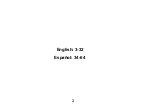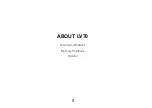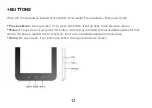User
’s Guide
Version 1.2
Latte
LV70 Android Tablet
(English)
•
This guide shall only be used for providing information and operating instruction
•
Latte Communications, Inc
. reserves the right to modify the specifications and other
information without prior notice
•
Software, music, or film, etc with copyrights shall be protected by relative laws
•
Shape and color of actual product may vary slightly from the pictures shown in this guide
•
Display screens in default setting may vary from the screen contents used in this guide
Summary of Contents for LV70
Page 2: ...2 English 3 32 Espa ol 34 64...
Page 5: ...5 ABOUT LV70 Main Specifications Memory Partitions Exterior...
Page 8: ...8 EXTERIOR...
Page 27: ...27...
Page 29: ...29 EXTRAS Important Tips Legal FCC Notice and Cautions...
Page 33: ...Latte Communications Inc Tech Support Support latteglobal com...
Page 37: ...37 LV70 TABLETA 7 Especificaciones Principales Memoria Exterior...
Page 40: ...40 EXTERIOR...
Page 59: ...59...