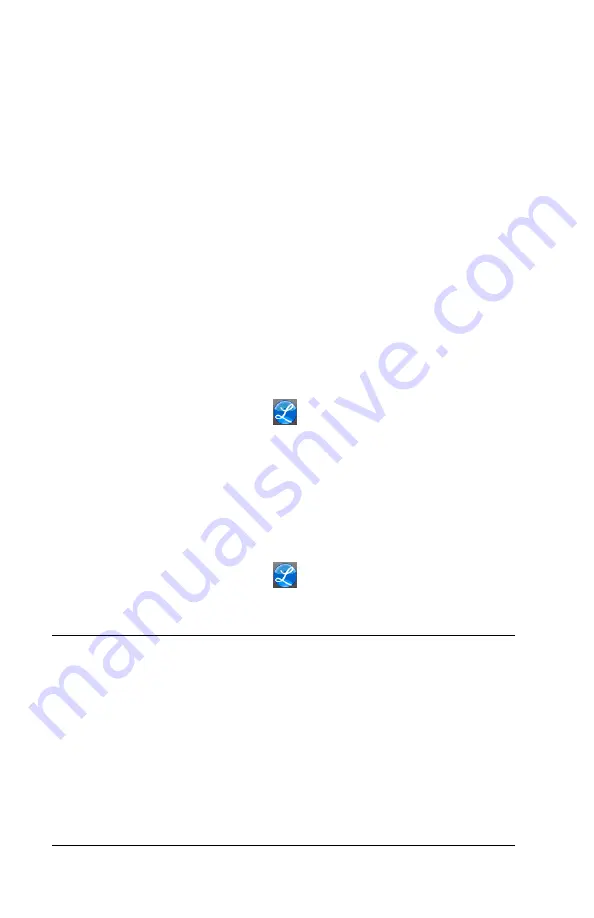
Using the PC700 Series Clock
•
23
At the clock press the Supervisor button. The Enter PIN screen will
display.
•
Using the numeric key pad enter the supervisors PIN
number and press Enter or move the supervisors badge over
the badge reader symbol below the illuminated oval target
area on the front of the clock.
•
At the Select an Employee screen, press the button of the
desired employee.
•
Press Settings. The Change Settings screen will display.
•
Press the View/Assign Badge button. The Badge Settings
screen will display.
Change Badge
•
Press the Change Badge button. Present the badge when
prompted.
•
At the confirmation screen select Yes to change the Badge.
•
When finished press the
button to return to the default
screen.
Disable Badge Entry
•
Press the Disable Badge Entry option.
•
You know Badge entry is disabled when there is a check
in the box.
•
When finished press the
button to return to the default
screen.
Administrator Functions
The clock has one administrator. The administrator function allows
you to review the device information, set up the network
communications, set the time / date, review an error log and reset
the clock to the factory defaults.
To enter administrator mode at the clock, press the Admin button.
The Enter PIN screen will display.
•
Using the numeric key pad enter the administrator PIN
number and press Enter.
Summary of Contents for PC700
Page 1: ......
Page 40: ...36 Appendix B Bell Relay Connections PC700 PC700 PC700 ...
Page 41: ...Appendix B Bell Relay Connections 37 PC700 PC700 ...
Page 44: ...40 Appendix C Access Relay Connections Wiring for Door Access Control System PC700 PC700 ...
Page 48: ......
Page 51: ......
Page 52: ......






























