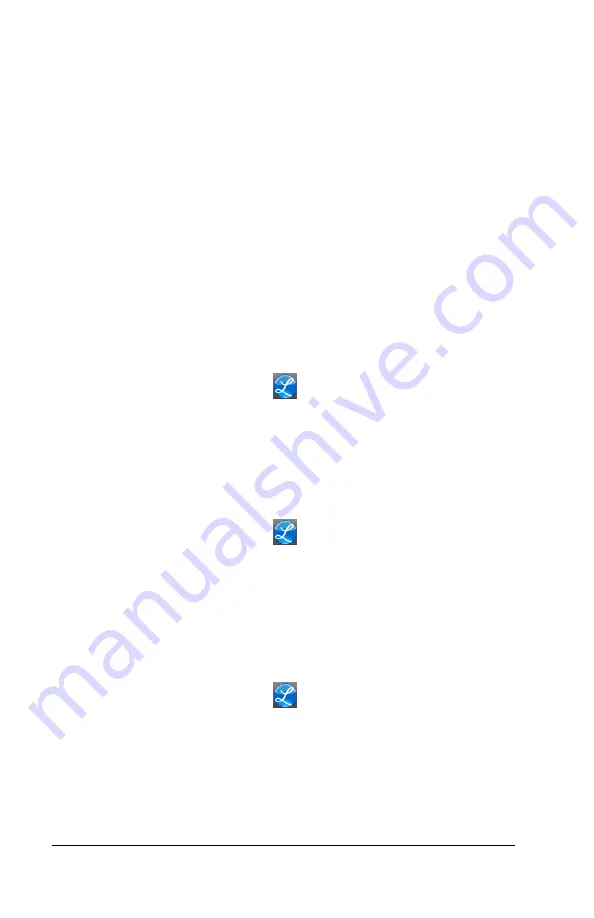
22
•
Using the PC700 Series Clock
•
Using the numeric key pad enter the supervisors PIN
number and press Enter or move the supervisors badge over
the badge reader symbol below the illuminated oval target
area on the front of the clock.
•
At the Select an Employee screen, press the button of the
desired employee.
•
Press Settings. The Change Settings screen will display.
•
Press the Set/Change PIN button. The PIN Settings screen
will display.
Change PIN
•
Press the Change PIN button and using the numeric key pad
enter the new PIN for the selected employee and press
Enter.
•
At the confirmation screen select Yes to change the PIN.
•
When finished press the
button to return to the default
screen.
Delete PIN
•
Press the Delete PIN button.
•
At the confirmation screen select Yes to delete the PIN.
•
When finished press the
button to return to the default
screen.
Disable PIN Entry
•
Press the Disable PIN Entry option.
•
You know PIN entry is disabled when there is a check
in
the box.
•
When finished press the
button to return to the default
screen.
Settings - View/Assign Badge
This supervisor function requires that the clock have an active
connection to the internet.
Summary of Contents for PC700
Page 1: ......
Page 40: ...36 Appendix B Bell Relay Connections PC700 PC700 PC700 ...
Page 41: ...Appendix B Bell Relay Connections 37 PC700 PC700 ...
Page 44: ...40 Appendix C Access Relay Connections Wiring for Door Access Control System PC700 PC700 ...
Page 48: ......
Page 51: ......
Page 52: ......















































