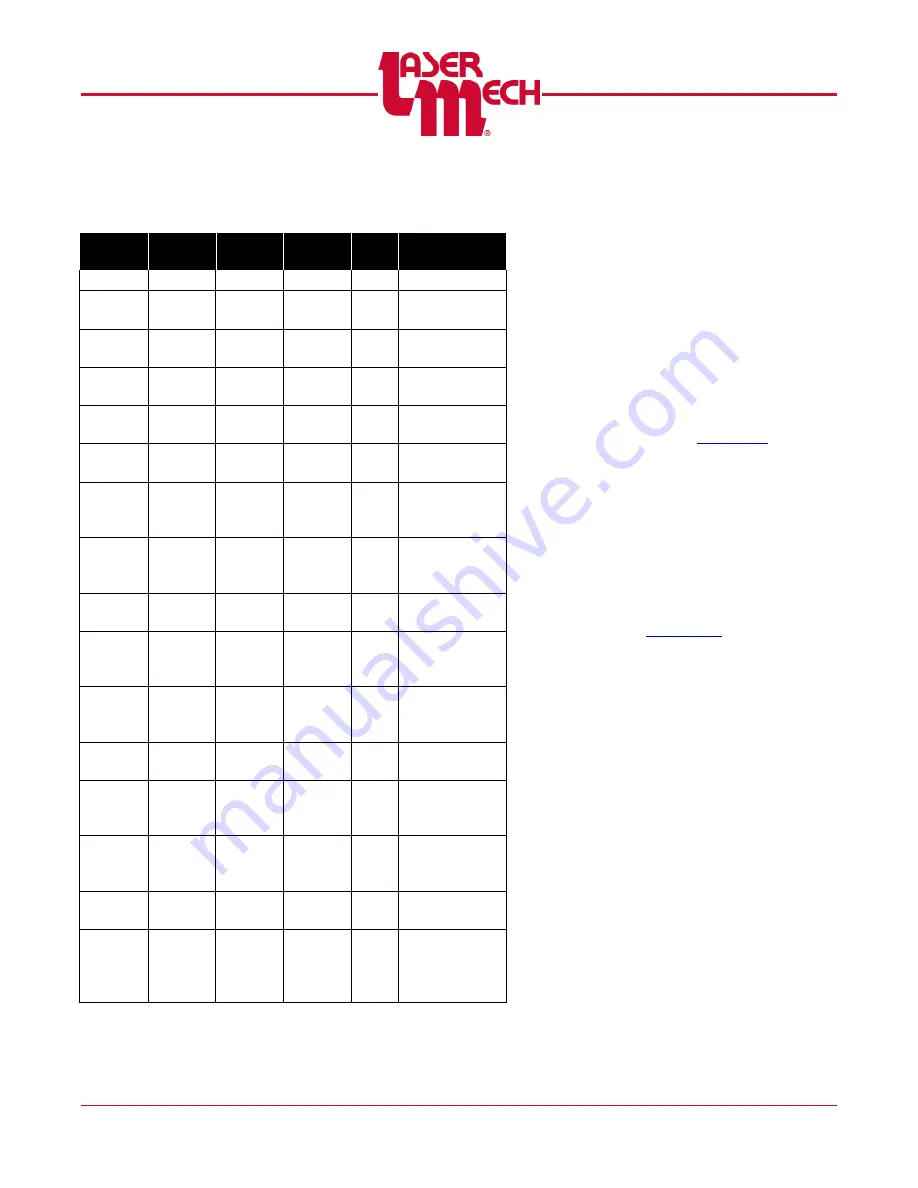
PLMNL0199 REV. J Effective Date: 08/05/21
11
FiberCUT
®
ST Operation Manual
3.5.6 Fault Code Status Bits
The
•
symbol indicates ON.
*
Automatic Sleep Mode
While in sleep mode the
FiberCUT
®
disables its servo
motor and the head fully extends.
All of the status bits (STAT1,
STAT2, STAT3 and STAT4) will be
active but the crash output will
remain inactive indicating the
FiberCUT
®
has entered sleep
mode.
Set up automatic sleep mode
according to
Retract on Fault (ROF)
By
default, the head will
extend
whenever a fault occurs.
When Retract On Fault is
selected, the head will instead
retract when a marked fault
occurs. To configure this option,
See
3.5.7 Crash Interlock Relay (INT1,
INT2)
Solid State Relay Rating:
500mA at 0-60VDC, 0-
48VAC
A solid-state relay opens to
indicate a fault or crash
condition on the cutting
head.
STAT1
STAT2
STAT3
STAT4
ROF
STATUS
CODE
No Fault
•
1: Head Not
Extended
•
2: Hit Retract
Limit
•
•
•
3: Calibration
Fault
•
•
4: Extending
Watchdog
•
•
•
5: Retract
Watchdog
•
•
•
6:
Temperature
Watchdog
•
•
•
•
7: Overtemp.
Lower
Assembly
•
•
8: Overtemp.
Collimator
•
•
•
9: Overtemp.
Head
Electronics
•
•
•
10:
Temperature
Error
•
•
•
•
11: Not
Centered
•
•
•
12: Failed To
Reach
Extend Limit
•
•
•
•
13: Height
Sensor
Position Error
•
•
•
•
14: Hold
Position Error
•
•
•
•
15: Failed To
Retract
*
















































