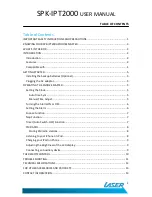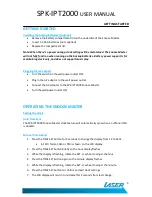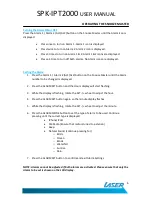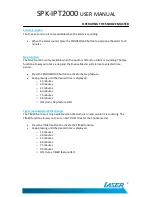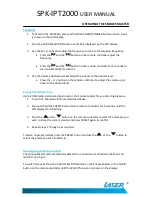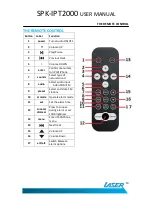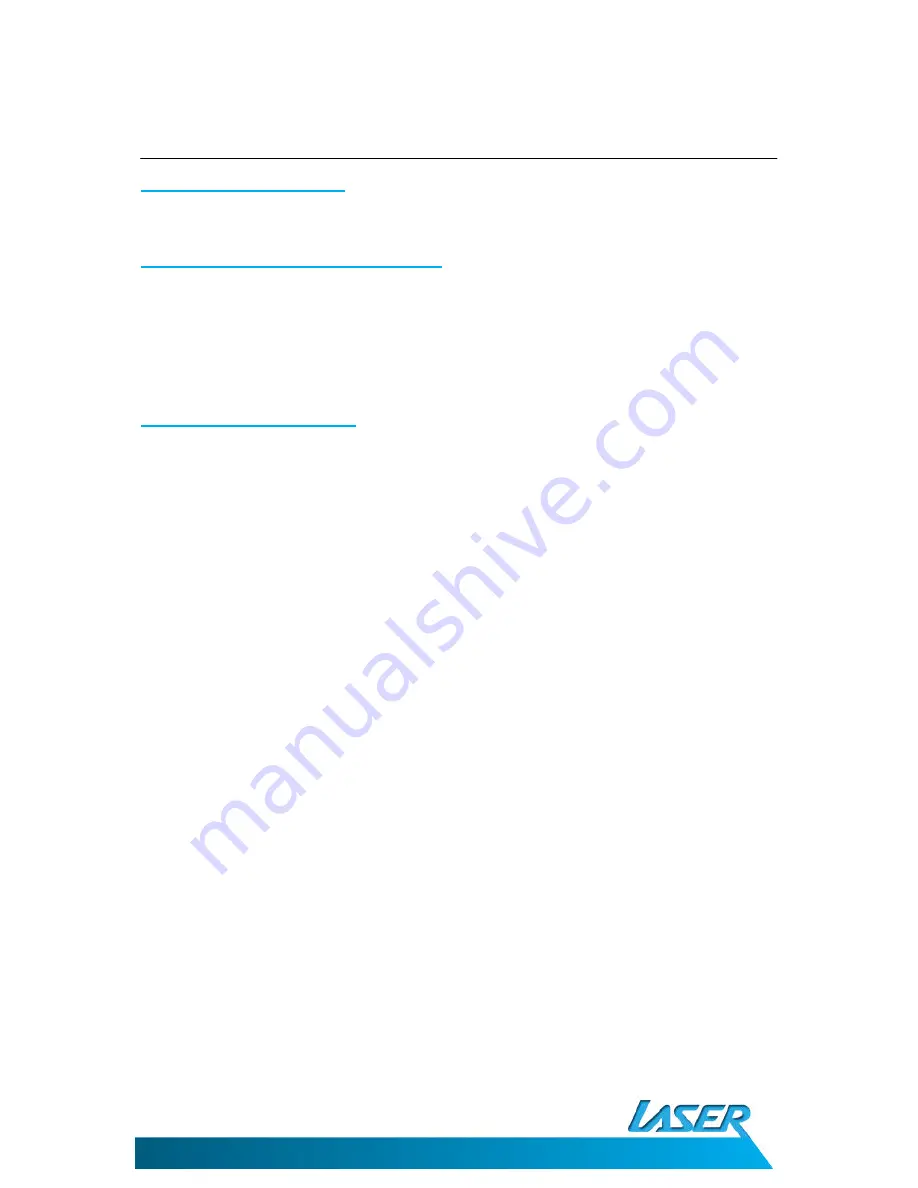
SPK-IPT2000
USER MANUAL
9
OPERATING THE SNOOZE MASTER
Charging your iPod or iPhone
Your iPod or iPhone will start charging as soon as it is connected to the Snooze Master.
Adjusting the Brightness of the LCD display
Press the AUDIO/DIMMER button on the Snooze Master or the DIMMER button on the
remote controller to adjust the brightness of the LCD display.
4 brightens levels are available OFF>LOW>MID>HIGH brightness.
Connecting an Auxiliary device
You can use the AUX input of the Snooze Master to connect any device that has a 3.5mm
stereo output.
1.
Connect the supplied 3.5mm stereo AUX cable to the AUX input on the rear of the
Snooze Master.
2.
Connect the other end of the 3.5mm stereo AUX cable to the audio/earphone out of
the device you wish to connect.
3.
Press the AUDIO SELCTION button on the Snooze Master or the AUDIO button on
the remote controller until the word AUX is shown on the LCD display.
4.
Adjust the volume level on the device and the Snooze Master until the correct level
is reached.