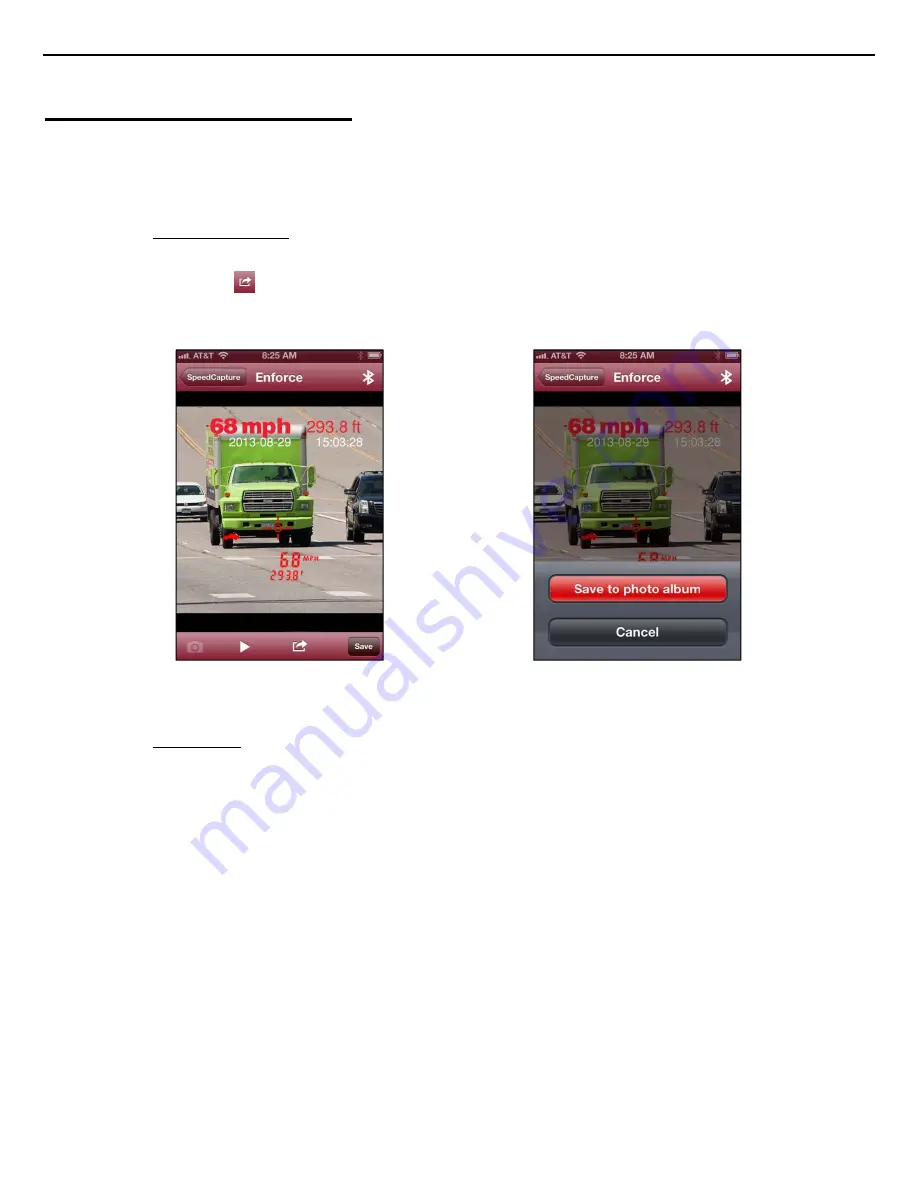
LaserSoft
SpeedCapture
User’s
Guide
1
st
Edition
for
iOS
Copyright
©
[2013]
Laser
Technology,
Inc.
All
rights
reserved.
Unauthorized
duplication,
in
whole
or
in
part,
is
strictly
prohibited.
13
Saving Speed Measurement Records
There are two ways to save a speed measurement record. The first method, Saving to Photo Album, sends the shot to the
phone’s photo album without manually entering any further information about the offense. The second method, Saving to
Logs, involves entering detailed information about the offense that is automatically paired with the photographic evidence from
the laser.
Saving to Photo Album
To Save a Speed Measurement Record to the photo album:
1.
Tap
icon at the bottom of the screen (Figure 34).
2.
Tap “Save to photo album” (Figure 35) to save the record to the photo album. The speed measurement
record will now appear in the photo album so it can be emailed or texted.
Saving to Logs
The Save option within the Enforce area allows for the manual entry of the details of the speed measurement
recording and the offender. There are three tabs in Save in which information may be entered: Car Information,
Ticket Information, and Basic Information. The following section details the steps for entering the additional
information step-by-step.
Figure 34
Figure 35


























