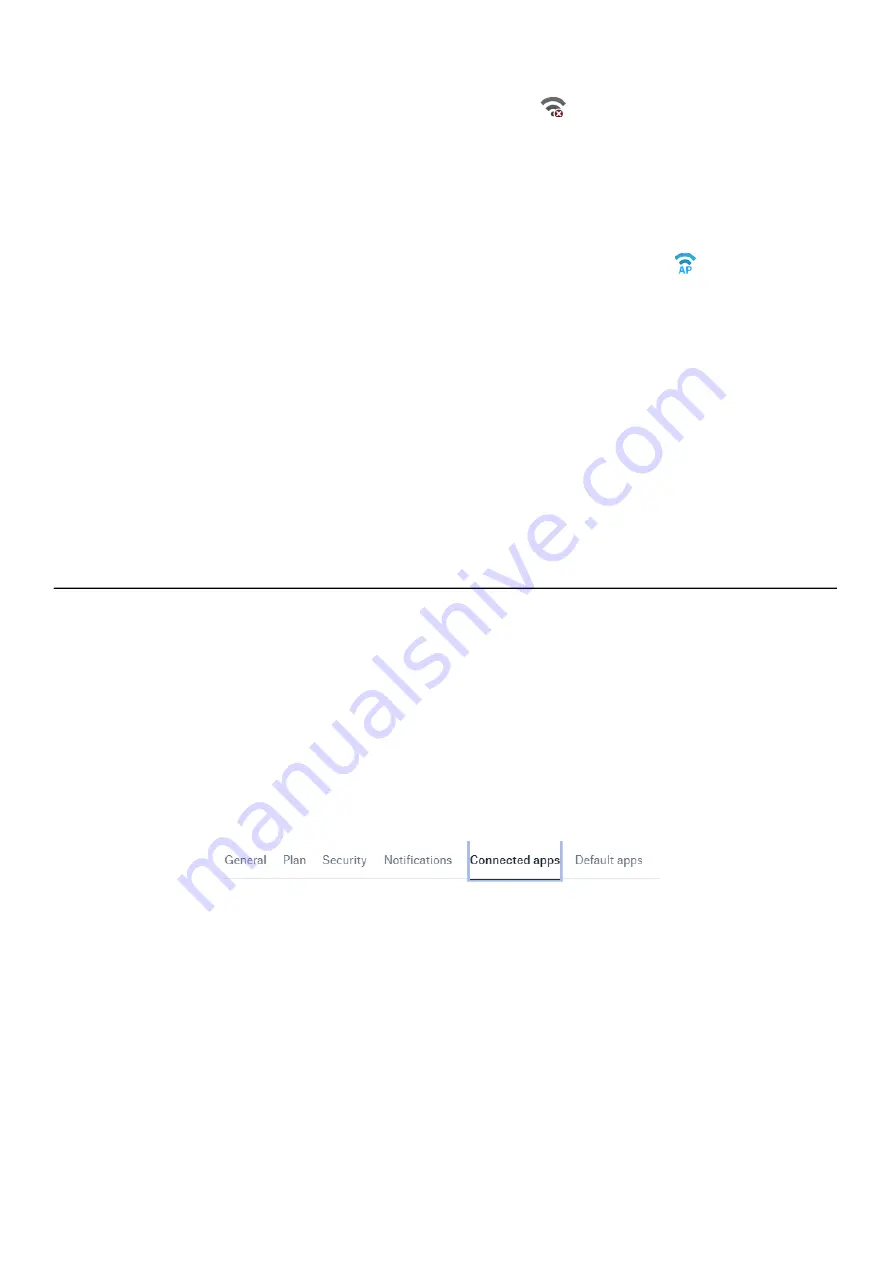
SoundAdvisor Model 831C
Disconnecting a Cloud Storage Dropbox Account
13-5
•
Connect a WiFi USB adapter or USB hub (for multiple devices) to the
831C. The WiFi status icon
appears in the top left.
Step 1
On your 831C, go to
Tools
Setup WiFi
.
Step 2
Select
Menu
.
Step 3
In the menu window that opens, select
Set Access Point
, and confirm your
choice in the pop-up window. The Access Point icon
appears in the top
left.
Step 4
On your mobile device, choose the 831C as the WiFi network, and enter the
password:
wifi831c
.
Step 5
On your mobile device, open the LD Atlas app, and select the name of your meter
in the Meters Panel on the left.
LEARN MORE
The LD Atlas app is available for iOS and Android devices. For more
information, see
3.2.2 Operating the 831C from the LD Atlas App
.
13.4 Disconnecting a Cloud Storage Dropbox Account
When you want to disconnect a previously configured cloud storage
account, use this process to disconnect your Dropbox account
permanently, or to connect G4 to a different cloud account.
Step 1
In your browser, log in to your account at Dropbox.com.
Step 2
Click on the account symbol in the top-right corner, and choose Settings.
Step 3
Select the
Connected Apps
section, as shown in
Figure 13-4
.
FIGURE 13-4
Dropbox Settings bar
Step 4
Scroll down to the G4 LD Utility line, and click to expand it.
Step 5
Scroll down again and click
Disconnect
.
Step 6
Choose
Disconnect
again to confirm your choice. Dropbox confirms the
app is no longer connected to your account.






























