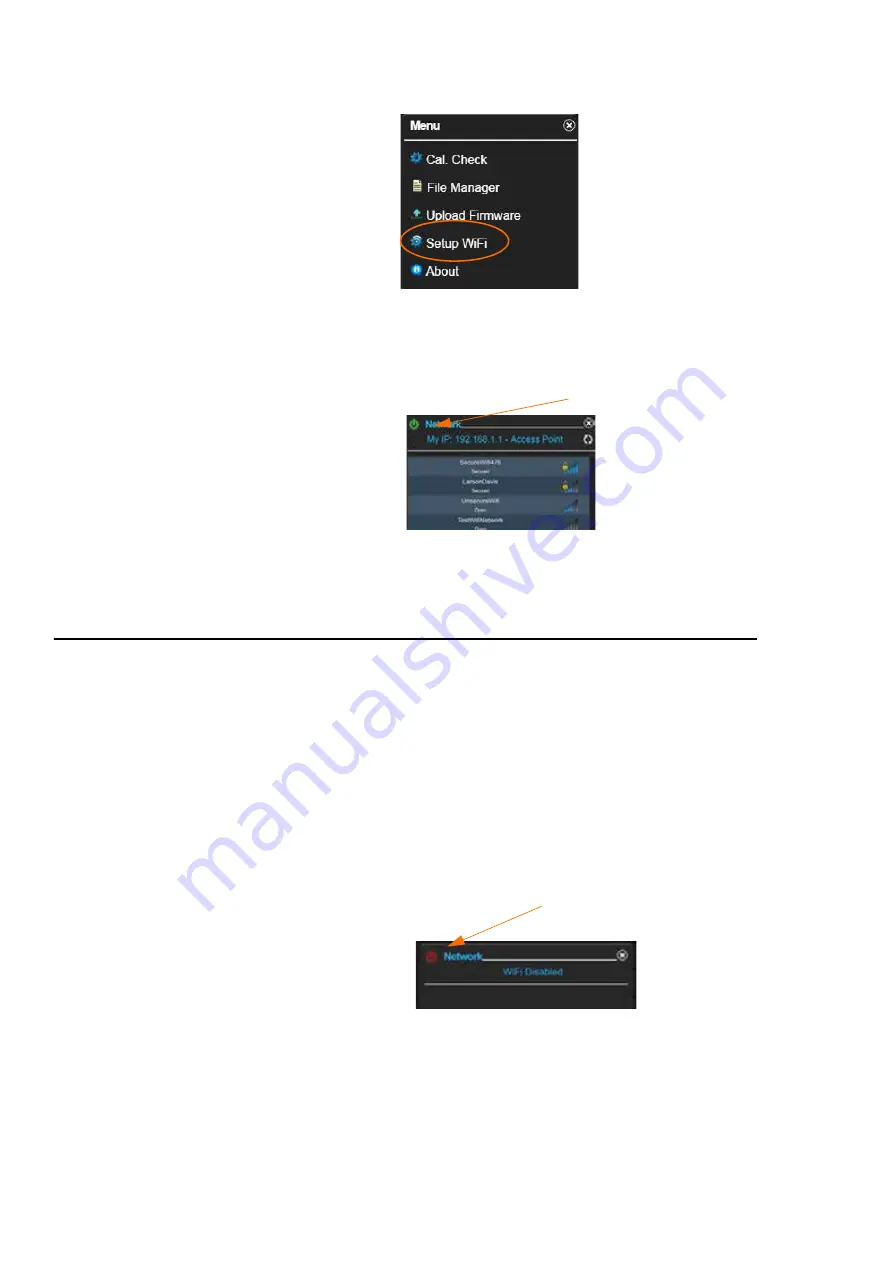
HVM200 Reference Manual
Turning Off/On WiFi Signal
4-4
FIGURE 4-6
WiFi Setup
Step 4
Click on the power button.
FIGURE 4-7
Network Settings
Step 5
An Alert will appear. Select Confirm. WiFi is now disabled.
4.3.2 Turn Back On WiFi Signal
To turn the WiFi signal back on from the HVM200 meter, follow these
steps:
Step 1
Connect HVM200 via USB cable to PC, launch G4 LD Util-
ity and connect meter, see “Connecting HVM200 to G4 LD
Utility” on page 2-8.
Step 2
From the Setup WiFi screen, click the red power symbol in
the upper left side
FIGURE 4-8
Network Settings
Step 3
An Alert will appear, click Confirm.
Step 4
A reboot is required to turn the WiFi back on, so you can
select the Reboot button or manually turn off the meter
Power button
Power button
Summary of Contents for HVM200
Page 2: ...IHVM200 01 Rev C Larson Davis HVM200 Reference Manual...
Page 48: ...HVM200 Reference Manual Frequency Weighting Curves A 9...
Page 49: ...HVM200 Reference Manual Frequency Weighting Curves A 10...
Page 50: ...HVM200 Reference Manual Frequency Weighting Curves A 11...
Page 51: ...HVM200 Reference Manual Frequency Weighting Curves A 12...
Page 63: ...HVM200 Reference Manual Integration Weighting Limits A 24...
Page 64: ...HVM200 Reference Manual Integration Weighting Limits A 25...
Page 65: ...HVM200 Reference Manual Integration Weighting Limits A 26...
Page 66: ...HVM200 Reference Manual Integration Weighting Limits A 27...
Page 67: ...HVM200 Reference Manual Integration Weighting Limits A 28...






























