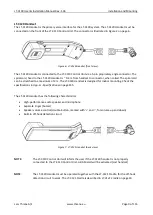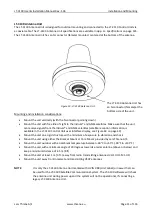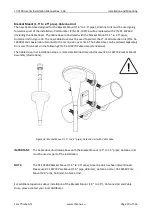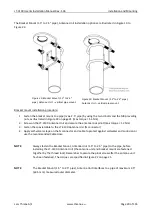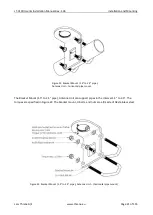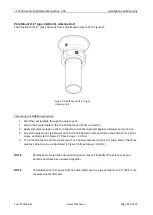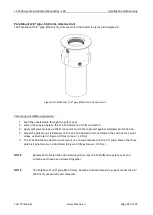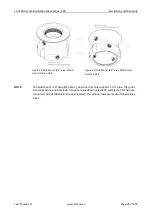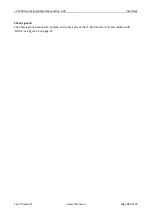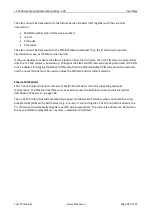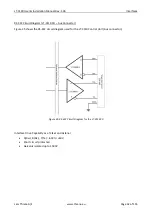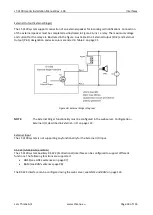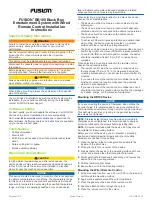LT-3100 User & Installation Manual Rev. 1.06
Installation and Mounting
Lars Thrane A/S
www.thrane.eu
Page 18 of 155
Coexisting with Inmarsat L-band
It is possible to install the LT-3100 system onboard a vessel that already has Inmarsat C equipment
installed.
It is important to note that the LT-3130 Antenna Unit must be mounted below the Inmarsat C antenna with
a minimum distance of 1 m and below an angle of minimum 15° when coexistence is required.
Practical use of the LT-3100 system during Alpha and Beta Sea trials, installed onboard vessels with
Inmarsat equipment, has not revealed any degradation in system performance.
Survival distances:
Mount the LT-3130 Antenna Unit at a minimum distance of 1 m from an Inmarsat C antenna.
Mount the LT-3130 Antenna Unit at a minimum distance of 3 m from an Inmarsat Fleet Broadband
antenna.
Summary of Contents for LT-3100
Page 2: ......
Page 167: ...Lars Thrane A S Skovlytoften 33 2840 Holte Denmark www thrane eu...