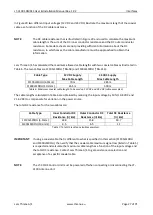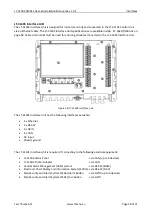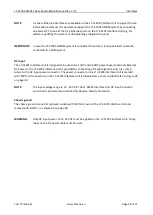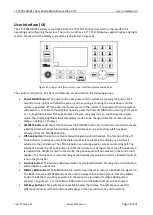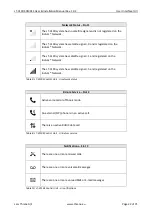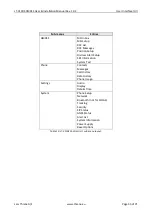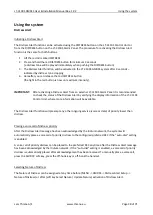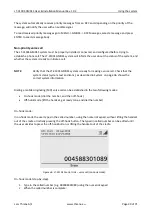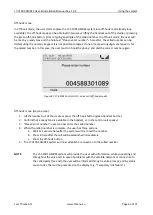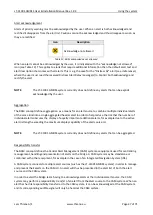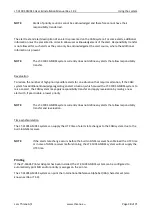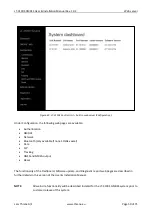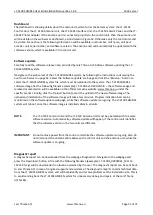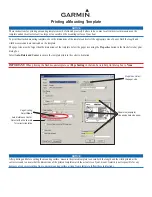LT-3100S GMDSS User & Installation Manual Rev. 1.02
Using the system
Lars Thrane A/S
www.thrane.eu
Page 39 of 71
Canceling a Distress Alert
To cancel a Distress Alert, press the Cancel Distress soft key. The system will then notify the preferred RCC
the Distress Alert has been canceled.
Maritime Safety Information (MSI)
Receiving MSI
The system automatically receives MSI messages and, depending on the priority of the message, will notify
the user with an audible signal.
To read received MSI messages go to MENU -> GMDSS -> MSI Inbox, select an MSI message and press
ENTER to see its message body.
Configuring MSI
Go to MENU -> GMDSS -> MSI Setup to configure additional areas or subject indicators for which MSI
should be received.
Priority voice call
Placing a priority voice call to an RCC is done from MENU -> GMDSS -> RCC List:
1.
Select the RCC to which you wish to place a priority call
2.
Press the soft key Priority Call, press the green off-hook button, or off-hook the handset to open
the priority dialog
3.
Select a priority
4.
Place the call with the chosen priority by pressing the soft key Call RCC, press the green off-hook
button or off-hook the handset
During a priority voice call, the priority of the call is presented in the call window.
When receiving priority voice calls from an RCC, the priority of the incoming call is shown in the call window
together with the name of the RCC.
Priority messaging
Sending a priority message to an RCC is done from MENU -> GMDSS -> RCC Messages:
1.
Press the New soft key to open the New RCC Message window
2.
Press the Select RCC soft key to open the RCC List window
3.
Select an RCC and press ENTER or the Select soft key
4.
In the priority dialog, select the priority of the message and press ENTER or the Select soft key
5.
Enter the text of the message boxy
6.
Press the Send soft key to send the message