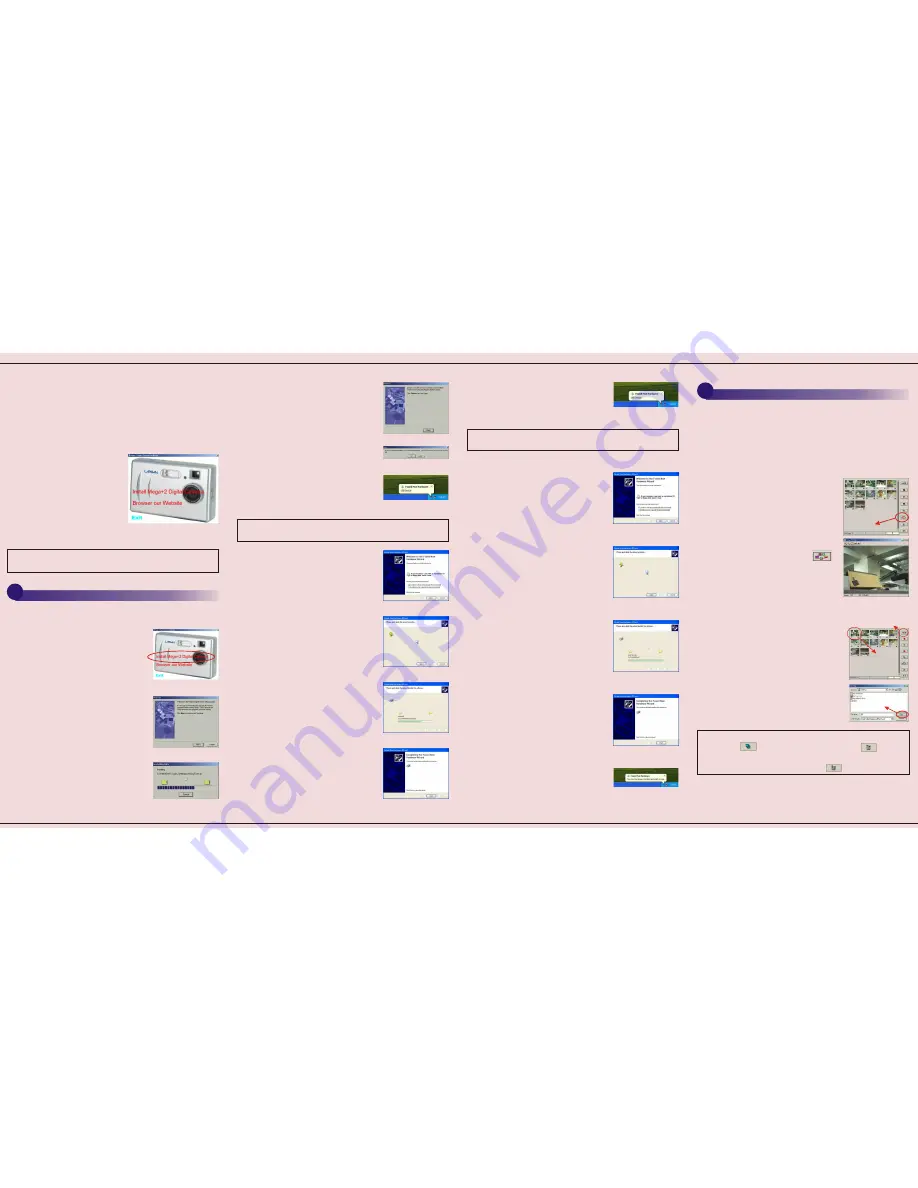
s
Step 1
Click on
" Install
Mega+2 Digital Camera"
on
the autorun screen.
l
Step 2
Click
Next
on the
Welcome screen.
l
Step 3
The files will begin to copy
to your computer.
In order for you to download pictures from the camera to your
computer, you will need to install the driver.
Install the Driver
1
Place the
LARGAN Digital
CD-ROM into the appropriate
drive. The LARGAN Digital Main Menu screen will
automatically appear. If the main menu screen doesn't
appear, follow the directions below.
Downloading Photos
2
To download an individual photo:
l
Step 8
Click on the desired photo. The
photo number will turn red when selected.
l
Step 9
Click on the
Save
button located
at the right of the thumbnail viewer.
l
Step 10
Type in the file name and click
on
Save
.
l
Step 11
The photo has been stored in
the computer.
l
Step 12
Click on the
Exit
button when you have finished
downloading your photos.
Note:
To download all of the photos, click on the
Select All
button. Next, click on the
Save
button.
To download files in a non-consecutive order, just click on the
desired photos, then click on the
Save
button.
It allows you to view photos that
are stored in the camera's
memory. You are now ready to
download your photos to the
computer.
Step 7
l
Step 7
You also can click on the
button to view the enlarged image on
the image browser.
Step9
Step8
Step10
Mega+2 digital camera
Mega+2 digital camera
Mega+2 digital camera
Note:
Always use the same USB port when using your
digital camera.
Mega+2 digital camera
Mega+2 video camera
Mega+2 video camera
Mega+2 video camera
Mega+2 video camera
l
Step 1
Connect the camera to your computer using the
USB cable.
l
Step 2
Click on
Start
from the Windows Task Bar.
l
Step 3
Click on
Programs
.
l
Step 4
Click on
Largan Digital Camera
program group.
l
Step 5
Click on the
Mega+2 Digital Camera
icon.
l
Step 6
The Largan thumbnail viewer will appear.
Note:
Now the wizard will install the video side of the camera
(continue to the next step).
l
Step 11
The
he screen
l
Step 12
Select
Install the software
automatically (Recommended)
.
Click
Next
to continue.
l
Step 13
Please wait while the
wizard searches.
l
Step 14
The installation will start
to install the Mega+2 video camera.
l
Step 15
Click
Finish
. The Mega+2
video camera has been successfully
installed.
l
Step 16
The screen will display
"Your new hardware is
installed and ready to use"
, the
Mega+2 driver is now successfully installed.
Found New Hardware
Wizard detects the camera. T
will show
Found New Hardware
.
l
Step 4
Click "
Finish
" to end
the setup.
l
Step 5
In order for the driver to take
effect, you should click "
OK
"
to
restart
your computer now.
l
Step 6
Connect the camera to the
computer using the USB cable. The
screen will show
Found New
Hardware
.
l
Step 7
Select
Install the
software automatically
(Recommended)
. Click
Next
to
continue.
l
Step 8
Please wait while the
wizard searches.
l
Step 9
The installation will start
to install the Mega+2 digital camera.
l
Step 10
Click
Finish
. The Mega+2
digital camera has been successfully
installed.
l
Step 1
Double-click on the
My Computer
icon on your
desktop.
l
Step 2
Double-click on the
CD-ROM
icon.
l
Step 3
Double-click on the
Autorun
icon.
l
Step 4
The LARGAN Digital
Main Menu screen will appear.
Note:
You can also download the driver via the Largan website.
Please go to www.largan.com for more details.
Accessing the CD


