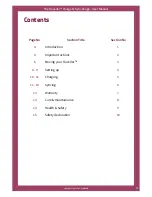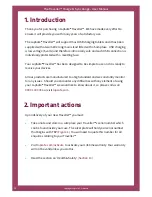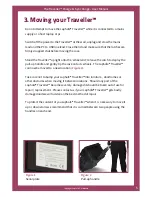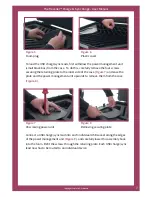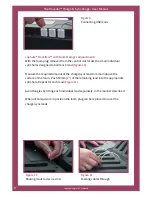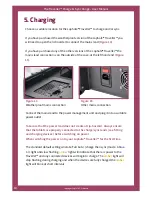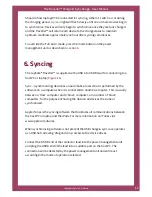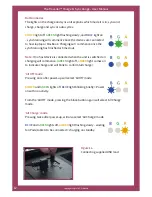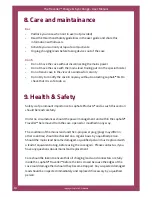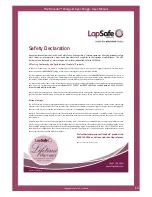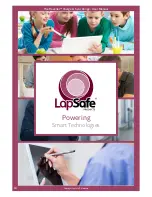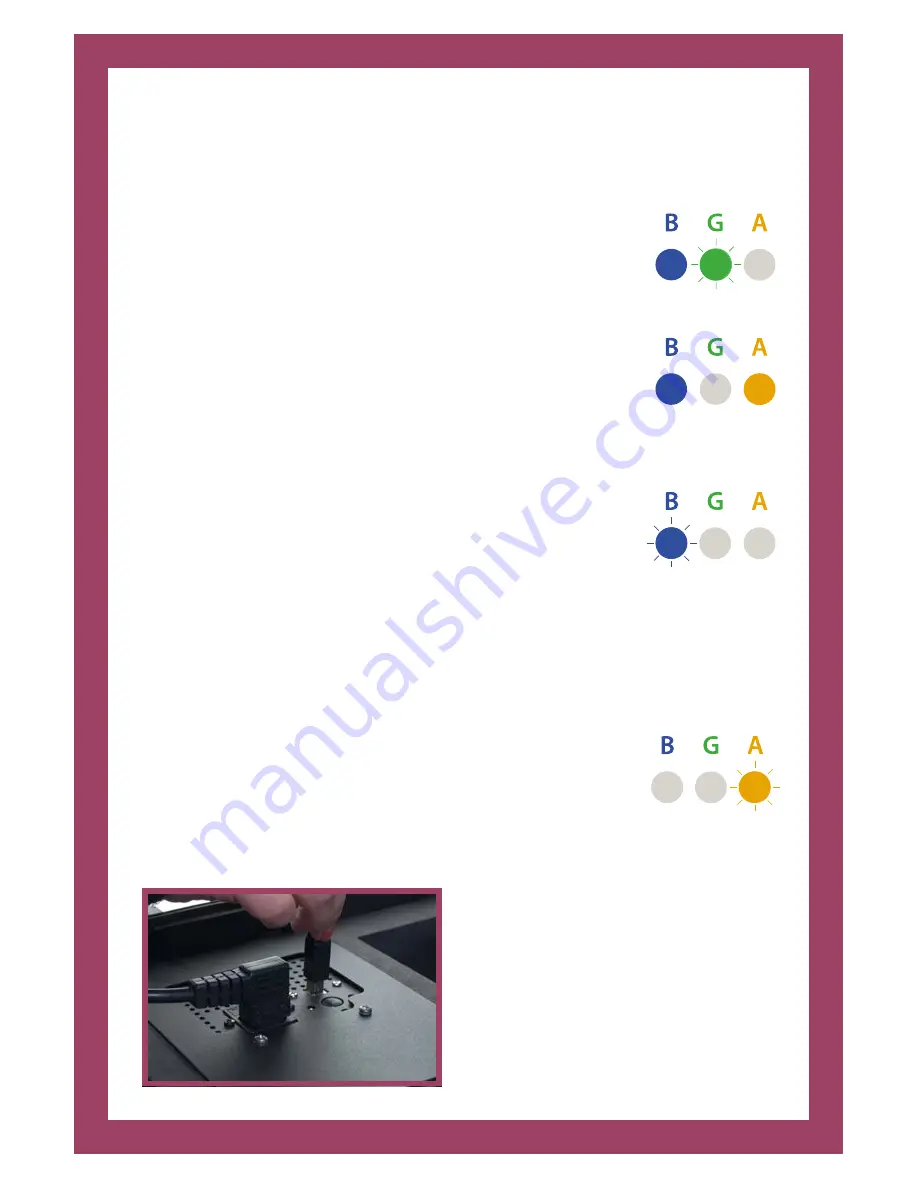
12
The Traveller™ Charge & Sync Range - User Manual
Copyright LapSafe® Products
Button modes
The lights on the charge and sync unit explains which mode it is in; sync and
charge, charge and sync or auto cycles:
AMBER
light off,
GREEN
light flashing slowly, and
BLUE
light on
– synchronising will commence once the devices are connected
to host laptop or MacBook. Charging will commence once the
synchronising has finished or timed out.
Note:
If no host device is connected when the unit is switched on
charging will commence. (
GREEN
light off,
AMBER
light comes on
to indicate charge and will blink to confirm full charge).
‘All Off’ mode
Pressing once after power-up will select ‘All Off’ mode.
AMBER
and
GREEN
lights off,
BLUE
light blinking briefly = Power
on with no activity.
From the ‘All Off’ mode, pressing the black button again will select ‘All Charge’
mode.
‘All Charge’ mode
Pressing twice after power-up, will also select ‘All Charge’ mode.
BLUE
and
GREEN
lights off,
AMBER
light flashing slowly - waiting
for iPads/tablets to be connected = charging on standby.
Figure 16
Connecting supplied USB lead