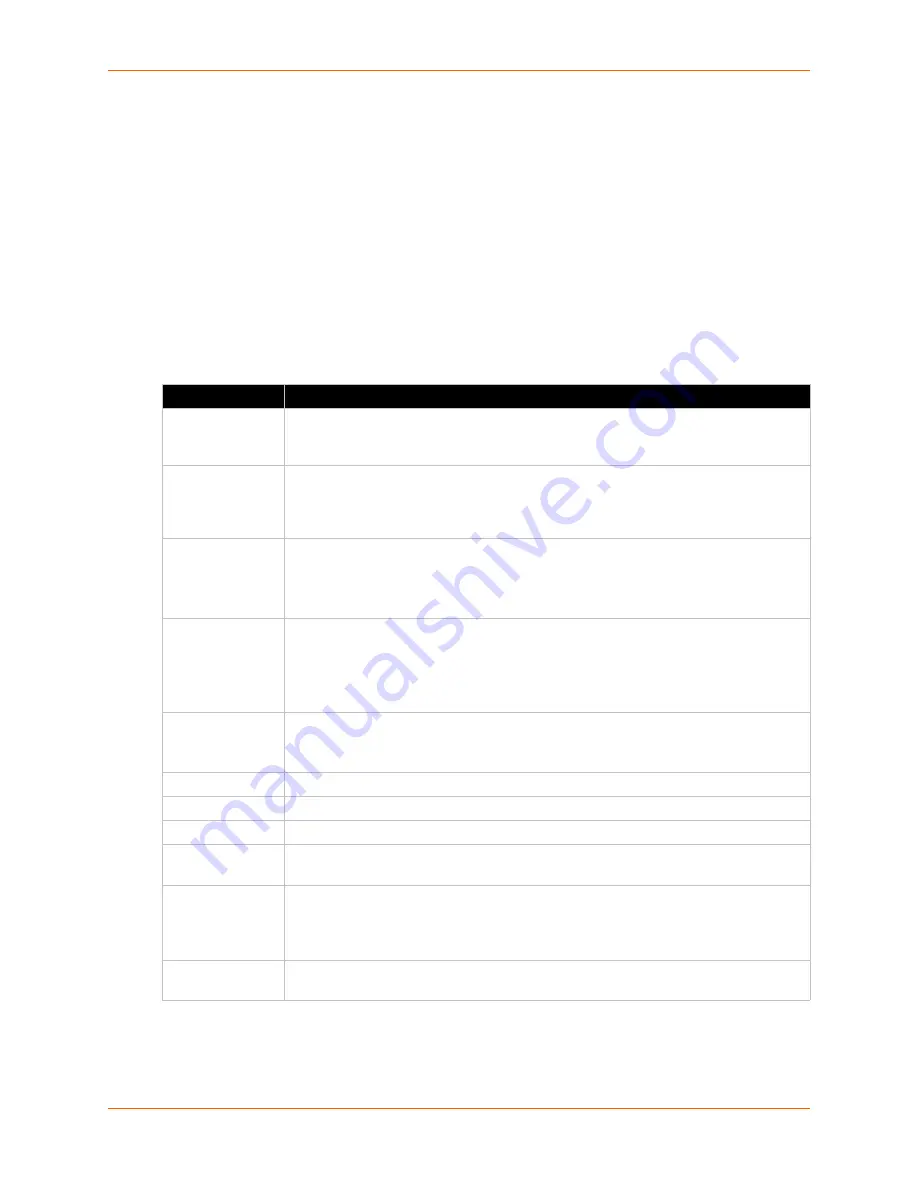
7:
xSenso 2100 User Guide
37
Using the CLI
To enter the DAQ Settings command level:
enable -> config -> config-analog -> config-daqformat
Using XML
Include in your file:
<configgroup name=”daq format”>
Analog Input
Table 7-4 Analog Input Settings
Input Settings
Description
Display
Select to enable or disable a scaled input value to be displayed with designated title
and units in the web manager, XML and CLI analog chanel as well as Tunnel and
Alarm Connect application. You can hide an input by disabling it if you are not using it..
Title
Enter the analog input status as it will appear in web manager, XML and CLI. Leave
this field blank to utilize the default “Input N”, where N is the analog input number. For
example, you can name the reading, “Temperature”, if a temperature sensor is
connected to the xSenso device.
Range
Select input range from drop-down menu. Select the measurement range closest to
your sensor output to get the most accurate measurement.
Select
20mA
when input is connected to the I+ and I- terminals.
Select
100nV
,
1V
or
10V
when input is connected to the V+ and V- terminals.
Adjustment
Select the offset adjustment:
Select
Simple
offset so that the offset value is simply added to each analog input
with the result presented as an analog reading.
Select
Scale
and offset to linearly map each analog input sample to its reading value
via specificatino of two points (one near each end of the linear mapping range).
Input Low
Enter the
Input Low
value which will be converted from the Reading Low value. For
example, if a sensor measures -40
°
to 100
°
C with an output of 0 to10V, you can input
input low 0
°
, input high 10
°
, reading low -40
°
, reading high 100
°
and unit "C".
Reading Low
Enter the
Reading Low
value which will be converted from the
Input Low
value.
Input High
Enter the
Input High
value which will be presented as the
Reading High
value.
Reading HIgh
Enter the
Reading HIgh
value which will be presented as the
Input HIgh
value.
Offset
Enter the offset value through which each sampled analog input value may be
adjusted. Offset may be positive or negative.
Decimal Point
Specify the maximum number of digits to be displayed to the right of the decimal point,
according to the accuracy of signal source. Reading is always limited to have at 5
significant figures at most. For example, if the connected analog output sensor has an
accuracy of 0.1
°
C, you can select decimal point to be 1.
Units
Enter the unit as it will appear after the presented analog input value. For example, you
can input C or F if a temperature sensor is connected.






























