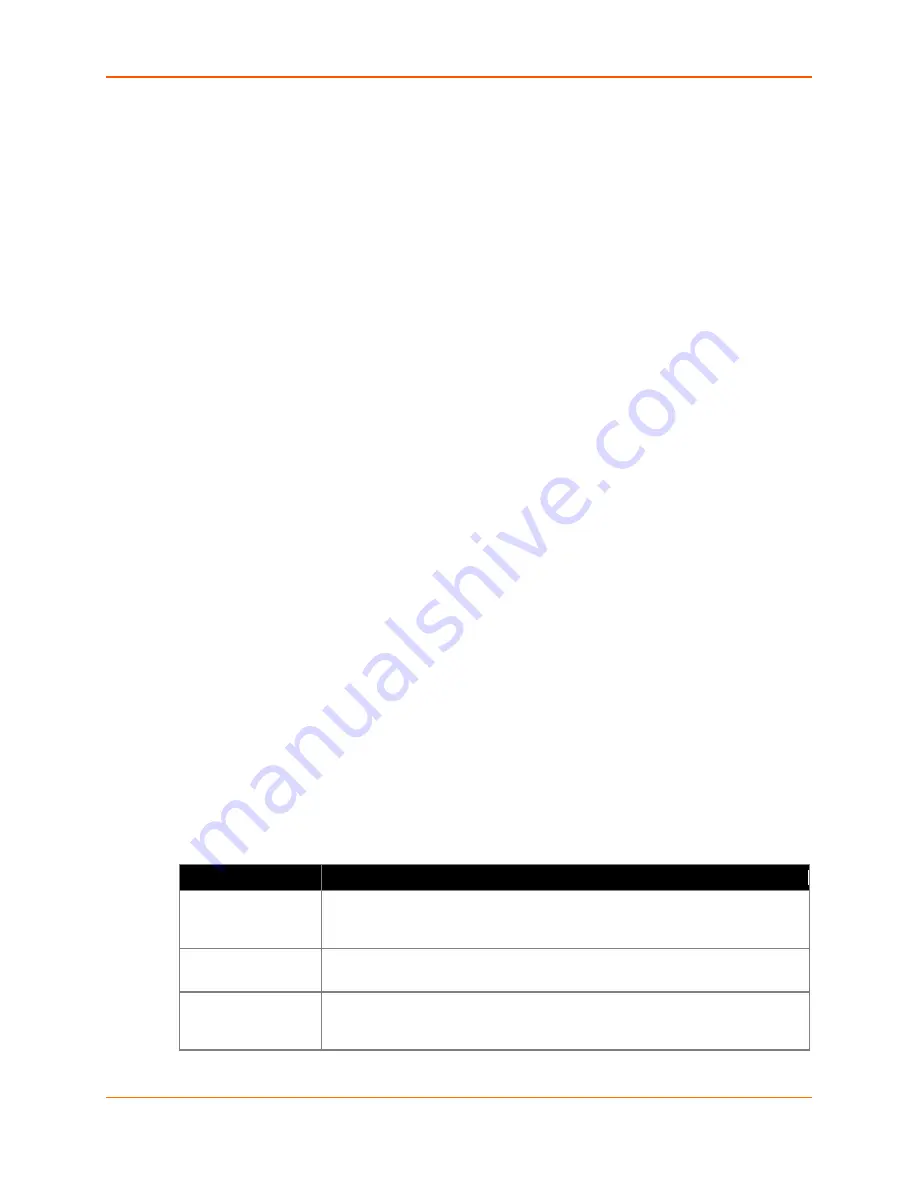
4: Using DeviceInstaller
XPress™ DR+ Industrial Device Server User Guide
29
6. Click the
Assign
button and wait several seconds until a confirmation message displays.
Click
Finish
.
7. Select the device from the main window list and select
Ping
from the
Tools
menu. The
Ping Device dialog box shows the IP address of the selected unit.
8. Click the
Ping
button. The results display in the Status window. Click the
Clear Status
button to clear the window so you can ping the device again.
Note:
If you do not receive “Reply” messages, make sure the unit is properly
attached to the network and that the IP address assigned is valid for the particular
network segment you are working with. If you are not sure, check with your systems
administrator.
9. Click the
Close
button to close the dialog box and return to the main window.
Accessing the XPress DR+ Using the DeviceInstaller Application
Note:
Make note of the MAC address. It may be needed to perform various functions in
the DeviceInstaller application.
1. Click
Start > All Programs > Lantronix > DeviceInstaller 4.4 > DeviceInstaller
.
When DeviceInstaller starts, it will perform a network device search.
2. Click
Search
to perform additional searches, as desired.
3. Expand the
XPress
folder by clicking the
+
symbol next to the
XPress
folder icon. The
list of available Lantronix XPress DR+ devices appear.
4. Select the XPress DR+ unit by expanding its entry and clicking on its hardware (MAC) or
IP address to view its configuration.
5. On the right page, click the
Device Info
tab. The current XPress DR+ configuration
appears. This is only a subset of the full configuration; the complete configuration may be
accessed via Web Manager or the CLI.
Note:
The settings are Display Only in this table unless otherwise noted.
Table 4-1. Viewing Current Settings
Setting
Description
Name
Configurable field. A name that identifies the XPress DR+. Double-click the
field, type in the value, and press
Enter
to complete. This name is not visible
on other PCs or laptops using DeviceInstaller.
DHCP Device
Name
Shows the name associated with the current IP address, if the IP
address was obtained dynamically.
Group
Configurable field. A group name to categorize the XPress DR+. Double-click
the field, type in the value, and press
Enter
to complete. This group name is
not visible on other PCs or laptops using DeviceInstaller.






























