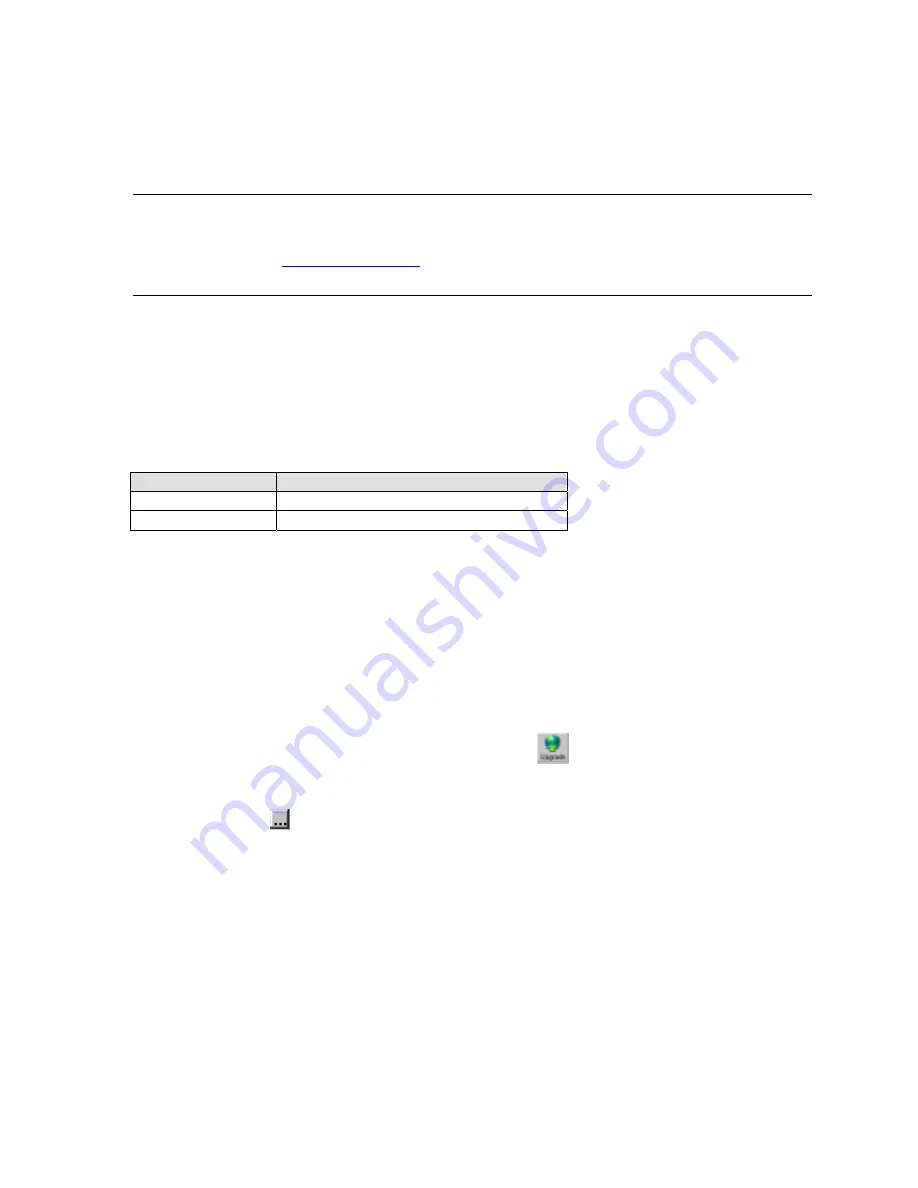
Updating Firmware
5. Updating Firmware
5.1 Obtaining Firmware
You can obtain the most up-to-date firmware and release notes for the unit from the
Lantronix Web site (
www.lantronix.com
) or by using anonymous FTP (ftp.lantronix.com).
5.2 Reloading Firmware
There are several ways to update the unit's internal operational code (*.ROM): via XPort™
Installer (the preferred way), via TFTP, or via the serial port. You can also update the unit's
internal Web interface (*.COB) via TFTP or XPort™ Installer.
Here is a list of
typical
names for those files. Check the Lantronix web site for the latest
versions and release notes.
Table 20 - Protocol Firmware
ROM File
COB
Xpt110.rom
genw325.cob (Web Manager)
XptCpCtl102.cob (Configurable Pins Applet)
5.2.1 Via XPort™ Installer
After downloading the firmware to your computer, you can use XPort™ Installer to install it.
1. Download the updated firmware files from www.lantronix.com or ftp.lantronix.com and
store them in a subfolder on your computer. (C:\Program Files\Lantronix\XPort Installer
3.2\Firmware)
2. Start XPort™ Installer and search the network for the device you want to upgrade. See
XPort™ Installer on page 3-5 and Search for Device on page 6-1.
3. Select the desired unit and click the
Upgrade
icon
or select
Files
from the Device
menu. The Transfer Files dialog box displays.
4. To upgrade firmware, click the firmware field to display the browse button. Click the
browse button
to open a search window and locate the firmware file (*.rom). Click OK
and the file transfer begins.
XPort™ User Manual and Development Kit
5-1






























