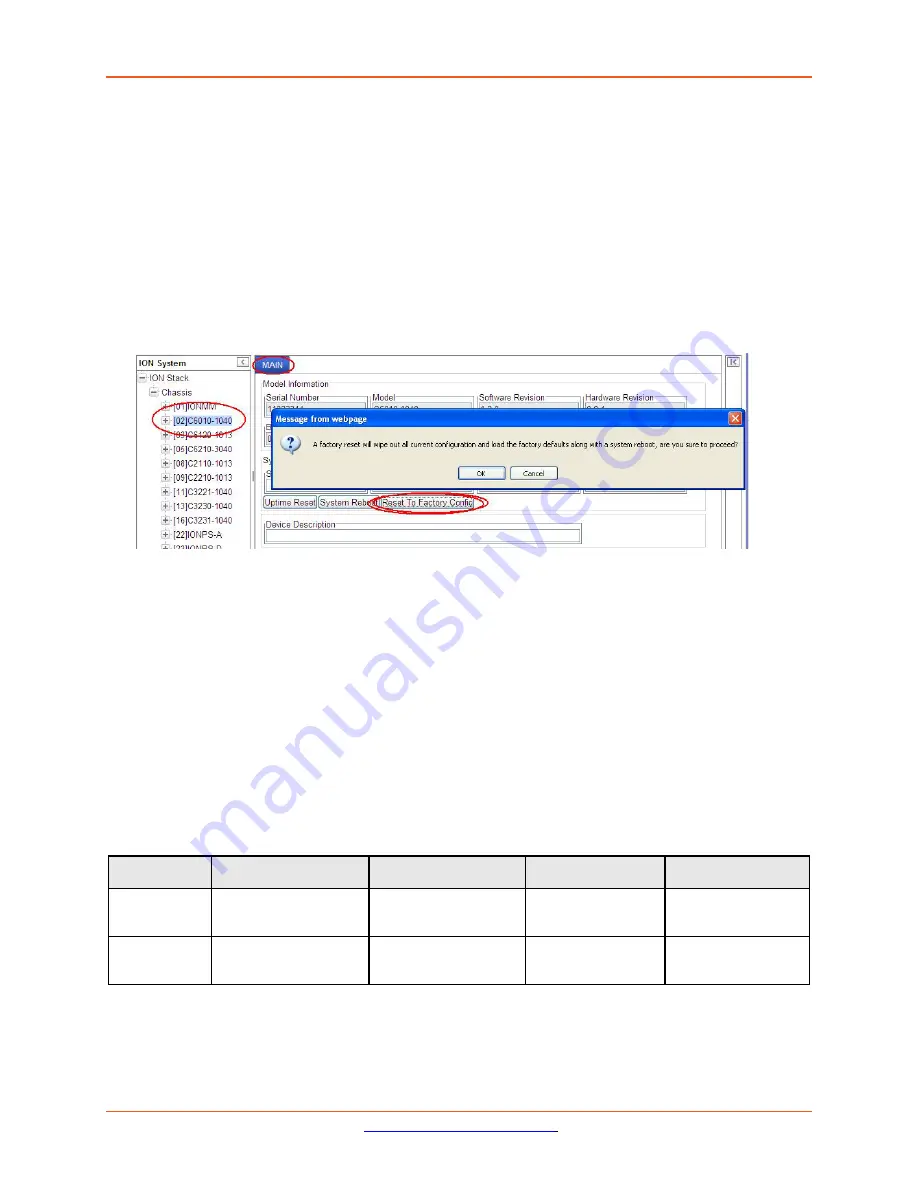
Lantronix
ION x6010 User Guide
33493 Rev. F
Page 87 of 261
Resetting Defaults – Web Method
Caution
: This operation deletes all configuration information that was saved in the x6010, including the
IP address you assigned to the x6010.
1.
Access the NID through the Web interface (see
“Starting the Web Interface”
).
2.
Select the
MAIN
tab.
3.
Locate the
System Configuration
section.
4.
Click the
Reset to Factory Config
button. The message “
A factory reset will wipe out all current
configuration and load the factory defaults along with a system reboot; are you sure to proceed?
”
displays.
5.
Click
Cancel
if you are sure you want to proceed with the Reboot. Click
OK
only if you wish to
reboot.
All configuration parameters will be reset to their factory values. For a list of all factory defaults, see
“Appendix B: Factory Defaults”
).
Note
: Your Web session will be discontinued.
File Status after Reset to Factory Defaults
The table below shows the status of various
system
files after a
reset to factory defaults
.
Table 9: File Status after a Reset to Factory Defaults
File Type
Filename
File Description
Stored Directory
Status after
Reset
to Factory Default
Provisioning
backup files
e.g.,
‘1-1-IONMM.config’
These files are only
used by provisioning
Restore
/tftpboot
Lost
MIB 87config-
uration files
e.g.,
‘agent3.conf’
‘ifMib.conf’
The MIB configuration
files for SNMP setting
/agent3/conf
Restored to factory
configuration (lost)






























