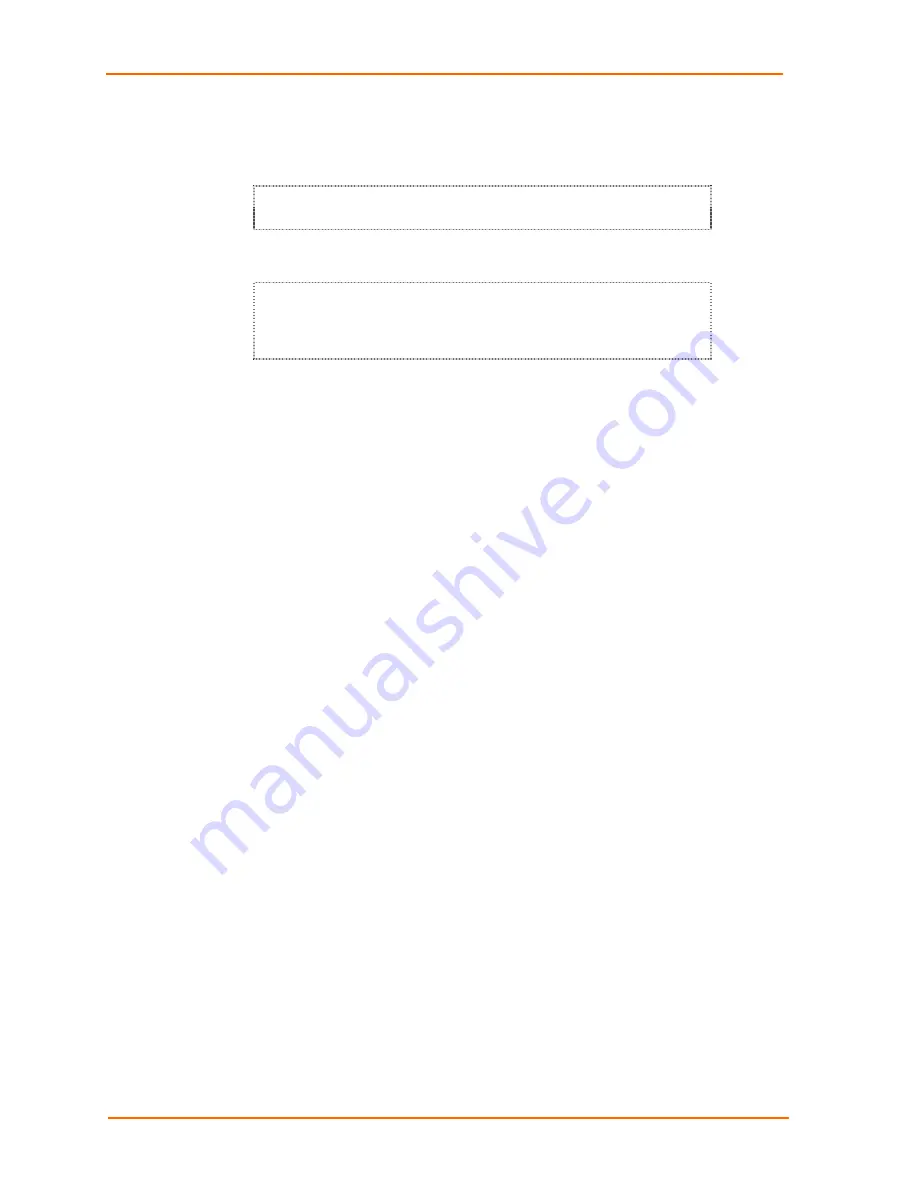
Updating Firmware
12
WiBox™ User Guide
Using TFTP: Command Line Interface
To download new firmware from a computer, enter the following from a TFTP
command line interface:
tftp –i <ip address> put <local filename> <destination
file name>
The following examples demonstrate the TFTP command sequence to download the
.rom file, the .fwx file, and the .cob file:
tftp –i 192.168.1.111 put wbx540.rom W2
tftp –i 192.168.1.111 put H2_FW_200.fwx FWX1
tftp –i 192.168.1.111 put wbx_wm110.cob WEB1
Recovering the Firmware Using the Serial Port
If for some reason the firmware is damaged, you can recover the firmware file by
using the serial port to download the *.ROM file.
1. Start DeviceInstaller.
2. From
the
Tools
menu, select
Advanced/Recover Firmware
. The Recover
Firmware window displays.
3. Enter the com port on your PC and the location of the firmware file. The Device
Model should indicate WiBox.
4. Click
OK
to download the file.
Note:
See also Recovering Firmware in the DeviceInstaller User Guide.
Summary of Contents for WiBox
Page 1: ...INSERT PICTURE HERE WiBox User Guide Part Number 900 351 Revision A June 2004 ...
Page 8: ...Contents 8 WiBox User Guide ...
Page 20: ...Installation 20 WiBox User Guide ...
Page 42: ...Configuration via Serial Mode or Telnet Port 42 WiBox User Guide ...
Page 56: ...Configuration Using Web Manager 56 WiBox User Guide ...
Page 57: ......





















