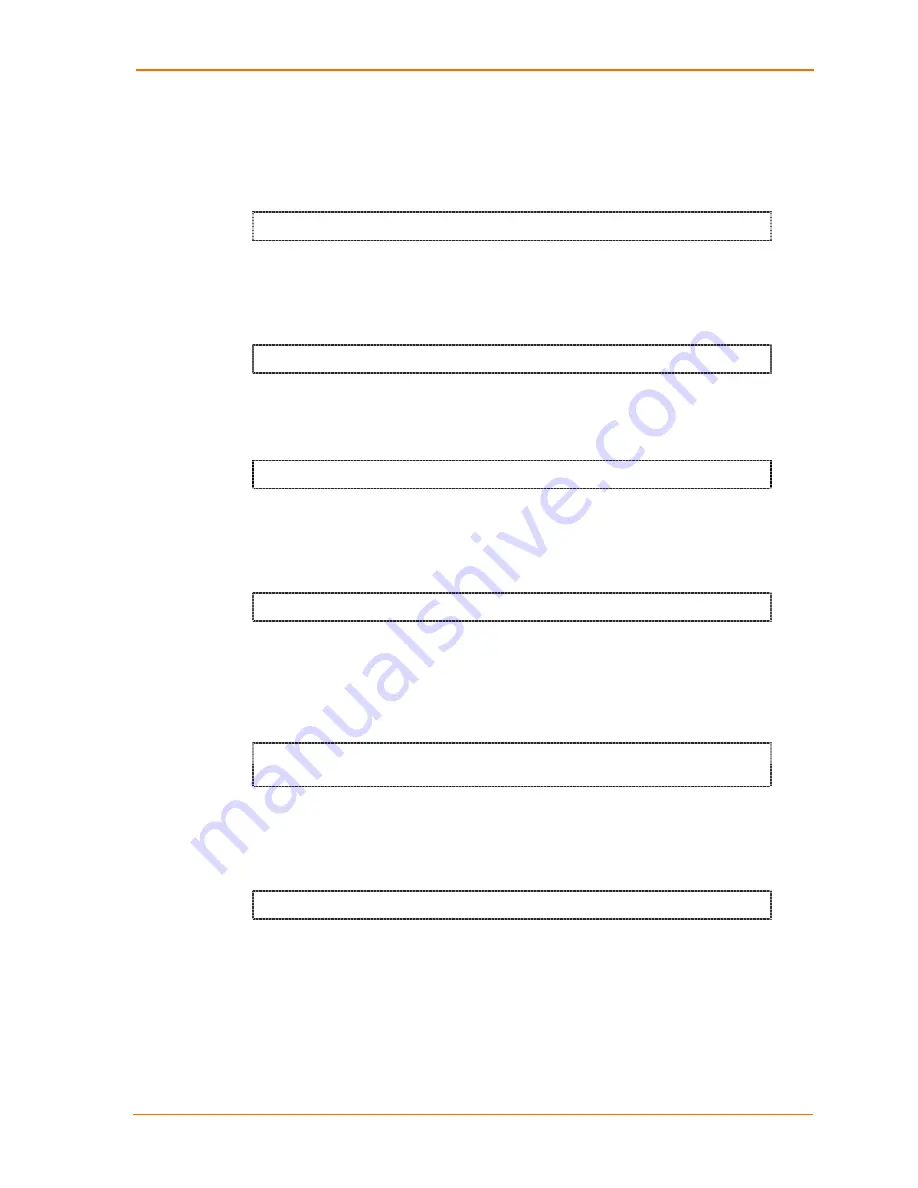
Configuration via Serial Mode or Telnet Port
WiBox™ User Guide
37
Authentication
Displays when
Security
is set to
1 (WEP)
. Select an authentication scheme from the
available menu options:
None
(Open) or
Shared
. Selecting
Shared
requires
manually entering the authentication key.
Authentication 0=open/none, 1=shared (0) ?_
Encryption
Displays when
Security
is set to
1 (WEP)
. Select the encryption type from the menu.
WEP provides a level of security by encrypting data so that it is protected as it is
transmitted from one end point to another.
128
bits
is the default encryption.
Encryption 0=WEP64, 1=WEP128 (0) ?_
Change Key
Displays when
Security
is set to
1 (WEP)
. Select
Y
to change the encryption key
used for WEP. The default is
N
, which keeps the current encryption key.
Change Key (N) ? _
Enter Key
Displays when
Change Key
is set to
Y
. Enter the encryption key in hexadecimal
values (characters do not display to the screen). For 64 bit encryption, enter 10
characters. For 128 bit encryption, enter 26 characters.
Enter Key: **_**_**_*
Data Rate
WiBox permits the control of the transmission rate. The data rate is the WiBox’s
bandwidth. If multiple products are used, it may be required to lower the bandwidth
to ensure one product is not using all the available bandwidth. The current value is
displayed in parentheses.
Data rate, Only : 0=1, 1=2, 2=5.5, 3=11 Mbps or
Up to: 4=2, 5=5.5, 6=11 Mbps (6) ?
Power Management
Power management reduces the overall power consumption of the WiBox unit.
Enabling power management increases the unit’s response time. The current value
is displayed in parentheses.
Enable power management (N) ? _
Expert Settings
Note:
Change these settings via Telnet or serial connections only.
Caution:
Only an expert should change these parameters. These changes
hold serious consequences.
Summary of Contents for WiBox
Page 1: ...INSERT PICTURE HERE WiBox User Guide Part Number 900 351 Revision A June 2004 ...
Page 8: ...Contents 8 WiBox User Guide ...
Page 20: ...Installation 20 WiBox User Guide ...
Page 42: ...Configuration via Serial Mode or Telnet Port 42 WiBox User Guide ...
Page 56: ...Configuration Using Web Manager 56 WiBox User Guide ...
Page 57: ......






























