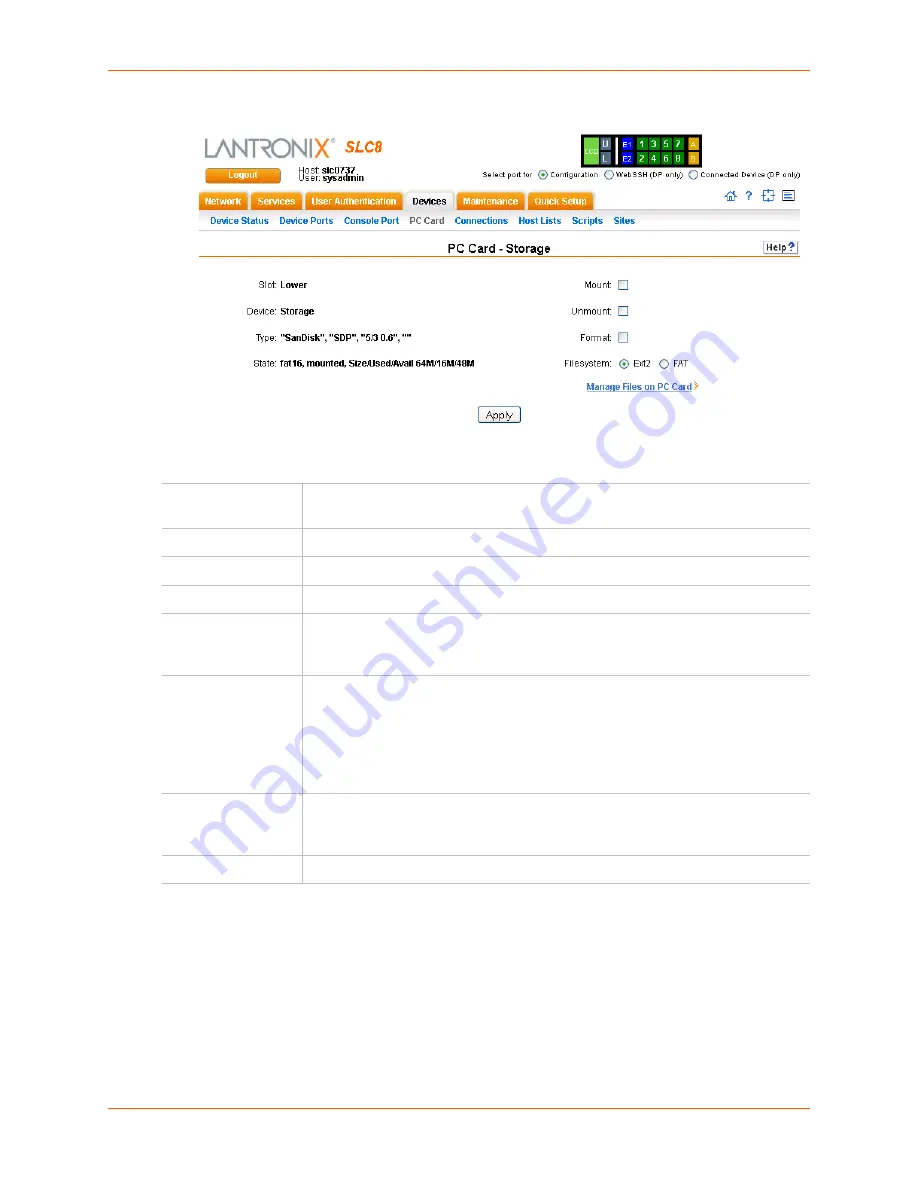
9: PC Cards
SLC™ Console Manager User Guide
141
Figure 9-2 PC Card - Storage Page
4.
Enter the following fields.
5.
Click the
Apply
button.
Slot
(view only)
Slot on the SLC console manager where the PC Card is inserted.
Device
(view only)
Type of PC Card (modem or storage).
Type
(view only)
Information read from PC Card.
State
(view only)
Applies to storage cards.
Mount
Click the checkbox to mount the first partition of the Compact Flash on the SLC
device (if not currently mounted). Once mounted, a Compact Flash is used for
device port logging and saving/restoring configurations.
Unmount
Click the checkbox to eject the compact flash from the SLC console manager after
unmounting it.
Warning:
If you eject a Compact Flash from the SLC device without
unmounting it, subsequent mounts of a PC Card Compact Flash in either
slot may fail, and you will need to reboot the SLC console manager to
restore PC Card functionality.
Format
Select to unmount the Compact Flash (if it is mounted), remove all existing
partitions, create one partition on the Compact Flash, format it with the selected file
system (ext2 or FAT), and mount it.
Filesystem
Select
ext2
or
FAT
, the file systems the SLC console manager supports.
Summary of Contents for SLC8
Page 1: ...Part Number 900 449 Revision J July 2014 SLC Console Manager User Guide SLC8 SLC16 SLC32 SLC48...
Page 95: ...8 Device Ports SLC Console Manager User Guide 95 Figure 8 4 Device Ports Settings...
Page 217: ...13 Maintenance SLC Console Manager User Guide 217 Figure 13 1 Maintenance Firmware Config...






























