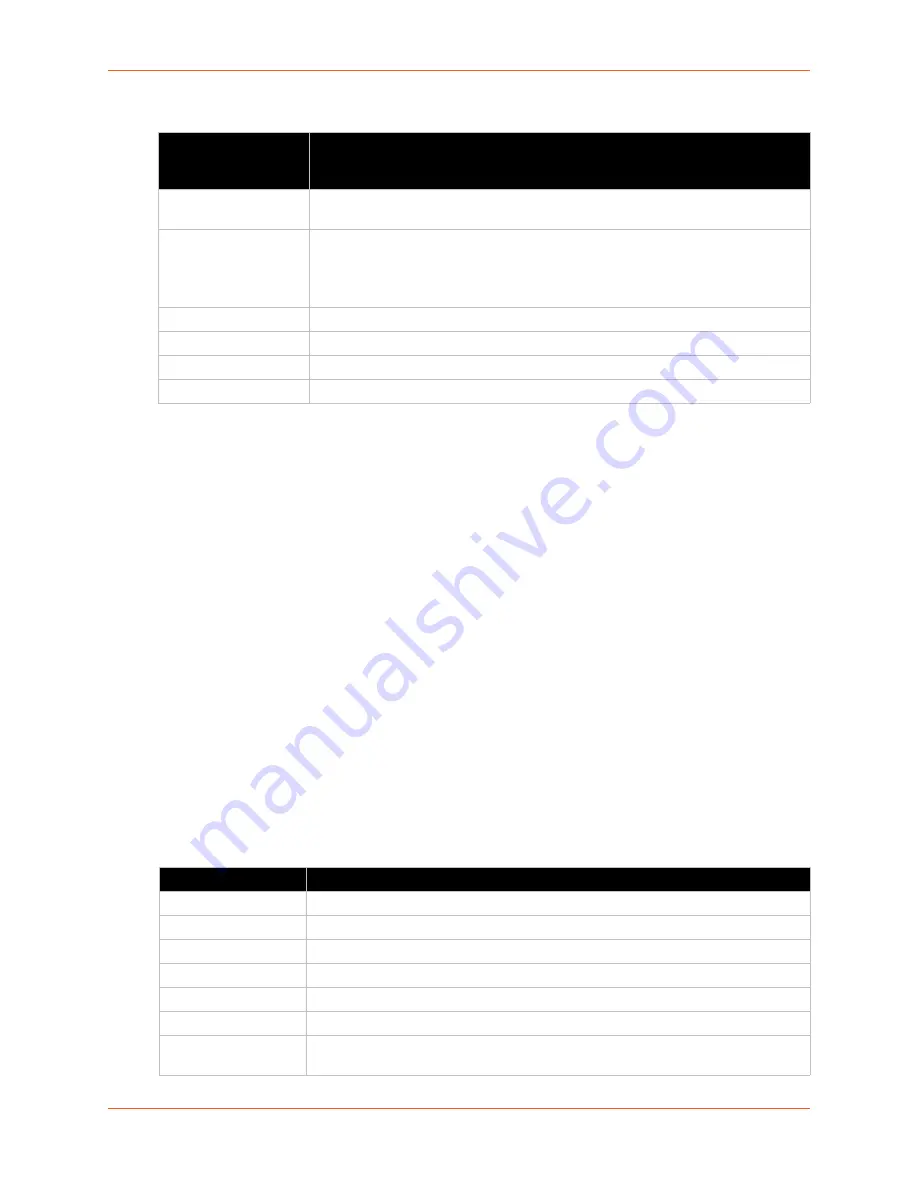
6: Network Settings
SGX 5150 IoT Device Gateway User Guide
54
TM
Table 6-10 Adding or Deleting Wireless (wlan0) Network QoS Settings
To View or Configure Wireless Network QoS Settings
Using Web Manager
To view Wireless (wlan0) QoS statistics, click Network on the menu and select
Wireless
Network > QoS
.
To modify Wireless (wlan0) QoS information, click Network on the menu and select
Wireless
Network > QoS > Configuration
.
Using the CLI
To enter the wlan0 QoS command level:
enable > config > if 2 > qos
Using XML
Include in your file:
<configgroup name="wlan" instance="wlan0">
Wireless (wlan0) Network Failover
The SGX 5150 device gateway provides wlan0 failover, in the form of a "dead remote host
reachability" mechanism (essentially a ping against a known host). If the remote host is
determined to be not reachable, the SGX 5150 gateway will failover to the Ethernet interface. If the
remote host is determined to be reachable, the gateway will failback to the Wi-Fi interface.
Table 6-11 Wireless (wlan0) Network Failover
Adding or Deleting
Wireless Network
(QoS) Settings
Description
Delete
Click the checkbox to the left of any existing QoS filter to be deleted and click the
Submit button.
Filter type
Select the filter type from the drop-down window:
Mac Address
Network
Port
MAC Address
Enter the MAC address, if the MAC Address filter type is selected.
Network
Enter the Network, if the Network filter type is selected.
Ports
Enter the Port, if the Port filter type is selected.
Priority
Select the priority of the filter from the drop-down menu.
Settings
Description
State
Click to enable or disable state.
Failover Interface
Always select eth0 in the SGX 5150 device gateway.
Hostname
Enter the remote host to test reachability.
Method
Select ICMP or TCP based ping.
Timeout
Indicate the interval to wait for ping response from remote host.
Interval
Indicate the interval in which to test reachability
Failover Threshold
Indicate the allowed number of failed pings - after which the SGX 5150 gateway will
failover to the wlan0 interface.






























