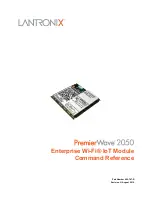3: Command Line Interface
PremierWave® 2050 Enterprise Wi-Fi® IoT Module Command Reference
12
To configure the PremierWave 2050 module locally using a serial port:
1. Connect a terminal or a PC running a terminal emulation program to one of the module's serial
ports.
2. Configure the terminal to the following settings:
9600 baud
8-bit
No parity
1 stop bit
No flow control.
3. Power off the module.
4. Press and hold down the exclamation point (
!
) key.
5. Power on the module. After about 10 seconds, the exclamation point will display on the
terminal or PC screen.
6. Type
xyz
within 5 seconds to display the CLI prompt.
Navigating the CLI Hierarchy
The CLI is organized into a hierarchy of levels. Each level has a group of commands for a specific
purpose. For example, to configure a setting for the FTP server, one would navigate to the FTP
level, which is under the configuration level.
To move to a different level—Enter the name of the level from within its parent level. For
example, to enter the line level, type
line <number>
at the enable prompt. This displays:
<enable> line <number>#
.
To exit and return to one level higher—Type
exit
and press the
Enter
key. Typing
exit
at
the login level or the enable level will close the CLI session.
To view the current configuration at any level—Type
show
.
To view the list of commands available at the current level—Type the question mark "
?
". Items
within
< >
(e.g.
<string>
) are required parameters.
To view the available commands and explanations—Type the asterisk (
*
).
To view the list of commands available for a partial command—Type the partial command
followed by the question mark "
?
". For example:
<line 1>#show?
displays a list of all show
commands at the line level.
To view available commands and their explanations for a partial command—Type the partial
command followed by the asterisk (
*
). For example:
<line 1>#show*
displays a list of all
show commands and descriptions at the line level.
To view the last 20 commands entered at the CLI—Type
show history
.