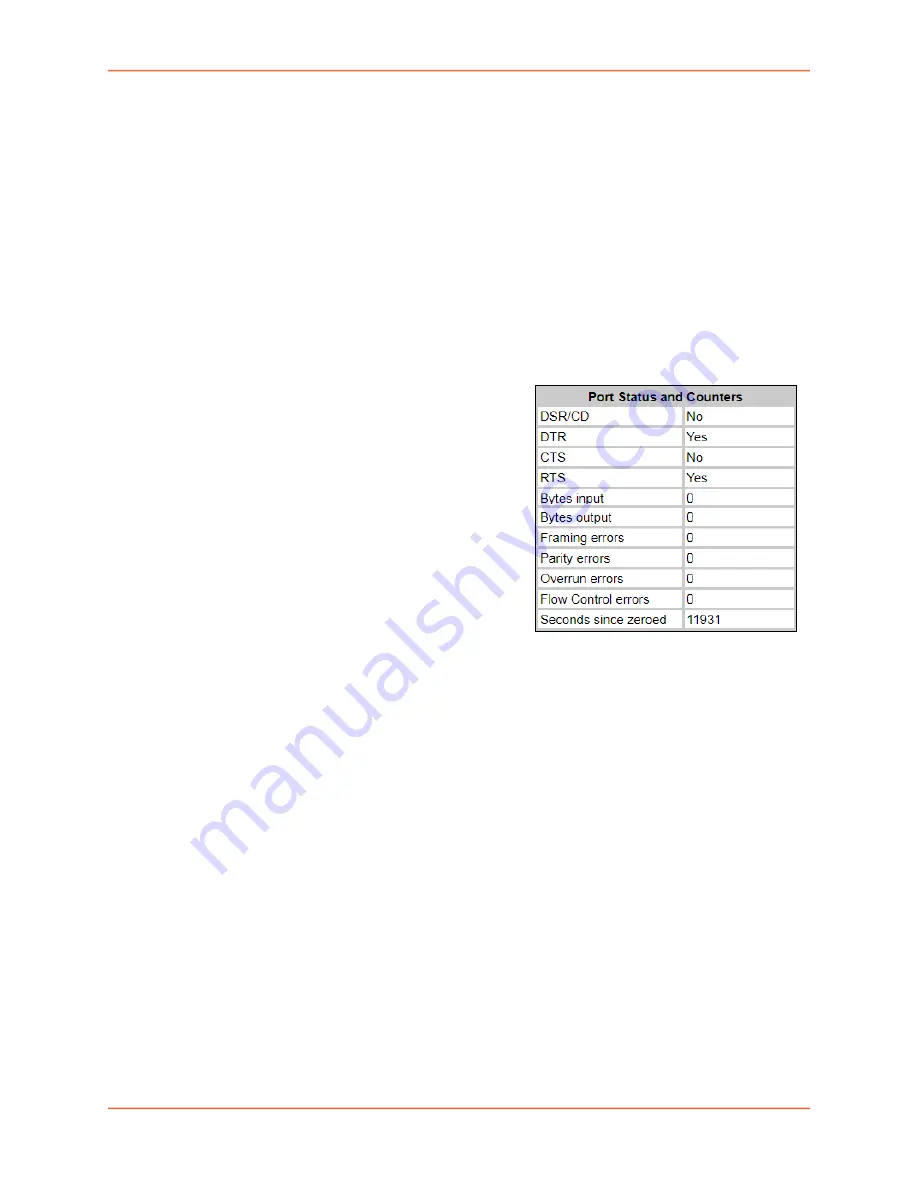
10: Device Ports
EMG™ Edge Management Gateway User Guide
197
-
From the
Apply Settings
drop-down box, select none, a group of settings, or All.
-
In to
Device Ports
, type the device port numbers, separated by commas; indicate a range
of port numbers with a hyphen (e.g., 2, 5, 7-10).
Note:
It may take a few minutes for the system to apply the settings to multiple ports.
Port Status and Counters
Port Counters describe the status of signals and
interfaces. EMG updates and increments the port
counters as signals change and data flows in and out
of the system. These counters help troubleshoot
connections or diagnose problems because they give
the user an overview of the state of various
parameters. By setting them to zero and then re-
checking them later, the user can view changes in
status.
The chart in the middle of the page displays the flow
control lines and port statistics for the device port.
The system automatically updates these values. To
reset them to zeros, select the
Zero
port counters
checkbox in the IP Settings section of the page.
Note:
Status and statistics shown on the web
interface represent a snapshot in time. To see the
most recent data, you must reload the web page.
Status may display “N/A” if EMG is unable to
dynamically determine the connected/inserted device.
Device Ports - Power Management
In the Device Ports - Power Management page, configure power supplies that provide power to
the device or server connected to the device port. Up to 4 power supplies can be configured, by
selecting an RPM, an outlet on the RPM, and defining a unique name for the RPM/outlet pair. The
RPM outlet pair can also be controlled (power cycled, turned on, turned off).
This page also allows the user to define the Power Management Sequence, which, when entered
while the user is connected to a device port via the
connect direct
command, will display the
Power Management and Baud Rate menu:
---------------------------------------------
Power Management and Baud Rate Menu
---------------------------------------------
RPM/outlet>>> trippOUT4 sentry3OUT15
A. Status E. Turn On H. Turn On
B. Help F. Turn Off I. Turn Off
C. Set Baud G. Power Cycle J. Power Cycle
D. Quit
Table 10-6 Port Status and Counters
Summary of Contents for EMG Series
Page 100: ...7 Networking EMG Edge Management Gateway User Guide 100 Figure 7 5 Network Wireless Settings...
Page 353: ...15 Maintenance EMG Edge Management Gateway User Guide 353 Figure 15 12 About EMG...
Page 474: ...EMG Edge Management Gateway User Guide 474 Figure E 3 EU Declaration of Conformity...
Page 475: ...EMG Edge Management Gateway User Guide 475 Figure E 4 EU Declaration of Conformity continued...
















































