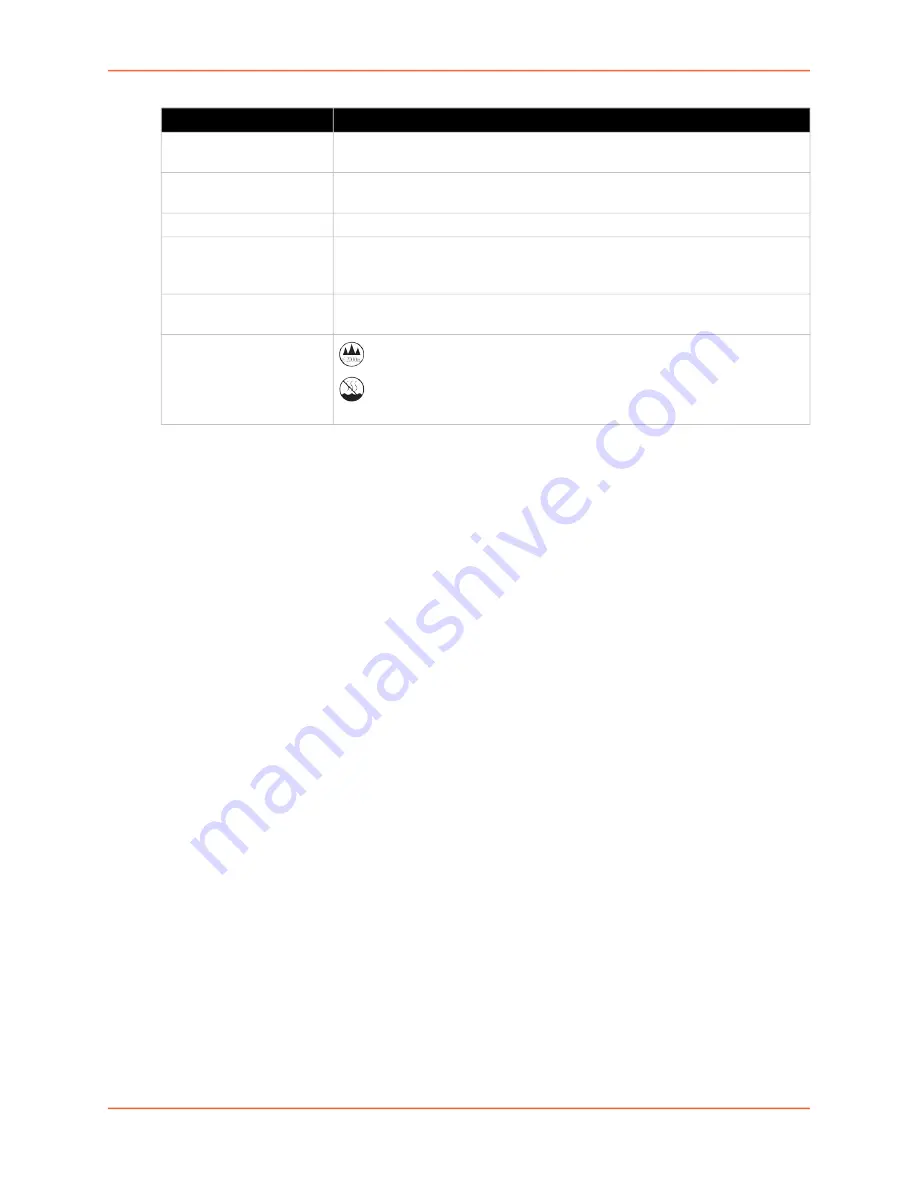
4: EMG 7500 Installation
EMG™ Edge Management Gateway User Guide
55
Physical Installation
The EMG module uses convection cooling to dissipate excess heat.
To install the EMG unit:
1. Mount the EMG unit.
If free-standing, attach the adhesive-backed rubber feet to the base of the EMG unit.
Place the unit securely on a desktop or other flat horizontal surface.
If rack-mounted, mount the unit securely in a 19-inch rack. See
If wall-mounted, mount the unit securely on a flat vertical surface.
2. Connect the serial device(s) to the EMG unit’s device ports. See
3. Choose one of the following options:
To configure the EMG using the network, or to monitor serial devices on the network,
connect at least one EMG network port to a network. See
To configure the EMG unit using a dumb terminal or a computer with terminal emulation,
connect the terminal or PC to the front panel EMG console port. See
Connecting Terminals (on page 60)
4. Connect the power cord to power on the unit. See
.
5. Wait approximately one minute for the boot process to complete.
The first time the EMG boots, it attempts to get an IP address from DHCP. To configure the
network settings, see
Temperature
Operating: 0 to 50°C (32 to 122°F)
Storage: -20 to 80°C (-4 to 176°F)
Relative Humidity
Operating: 10% to 90% non-condensing
Storage: 10% to 90% non-condensing
Front USB Port
(1) port, type A, host USB 2.0 (HS, FS, LS) for use with flash drive
Rear Memory Card
(1) Secure Digital (micro SD) memory card slot supporting:
SD
SDHC
LED Indicators
Ethernet port (upper LED on front panel)
Connectivity (lower LED on front panel)
Operating Atmosphere
Caution:
EQUIPMENT
IS FOR INDOOR USE
ONLY!
For use at altitudes no more than 2000 meters above sea level only.
For use in non-tropical conditions only.
Component (continued)
Description
Summary of Contents for EMG 7500
Page 100: ...7 Networking EMG Edge Management Gateway User Guide 100 Figure 7 5 Network Wireless Settings ...
Page 353: ...15 Maintenance EMG Edge Management Gateway User Guide 353 Figure 15 12 About EMG ...
Page 474: ...EMG Edge Management Gateway User Guide 474 Figure E 3 EU Declaration of Conformity ...
Page 475: ...EMG Edge Management Gateway User Guide 475 Figure E 4 EU Declaration of Conformity continued ...






























