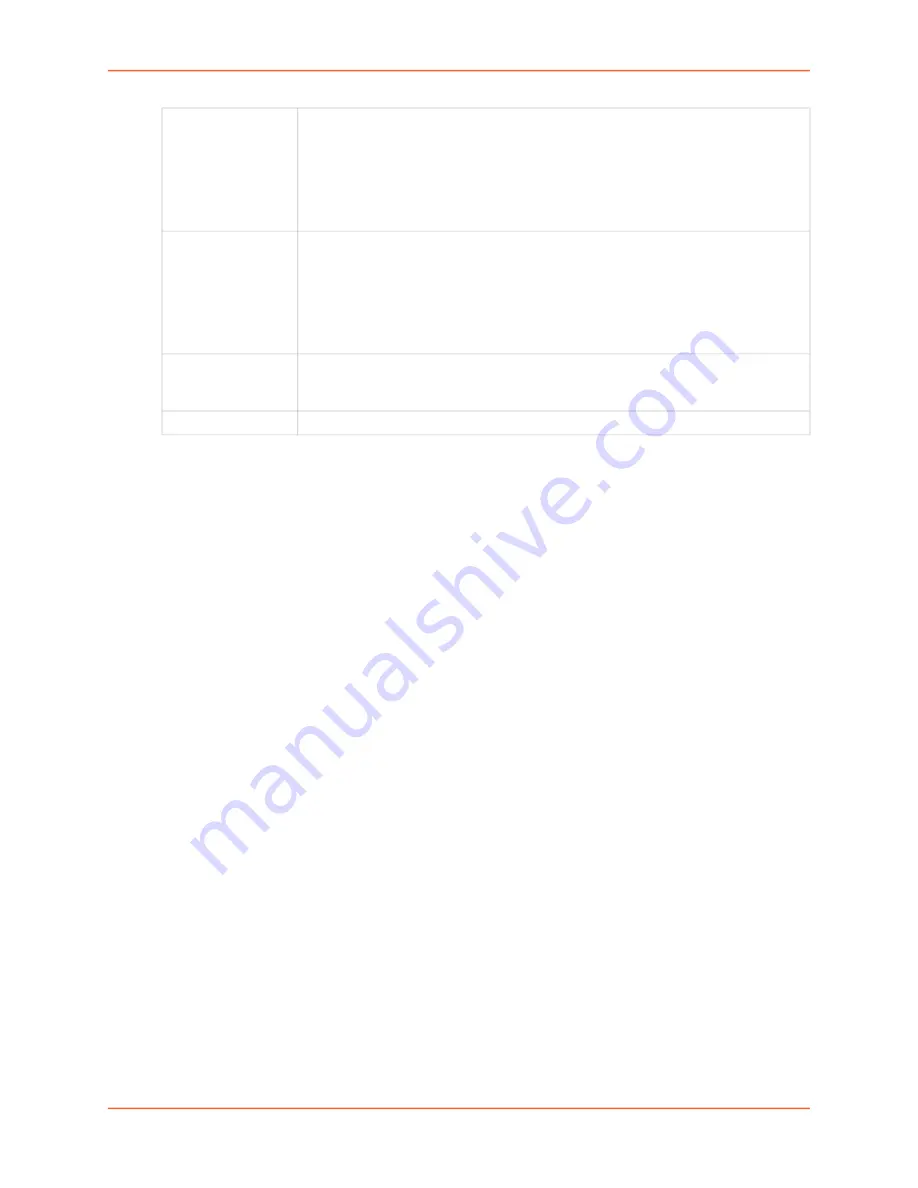
10: Device Ports
EMG™ Edge Management Gateway User Guide
200
4. To save, click
Apply
.
Device Port - Sensorsoft Device
Devices made by Sensorsoft are used to monitor environmental conditions.
1. Connect to a specific port on the
Devices > Device Ports
page according to instructions in
To open the Device Ports - Settings page: (on page 187)
2. In the
Connected to
drop-down menu above the IP Settings section of the
Device Ports > Settings (1 of 2)
Sensorsoft
.
Note:
Sensorsoft temperature/humidity devices are supported with USB-to-serial adapters (ftdi/
pl2303/cp210x) but not supported for use with USB-to-Serial CDC_ACM devices.
3. Click the
Device Commands
link. The following page displays:
Outlet
For each managed power supply, enter the outlet on the selected RPM. As an aid to
selecting the outlet, click the
View Outlets
button, then select an outlet from the list
and click the
Select Outlet
button. The managed power supply outlet number will be
filled in, as well as the managed power supply outlet name if a name is listed for the
outlet and one has not already been defined for the managed power supply. A
unique name for the managed power supply name is required; this is what will be
displayed on the Power Management menu.
Name
For each managed power supply, enter the name on the selected RPM. As an aid to
selecting the name, click the
View Outlets
button, then select an outlet from the list
and click the
Select Outlet
button. The managed power supply outlet number will be
filled in, as well as the managed power supply outlet name if a name is listed for the
outlet and one has not already been defined for the managed power supply. A
unique name for the managed power supply name is required; this is what will be
displayed on the Power Management menu.
State
Displays the current state of the outlet when the Device Ports - Power Management
web page is loaded:
on
,
off
or
unknown
if the RPM does not provide status for
individual outlets or the EMG was unable to obtain the status of the outlet.
Action
The action to take on the outlet:
Cycle Power
,
On
or
Off
.
Summary of Contents for EMG 7500
Page 100: ...7 Networking EMG Edge Management Gateway User Guide 100 Figure 7 5 Network Wireless Settings ...
Page 353: ...15 Maintenance EMG Edge Management Gateway User Guide 353 Figure 15 12 About EMG ...
Page 474: ...EMG Edge Management Gateway User Guide 474 Figure E 3 EU Declaration of Conformity ...
Page 475: ...EMG Edge Management Gateway User Guide 475 Figure E 4 EU Declaration of Conformity continued ...






























