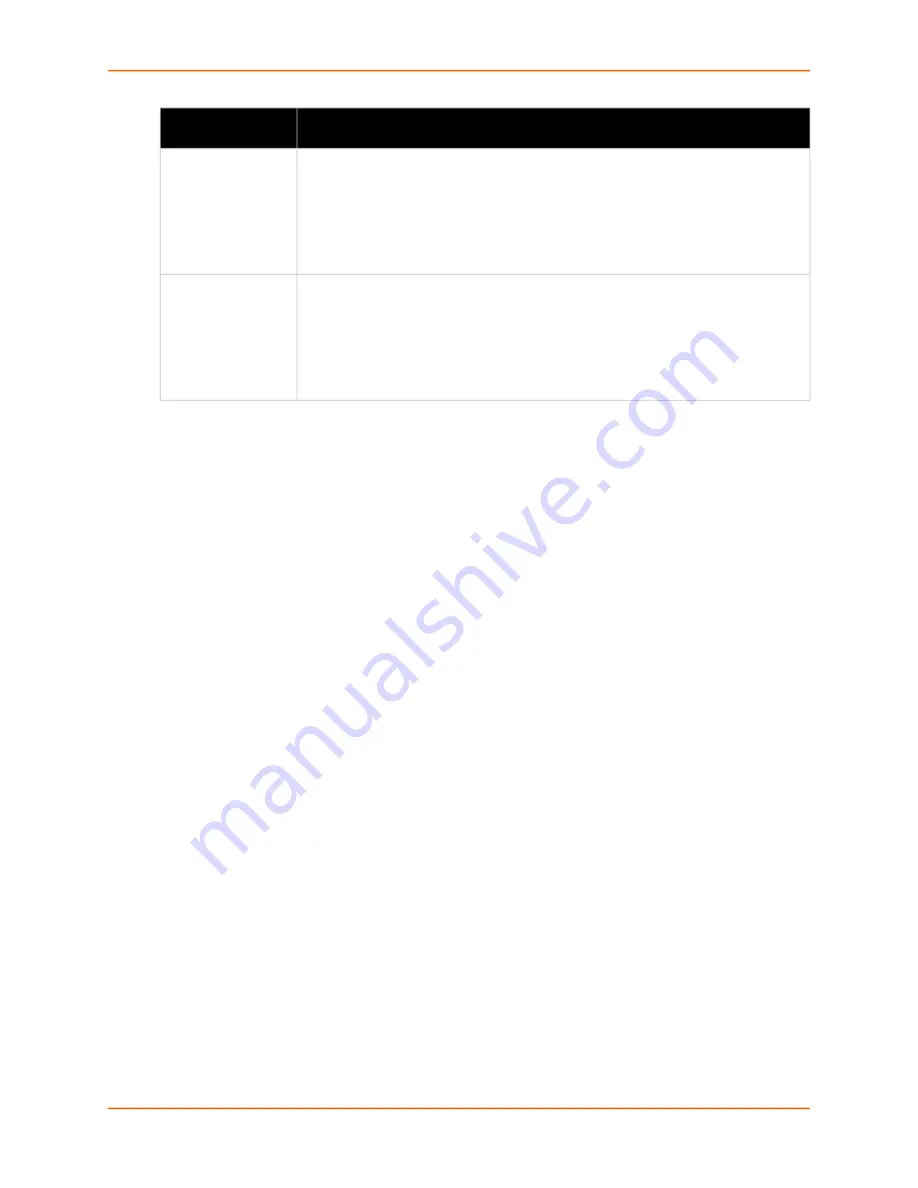
7: Line and Tunnel Settings
EDS-MD® Medical Device Server User Guide
50
To Configure Tunnel Packing Mode Settings
Using Web Manager
To configure the Packing Mode for a specific tunnel, click
Tunnel
in the menu and select
Tunnel 1 -> Packing Mode
.
Using the CLI
To enter the Tunnel 1 Packing command level:
enable -> tunnel 1 -> packing
Using XML
Include in your file:
<configgroup name="tunnel packing" instance="1">
Accept Mode
In Accept Mode, the EDS-MD device listens (waits) for incoming connections from the network. A
remote node on the network initiates the connection.
The configurable local port is the port the remote device connects to for this connection. There is
no remote port or address. Supported serial lines and associated local port numbers progress
sequentially in matching value. For instance, the default local port is 10001 for serial line 1 and the
default local port for serial line 2 is 10002, and so on for the number of serial lines supported.
Serial data can still be received while waiting for a network connection, keeping in mind serial data
buffer limitations.
Send Character
Enter Control Characters in any of the following forms:
<control>J
0xA (hexadecimal)
\10 (decimal)
If used, the Send Character is a single printable character or a control character that,
when read on the Serial Line, forces the queued data to be sent on the network
immediately.
Trailing Character
Enter Control Characters in any of the following forms:
<control>J
0xA (hexadecimal)
\10 (decimal).
If used, the Trailing Character is a single printable character or a control character
that is injected into the outgoing data stream right after the Send Character. Disable
the Trailing Character by blanking the field (setting it to <None>).
Tunnel Packing
Mode Settings
Description






























