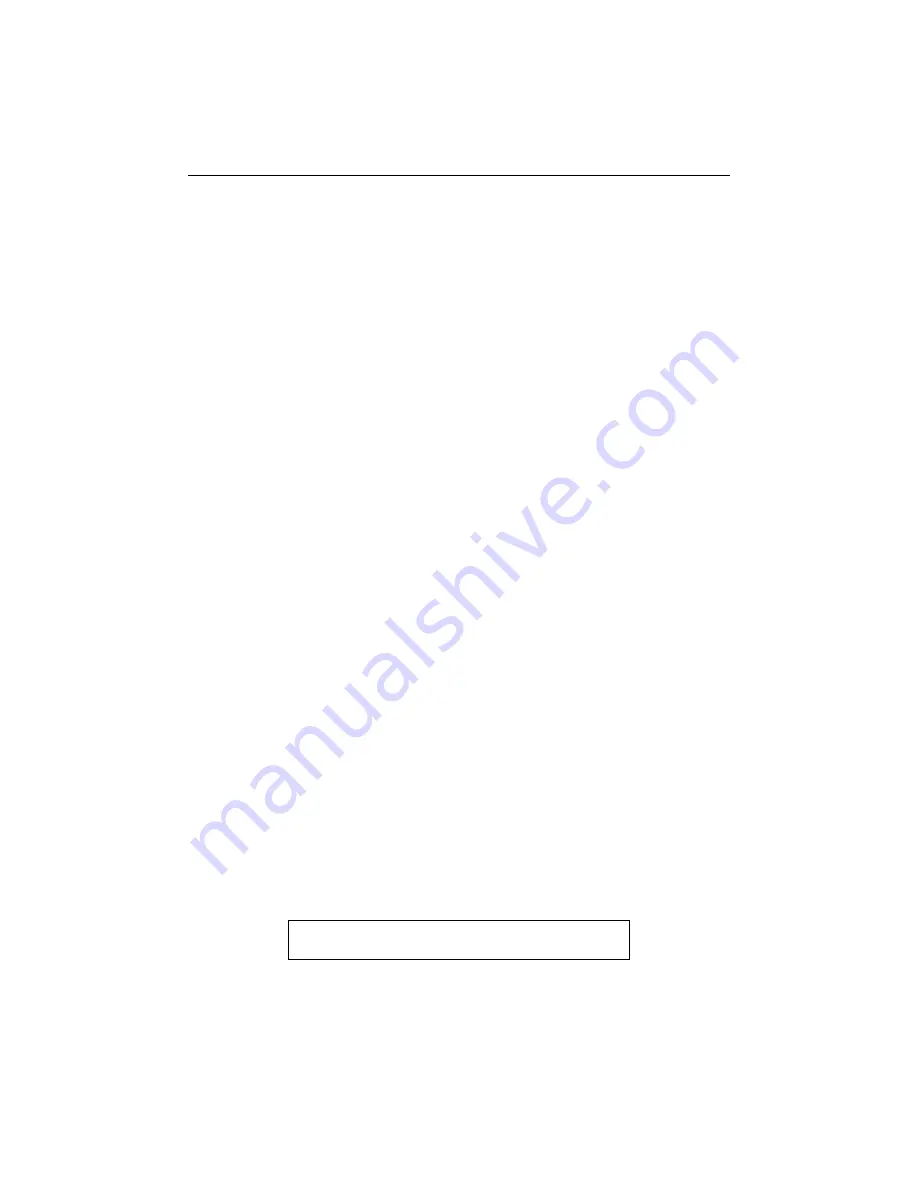
AutoIP
Getting Started
6-2
AutoIP
AutoIP allows a Device Server to obtain an address in a network that does not have a DHCP
server. (Windows 98 and 2000 also support AutoIP.)
AutoIP assigns a random valid address to the Device Server in the range of 169.254.x.1 to
169.254.x.1(x can be between 0 and 255). This range of IP addresses is not to be used over
the Internet. If a Device Server has not been configured manually and cannot find a DHCP
server, it automatically chooses an address from the reserved range. The Device Server then
uses the Address Resolution Protocol (ARP) to send out a request asking whether any node
is using that same address. If another node is using the same address, the Device Server
assigns another IP address, reboots, and repeats the sequence.
Note:
AutoIP-enabled Device Servers are constantly looking for DHCP
servers. If a DHCP server becomes available on the network, the
AutoIP-enabled Device Server switches to the DHCP server-provided
address, and the unit reboots. If the DHCP server exists but denies the
Device Server an IP address, the Device Server does not attach to the
network, but waits and retries.
AutoIP allows a small network of AutoIP-enabled devices to be set up without any need for
a DHCP server or static IP addresses.
AutoIP can be disabled by setting the IP address to 0.0.1.0. The 1 in the third octet is the
disabling factor.
Setting the IP Address
The Device Server’s IP address must be configured before a network connection is
available. If the IP address was not set automatically via DHCP, set it now using a network
or serial port login and the setup (configuration) menu.
DHCP Naming
The DHCP name of the Device Server can be changed. The default name of the Device
Server is Cxxxxxx, where xxxxxx is the last 6 digits of the Mac address. This option can
be changed to LTXdd, where 0.0.0.dd is the IP address assigned (dd should be a number
between 1 and 99). For example, if the IP address is set to 0.0.0.5, the resulting DHCP name
is LTX05.
A DHCP name of the customer’s own choosing (up to 8 characters) can also be designed.
This option can be set in the server configuration menu.
Figure 6-1: Server Configuration Menu
Change DHCP device name (LTRX) ? (N) Y
Enter new DHCP device name : LTRXYES
















































