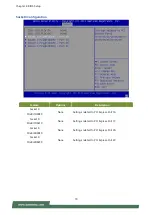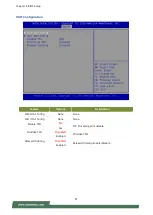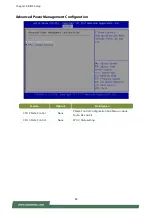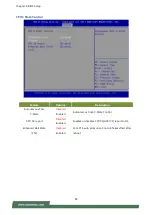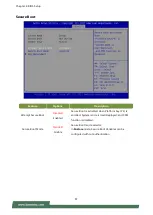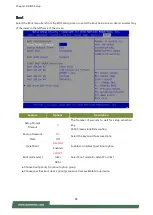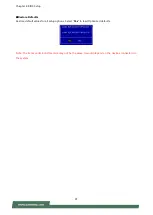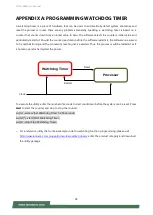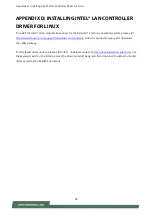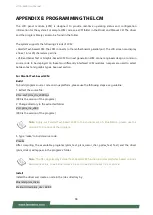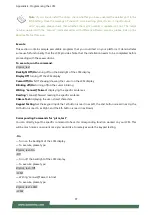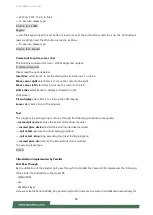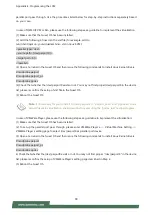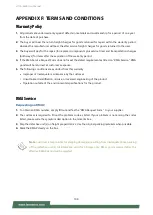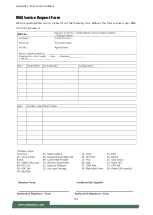Appendix B: Setting up Console Redirections
93
APPENDIX B: SETTING UP CONSOLE REDIRECTIONS
Console redirection lets you monitor and configure a system from a remote terminal computer by re-
directing keyboard input and text output through the serial port. The following steps illustrate how to use
this feature. The BIOS of the system allows the redirection of the console I/O to a serial port. With this
configured, you can remotely access the entire boot sequence through a console port.
1.
Connect one end of the console cable to console port of the system and the other end to the serial port
of the Remote Client System.
2.
Configure the following settings in the BIOS Setup menu:
BIOS
>
Advanced
>
Remote Access Configuration
>
Serial Port Mode
>
[115200, 8 , n ,1 ]
3.
Configure Console Redirection on the client system. The following illustration is an example on Windows
platform:
A.
Click the Start button, point to
Programs
>
Accessories
>
Communications
and select
Hyper
Terminal
.
B.
Enter any name for the new connection and select any icon.
C.
Click
OK
.
D.
From the “
Connect to
“, pull-down menu, select the appropriate Com port on the client system and
click
OK
.
E.
Select
115200
for the Baud Rate,
None
. for Flow control,
8
for the Data Bit,
None
for Parity Check,
and
1
for the Stop Bit.
Summary of Contents for HTCA-6400
Page 45: ...Chapter 4 BIOS Setup 45 Trusted Computing TPM 2 0...
Page 47: ...Chapter 4 BIOS Setup 47 Trusted Computing PTT Enable...
Page 49: ...Chapter 4 BIOS Setup 49 AST2500 Super IO Configuration...
Page 68: ...HTCA 6400 User Manual 68 Server ME Configuration...
Page 71: ...Chapter 4 BIOS Setup 71 Processor Configuration...