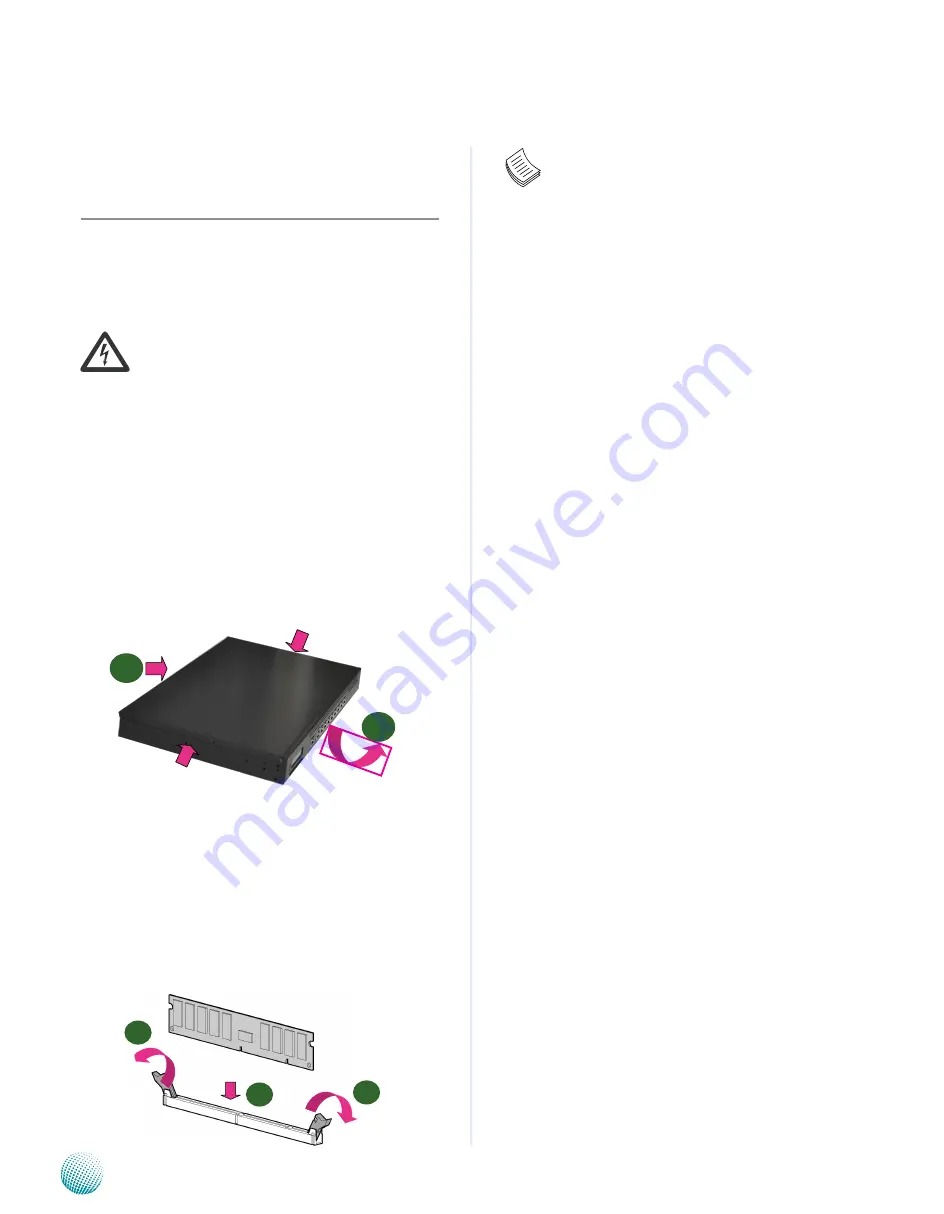
5
Introduction
Chapter 2
Network Application Platforms
Chapter 2:
Hardware Setup
Preparing the Hardware Installation
To access some components and perform certain service
procedures, you must perform the following procedures
first.
WARNING:
To reduce the risk of personal injury,
electric shock, or damage to the equipment,
remove the power cord to remove power from the
server. The front panel Power On/Standby button
does not completely shut off system power.
Portions of the power supply and some internal
circuitry remain active until AC power is removed.
Unpower the FW-7580 and remove the power cord.
1.
Unscrew the 3 threaded screws from the top cover of
2.
the FW-7580 System.
Slide the cover backwards and open the cover
3.
upwards.
Installing the System Memory
The motherboard supports DDR2 memory that features
data transfer rates of 667 and 800 MHz to meet the higher
bandwidth requirements of the latest operating system
and Internet applications. It comes with two Double
Data Rate(DDR2) Dual Inline Memory Modules (DIMM)
sockets.
Open the DIMM slot latches.
1.
Install the DIMM.
2.
Note:
All DIMMs installed must be the same speed
1.
(DDR2 667 or 800). Do not install DIMMs
supporting different speeds.
The motherboards can support up to 8 GB
2.
memory capacity in maximum. However, due
to the memory address limitation on 32-bit
Windows OS, when you install 4GB or more
memory on the motherboard, the actual usable
memory for the OS can be about 3GB or less. For
effective use of memory, we recommend that you
do any of the following:
Use a maximum of 3GB system memory if you are
using a 32-bit Windows OS.
OR
Install a 64-bit Windows OS when you want to
install 4GB or more on the motherboard.
For more details, refer to the Microsoft© support
site.
Installing the Hard Disk
The system can accomdate two Serial-ATA disks. Follow
these steps to install a hard disk into the FW-7580:
Unsrew the 4 screws on the hard disk tray to take out
1.
the hard disk tray from the system.
Place hard disk on the hard disk tray and align the holes
2.
of the hard disk with the mounting holes on the tray.
Secure the hard disk with 4 mounting screws on the
3.
hard disk tray.
Connect the Serial-ATA power and hard disk cables to
4.
the hard disk’s connectors respectively.
Plug the Serial-ATA cable to the Serial-ATA Connector
5.
on the main board.
Repeat steps 2 to 5 to install a second disk (if there is
6.
one).
Put the hard disk tray with the installed hard disk back
7.
to the system and secure it with the mounting screws.
1
2
1
2
1























