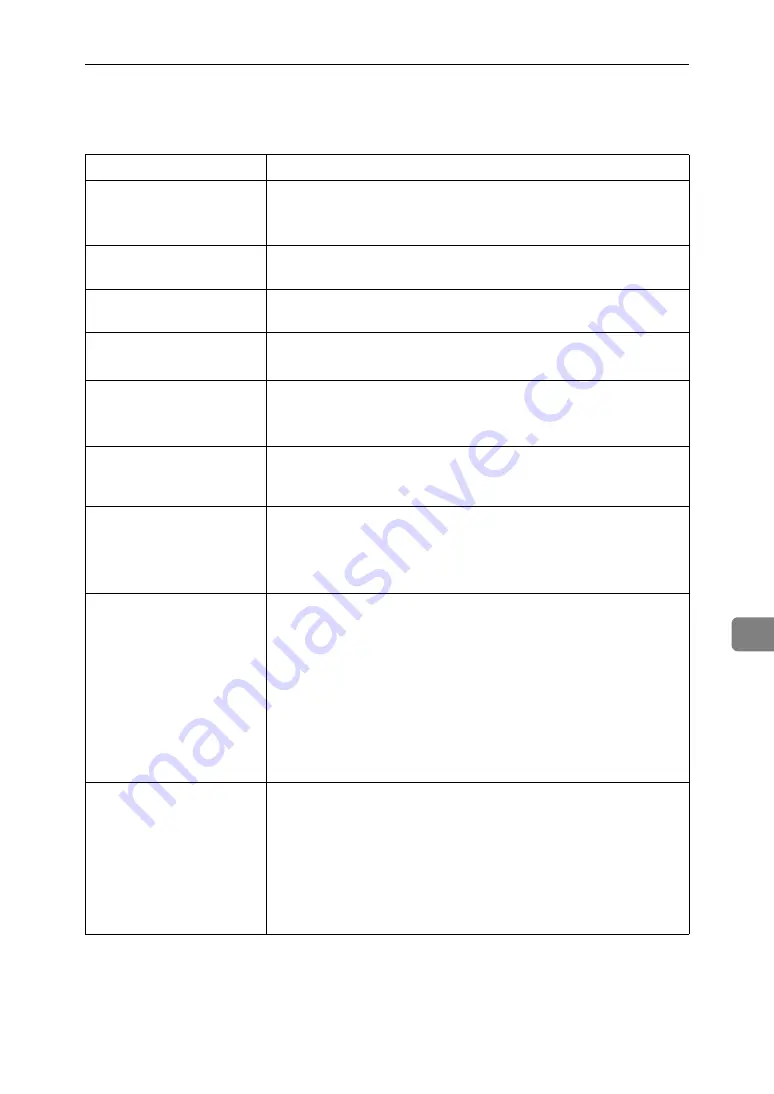
Printer Does Not Print
101
8
Printer Does Not Print
If printing still does not start, contact your sales or service representative. Con-
sult with the store where the printer was purchased for information about the
location of sales or service representatives.
Possible Cause
Solutions
Is the power on?
Confirm that the cable is securely plugged into the power outlet
and the printer.
Turn on the power.
Does the
Online
indicator
stay on?
If not, press the
{
Online
}
key to light it.
Does the Alert indicator
stay red?
If so, check the error message on the display and take the required
action.
Is paper loaded?
Load paper into the paper tray or onto the bypass tray.
Can you print a configura-
tion page?
If you cannot print a configuration page, it probably indicates a
printer malfunction. Contact your sales or service representative.
See “Printing the Test Page”, Quick Installation Guide.
Is the interface cable con-
nected securely to the
printer and the computer?
Connect the interface cable securely. If it has a fastener, fasten it
securely as well.
Are you using the correct
interface cable?
The type of interface cable you should use depends on the compu-
ter you use. Be sure to use the correct one.
If the cable is damaged or worn, replace it with a new one.
Is the
Data In
indicator
blinking or lit after starting
the print job?
If not blinking or lit, the data is not being sent to the printer.
❖
If the printer is connected to the computer using the in-
terface cable
Check the port connection setting is correct. For details about
checking the port connection, see p.102 “Checking the port
connection”.
❖
Network Connection
Contact your network administrator.
How is the signal strength
when using the wireless
LAN?
❖
Ad hoc Mode or 802.11 Ad hoc Mode
Either move to a location where the signal is good, or remove
obstructions.
❖
Infrastructure Mode
Check the signal status from the “Maintenance” menu on the
control panel. If the signal is poor, either move to a location
where it is good, or remove obstructions.
Summary of Contents for lp145n
Page 11: ...x...
Page 55: ...Installing Options 44 2...
Page 61: ...Connecting the Printer 50 3...
Page 73: ...Configuration 62 4...
Page 127: ...Troubleshooting 116 8...
Page 141: ...Removing Misfed Paper 130 9...
Page 156: ...Copyright 2006...
Page 157: ...Hardware Guide GB GB G147 8613...






























