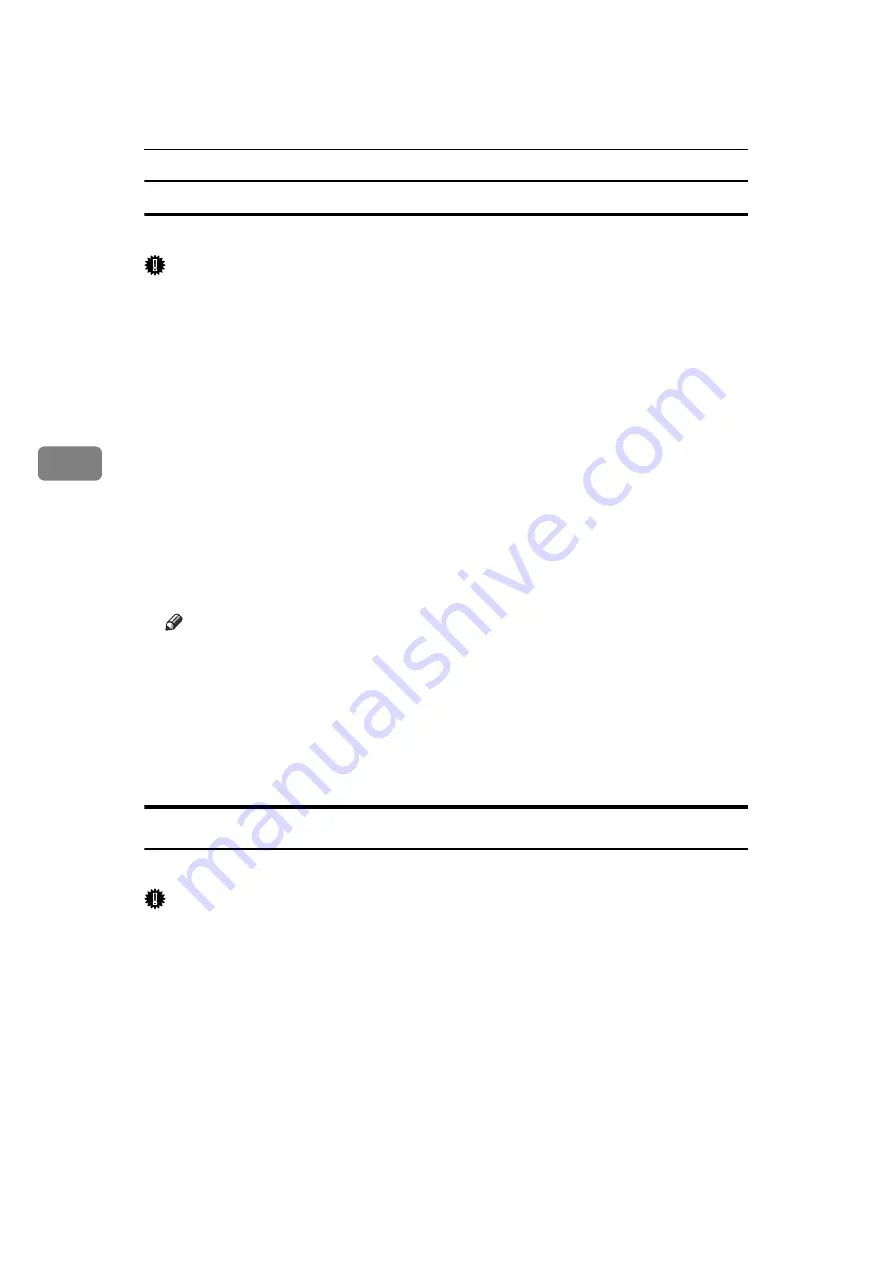
Document Server
192
4
Print Backup
You can store registered documents to an external device.
Important
❒
You must prepare the extended data conversion board.
❒
You cannot copy a selected document that is currently being used by another
function.
A
Press the
{
Document Server
}
key.
B
Select the document you want to copy.
If a password has been set for the document, enter it, and then press
[
OK
]
.
C
Press
[
Edit File
]
.
D
Press
[
Print Backup
]
.
E
Press
[
Yes
]
.
You can select the file format, resolution, and the recipient's name.
F
Press
[
OK
]
.
Note
❒
You can specify the default setting under
[
Print Backup: Default User Name
]
,
[
Print Backup: Default Format
]
, and
[
Print Backup: Default Resolution
]
using Ad-
ministrator Tools for System Settings.
❒
If you select
[
PDF (Single Page)
]
or
[
PDF (Multi-page)
]
, you can make encoding
and privilege settings under
[
Security Settings
]
.
❒
You can specify the recipient's name under
[
Print Backup: Default User Name
]
using Administrator Tools for the System Settings.
Deleting a Document
Following describes the procedure for deleting a stored document.
Important
❒
The Document Server can store up to 3000 documents. As the number of
stored documents reaches 3000, storing of a new document becomes unavail-
able. Thus, you should delete unnecessary documents as much as practicable.
A
Press the
{
Document Server
}
key.
B
Select the document to be deleted.
When a password is set, enter it and then press
[
OK
]
.
Summary of Contents for LD1110
Page 20: ...xviii ...
Page 48: ...Placing Originals 28 1 ...
Page 168: ...Copying 148 2 ...
Page 232: ...212 EN USA B235 7657 ...
Page 234: ...Operating Instructions Copy Document Server Reference EN USA B235 7657 ...






























