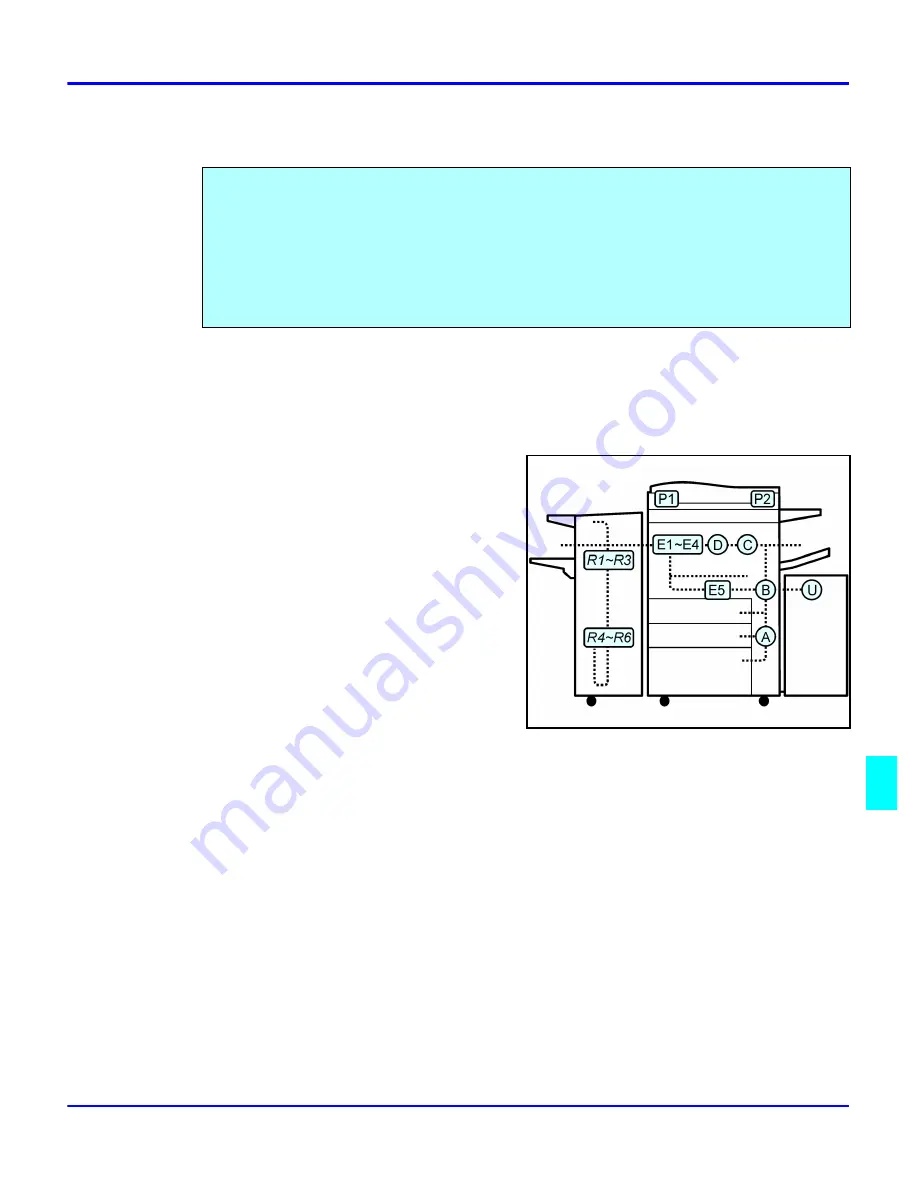
Removing Misfeeds
Service and Supplies
9 - 9
Removing Misfeeds
When a Paper Misfeed Occurs
1
Check the Message Display to see where the misfeed is located.
2
Open the Front Cover and identify the
location of the misfeed letter designator.
•
Misfeed in the Paper Path: B, C, D, E
•
Misfeed in the Duplexer: A
•
Misfeed in the Document Feeder: P
•
Misfeed in the Bypass Feeder: Z
•
Misfeed in the System Stand: Y
•
Misfeed in the Sorter: R
•
Misfeed in the LCC: U
3
Remove the paper misfeed following the
instructions on the inside Front Cover.
When a misfeed occurs:
•
The copier stops.
•
The Misfeed Indicator turns ON.
•
The Message Display indicates a paper misfeed and provides a letter designator of the
location of the paper misfeed.
•
Inside the Front Cover identifies the locations of the letter designators.
Summary of Contents for 5635
Page 8: ...Table of Contents vi 1 2 3 4 5 6 7 7 I 7 7 I I 8 I I 9 10 G I...
Page 9: ...Important Safeguards...
Page 11: ...Chapter 1 Making Copies...
Page 18: ...Making Copies 1 6 Making Copies Notes...
Page 19: ...Chapter 2 Component Identification...
Page 27: ...Chapter 3 Copier Functions...
Page 63: ...Chapter 4 Copying Methods...
Page 115: ...Chapter 5 User Tools Settings...
Page 168: ...Input Output 5 52 User Tools Settings...
Page 169: ...Chapter 6 Special Copier Functions...
Page 195: ...Chapter 7 Using Finisher Sorters...
Page 203: ...Chapter 8 Document Server...
Page 225: ...Chapter 9 Service and Supplies...
Page 256: ...Cleaning 9 30 Service and Supplies Notes...
Page 257: ...Chapter 10 Specifications...
Page 273: ...Glossary...
Page 274: ...Chapter Overview Definitions for the most often used terms are listed here...
Page 281: ...Index...
Page 286: ...I 4...






























