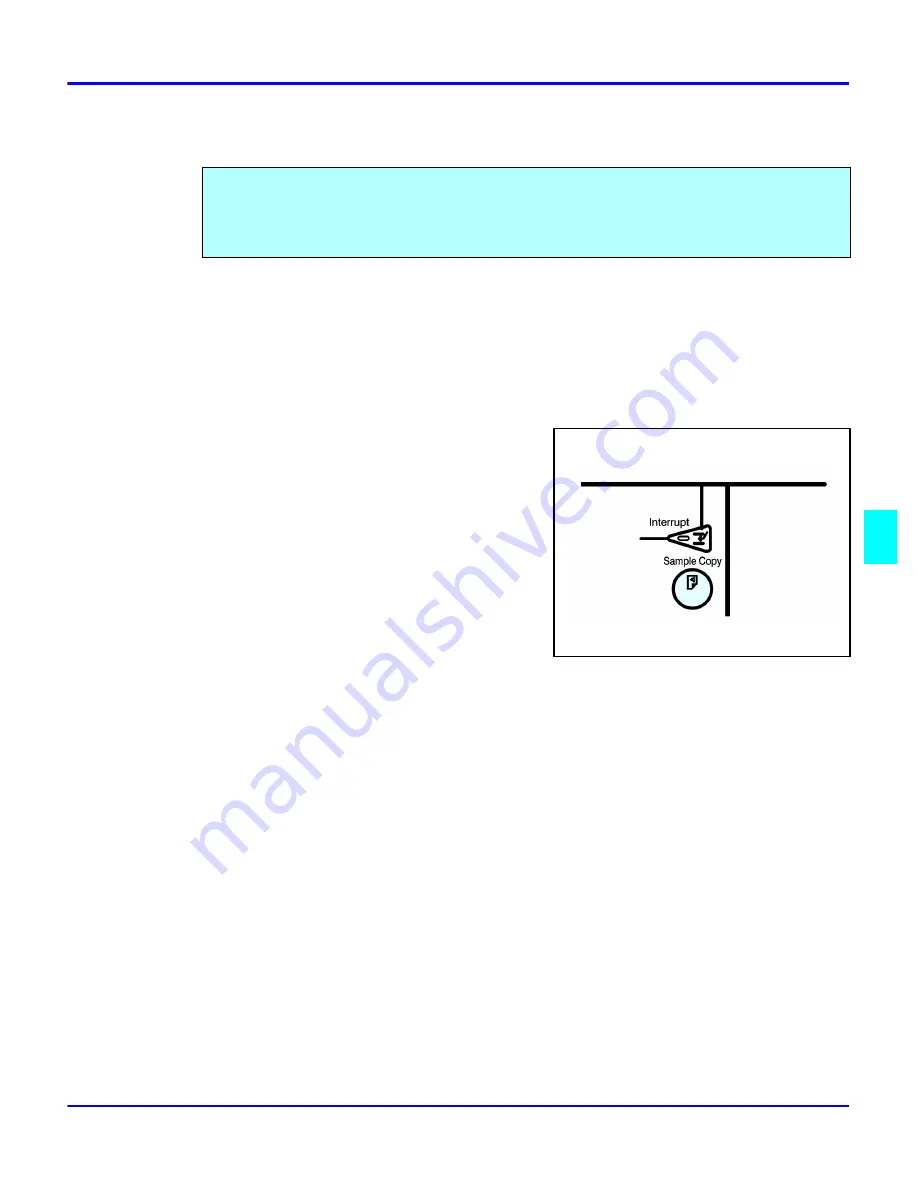
Sample Copy
Special Copier Functions
6 3
Sample Copy
1
Set the functions to be used with the Sort function. See “Using the Finisher Option” on page
7-1.
2
Enter the number of copies to be made.
3
Set the originals in place.
4
Press the
Sample Copy
key. One copy set is
delivered for proof copying.
5
Check the proof copy to make sure it is what
you want.
6
If it is acceptable and you want to continue the copy job, touch the
Yes
key. To make
changes, touch the
No
key.
7
The number of copy sets you requested are made, excluding the one proof copy.
When copying sets of copies to the Finisher, you can run one sample set to verify that all of
your copy settings are as you want them. Then you can run the rest of your copy job. This saves
paper and time, by not having to throw out your entire copy job if you do not like the way it was
set up.
Summary of Contents for 5635
Page 8: ...Table of Contents vi 1 2 3 4 5 6 7 7 I 7 7 I I 8 I I 9 10 G I...
Page 9: ...Important Safeguards...
Page 11: ...Chapter 1 Making Copies...
Page 18: ...Making Copies 1 6 Making Copies Notes...
Page 19: ...Chapter 2 Component Identification...
Page 27: ...Chapter 3 Copier Functions...
Page 63: ...Chapter 4 Copying Methods...
Page 115: ...Chapter 5 User Tools Settings...
Page 168: ...Input Output 5 52 User Tools Settings...
Page 169: ...Chapter 6 Special Copier Functions...
Page 195: ...Chapter 7 Using Finisher Sorters...
Page 203: ...Chapter 8 Document Server...
Page 225: ...Chapter 9 Service and Supplies...
Page 256: ...Cleaning 9 30 Service and Supplies Notes...
Page 257: ...Chapter 10 Specifications...
Page 273: ...Glossary...
Page 274: ...Chapter Overview Definitions for the most often used terms are listed here...
Page 281: ...Index...
Page 286: ...I 4...






























