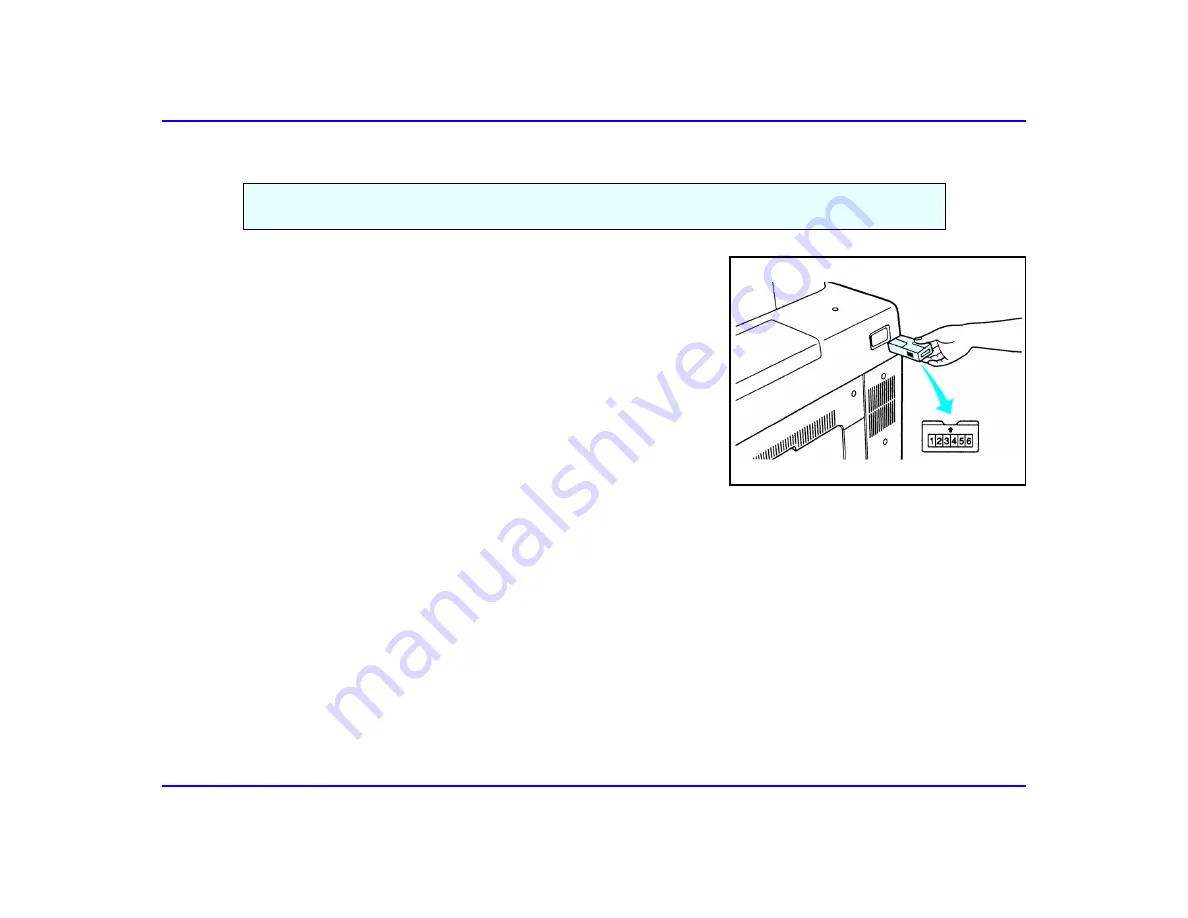
Key Copy Counter - Optional
Special Copier Functions
5 - 10
Key Copy Counter - Optional
1
When the Key Copy Counter is active, the message “Set key copy
counter” is displayed.
2
Insert the Key Copy Counter into the right side of the copier.
•
Hold the counter with the counter toward you and the small arrow
pointing up.
•
Insert it slowly until it comes to a stop.
3
The READY message appears.
•
Make copies as you normally do.
When your copier is set up to use a Key Copy Counter, you can make copies only by inserting your
Key Copy Counter into the copier. Copy counts are recorded to the Key Copy Counter.
Summary of Contents for 5580
Page 6: ...iv...
Page 7: ...Important Safeguards...
Page 10: ...Important Safeguards 3 Important Safeguards...
Page 11: ...Chapter 1 Making Copies...
Page 16: ...Making Your Copy 1 4 Making Copies...
Page 17: ...Chapter 2 Component Identification...
Page 26: ...Graphic Display 2 8 Component Identification...
Page 27: ...Chapter 3 Basic Copier Functions...
Page 51: ...Chapter 4 Copying Methods...
Page 99: ...Chapter 5 Special Copier Functions...
Page 131: ...Chapter 6 Using the Finisher...
Page 150: ...When Placing Original on Exposure Glass 6 18 Using the Finisher...
Page 151: ...Chapter 7 Service and Supplies...
Page 191: ...Paper Misfeed in the Finisher Hole Punching Unit Service and Supplies 7 39...
Page 220: ...Simple Troubleshooting 7 68 Service and Supplies...
Page 221: ...Chapter 8 Specifications...
Page 237: ...Glossary...
Page 246: ...Copier Terms 9 Glossary...
Page 247: ...Index...











































