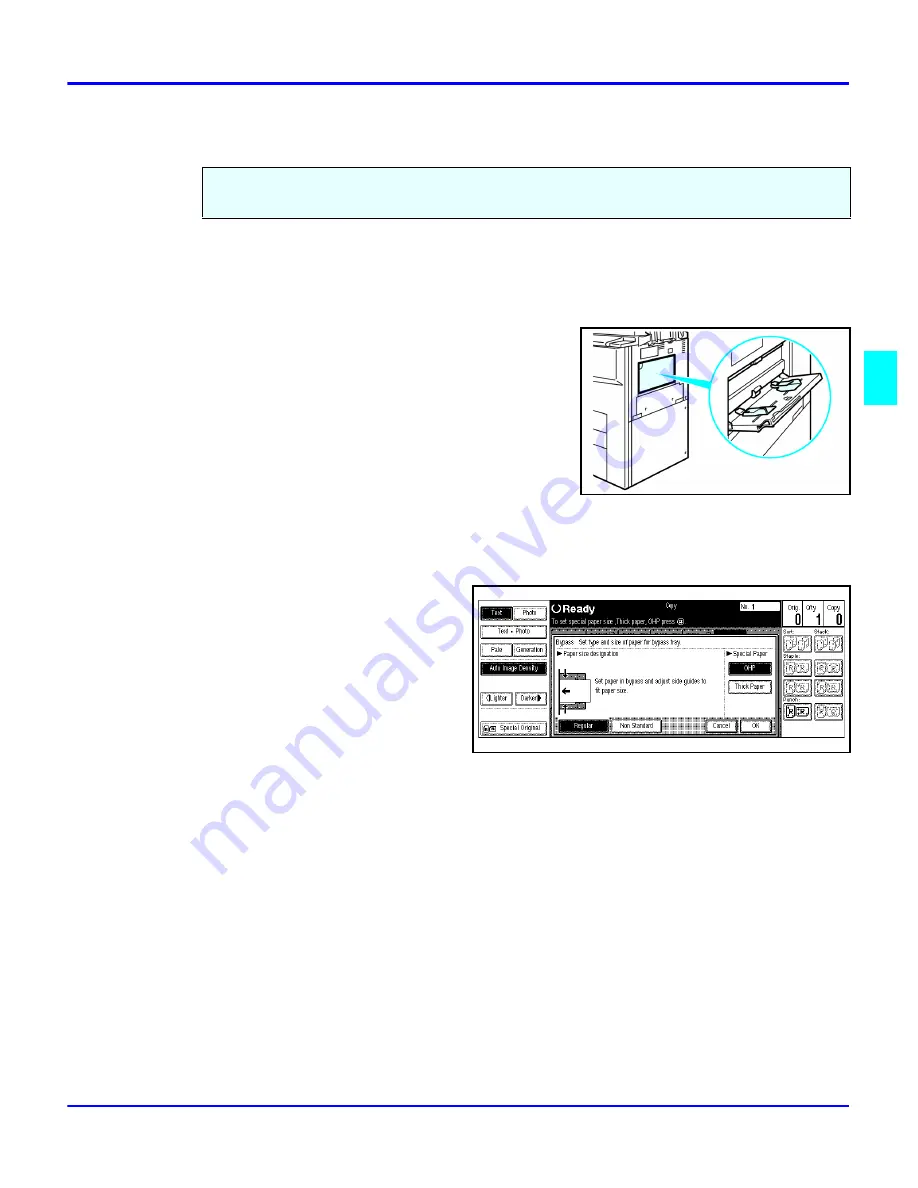
Overhead Transparencies and Thick Paper
Copying Methods
4 - 27
Overhead Transparencies and Thick Paper
1
If Duplex mode is selected, touch the Duplex key to turn it OFF.
2
Place the original on the Document Feed Tray or on the Exposure Glass.
3
Open the Bypass Paper Tray.
4
Adjust the Bypass Paper Guides to the width of the
transparencies.
•
Be sure to place the transparencies in the same
direction as your original.
5
Insert the OHP transparency or thick paper face up
until the beep sounds.
6
Press the (#) key on the keypad.
7
Select OHP or Thick Paper by
touching the appropriate key.
8
Touch the OK key.
9
With the originals set, press the
Start key.
To make copies on OHP transparencies or thick paper, you need to specify the paper type. This
function is not available in Duplex mode.
Summary of Contents for 5455
Page 9: ...Important Safeguards ...
Page 11: ...Chapter 1 Making Copies ...
Page 16: ...Making Copies 1 4 Making Copies Notes ...
Page 17: ...Chapter 2 Component Identification ...
Page 19: ...Chapter 3 Copier Functions ...
Page 45: ...Chapter 4 Copying Methods ...
Page 83: ...Chapter 5 User Tools ...
Page 108: ...Copy Document Server Settings 5 24 User Tools Notes ...
Page 109: ...Chapter 6 Special Copier Functions ...
Page 132: ...Dual Connect Copying 6 22 Special Copier Functions Notes ...
Page 133: ...Chapter 7 Using the Finisher ...
Page 140: ...Selecting the Output Tray 7 6 Using the Finisher Notes ...
Page 141: ...Chapter 8 Service and Supplies ...
Page 157: ...Chapter 9 Specifications ...
Page 169: ...Glossary ...
Page 170: ...Chapter Overview Definitions for the most often used terms are listed here ...
Page 177: ...Index ...
Page 178: ...Chapter Overview Use the index to locate topics listed in the Operator Guide ...
Page 182: ...I 4 ...






























