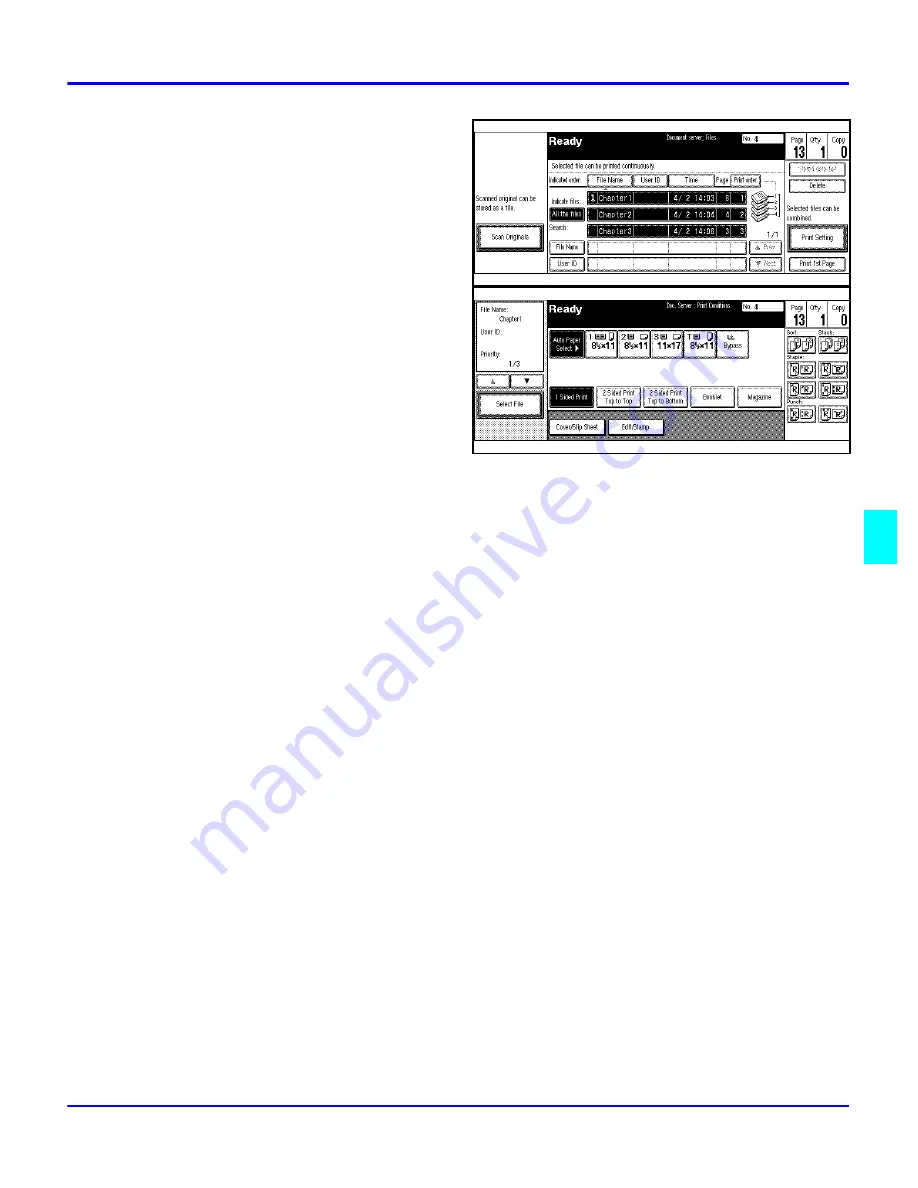
Document Server
Special Copier Functions
6 - 17
4
If you need to change any of the
print settings, touch the Print
Setting key.
The “Document Server: Print
Conditions” display appears.
•
The print settings remain in
the machine after printing.
•
The print settings of the
document you select first are
applied to the merged
documents.
•
If you select multiple files, you can confirm the file names or print order of the files you
selected in step 3 by scrolling through the list with the Up and Down Arrow keys.
•
Touch the Select File key to return to the “Document Server: Files” display.
5
Enter the required number of prints using the number keys.
•
Up to 999 can be entered.
•
To change the value entered, press the Clear/Stop key and enter new value.
•
If you print more than one set using the Sort function, you can check the print result by
printing out only the first set.
6
Press the Start key. The machine starts printing.
To pause the print job, press the Clear/Stop key. In the confirmation dialog box, press the
Resume key to resume it, or press the Cancel key to cancel it.
Sample Printing
If you print multiple sets using the Sort function, you can check if the print order or the print
settings are correct by printing out only the first set using the Sample Copy key.
Note: This function can be used only when the Sort function has been turned on.
1
Follow steps 1 to 5 of the preceding procedure.
2
Press the Sample Copy key.
3
After the first set is printed out, press the Resume key to print the rest of the print job. Press
the Cancel key to cancel it and return back to the “Document Server: Print Conditions”
menu for changing the setting.
Summary of Contents for 5455
Page 9: ...Important Safeguards ...
Page 11: ...Chapter 1 Making Copies ...
Page 16: ...Making Copies 1 4 Making Copies Notes ...
Page 17: ...Chapter 2 Component Identification ...
Page 19: ...Chapter 3 Copier Functions ...
Page 45: ...Chapter 4 Copying Methods ...
Page 83: ...Chapter 5 User Tools ...
Page 108: ...Copy Document Server Settings 5 24 User Tools Notes ...
Page 109: ...Chapter 6 Special Copier Functions ...
Page 132: ...Dual Connect Copying 6 22 Special Copier Functions Notes ...
Page 133: ...Chapter 7 Using the Finisher ...
Page 140: ...Selecting the Output Tray 7 6 Using the Finisher Notes ...
Page 141: ...Chapter 8 Service and Supplies ...
Page 157: ...Chapter 9 Specifications ...
Page 169: ...Glossary ...
Page 170: ...Chapter Overview Definitions for the most often used terms are listed here ...
Page 177: ...Index ...
Page 178: ...Chapter Overview Use the index to locate topics listed in the Operator Guide ...
Page 182: ...I 4 ...






























