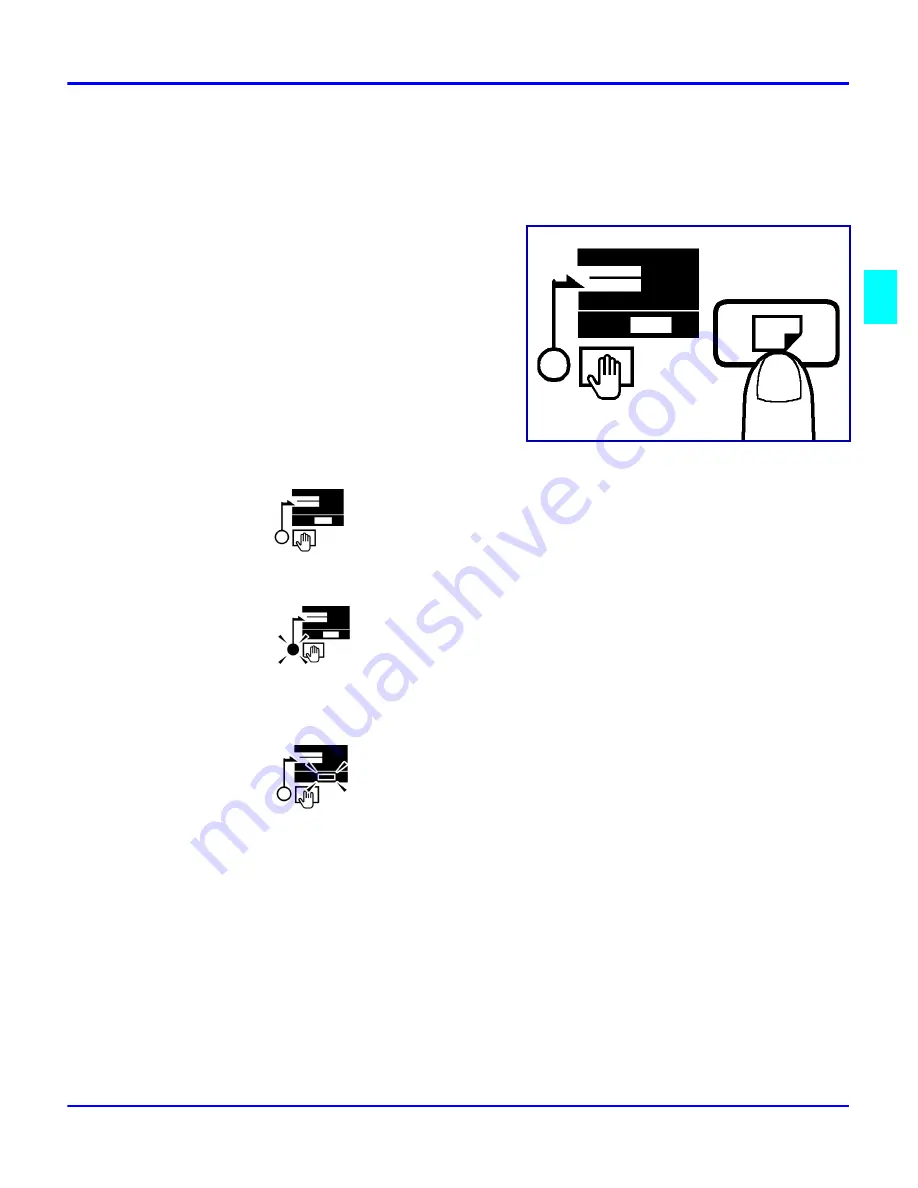
Selecting the Paper Tray
Copier Functions
3 - 5
Selecting the Paper Tray
How to select a paper tray
1
Press the Paper Select key to select the
paper source.
Paper Drawer
•
No indicators are ON when the Paper Drawer is selected
Manual Bypass Tray
•
The “Manual Bypass” indicator turns ON when Manual Bypass tray is
selected.
Paper Feed Unit
•
The
“Paper Feed Unit” indicator turns ON when the Paper Feed
Unit is selected.
Note: Be sure to change the “U7: Paper Size Select” User’s Choice setting
whenever a different size of paper is loaded into the Paper Tray. See “U7: Paper
Size Select” on page 5-6.
The Paper Tray is prioritized when the Initial Mode is enabled. The Paper Feed
Unit can be prioritized in the Initial Mode through the User’s Choice Mode. See
“UA: Tray Priority (for Copier Mode)” on page 5-8.
Should the paper supply run out while copies are being output from the Paper
Tray, copying can continue through the Paper Feed Unit if the same size paper has
been loaded into the Paper Feed Unit. This feature is called Auto Tray Switching.
Summary of Contents for 5415
Page 1: ...your document management partner Operator Guide Digital Copier 5415 5415 5415 5415...
Page 5: ...Important Safeguards...
Page 7: ...Chapter 1 Making Copies...
Page 12: ...Making a Copy 1 4 Making Copies Notes...
Page 13: ...Chapter 2 Component Identification...
Page 21: ...Chapter 3 Copier Functions...
Page 33: ...Chapter 4 Copying Methods...
Page 46: ...Function Mode 4 12 Copying Methods Notes...
Page 47: ...Chapter 5 User Mode...
Page 60: ...Selecting User s Choice Settings 5 12 User Mode Notes...
Page 61: ...Chapter 6 Service and Supplies...
Page 83: ...Chapter 7 Specifications...
Page 91: ...Glossary...
Page 92: ...Chapter Overview Included in this glossary are definitions of commonly used copy terms...
Page 99: ...Index...
Page 100: ...Chapter Overview This chapter provides page references to key items...






























