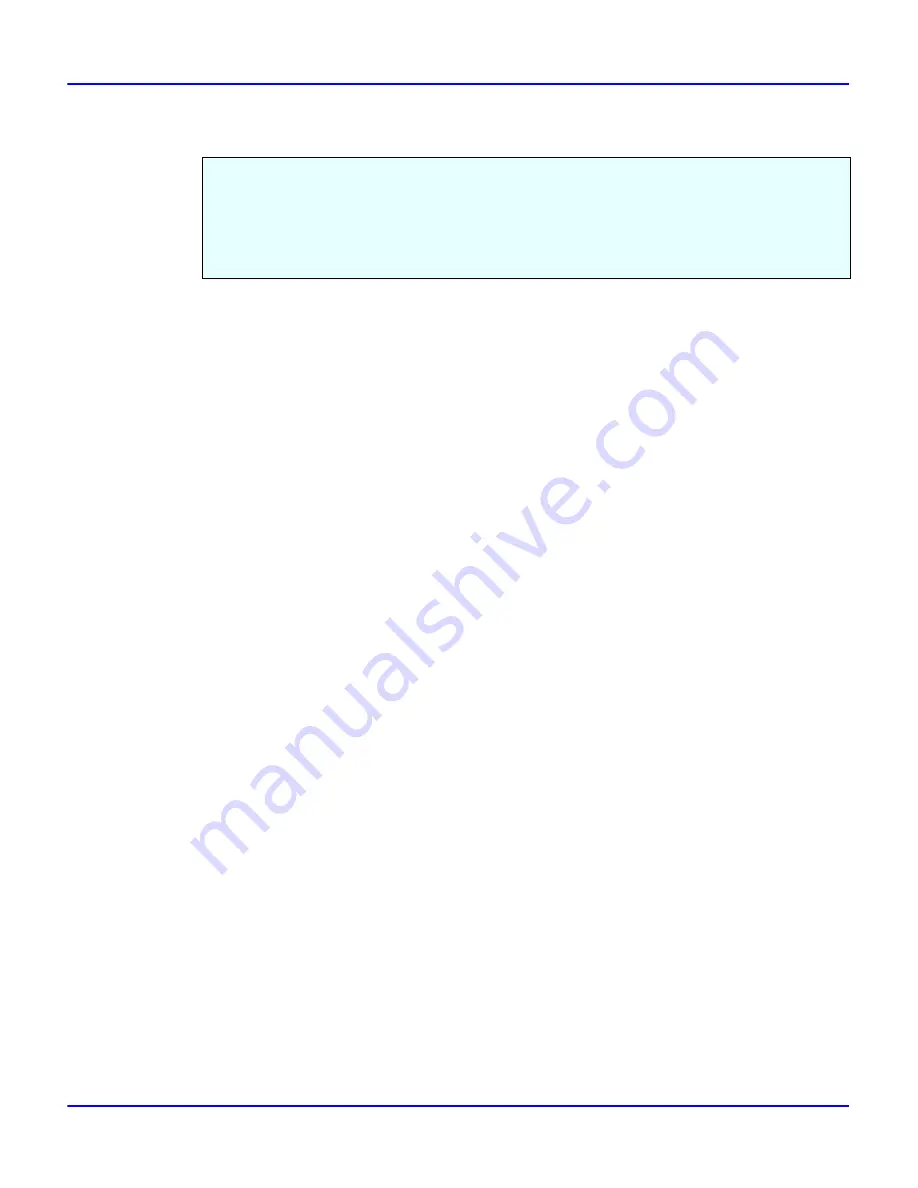
Configuring Windows 95/98
Windows 95/98 Configuration
2 - 5
Setting Up the Printer Driver
1
1
Install the printer drivers.
•
If the printer drivers have already been installed, you can proceed to the next step.
•
Any port can be selected during the installation, however, LPT1 is recommended.
2
In the [Printers] window, highlight the icon of the printer you want to use by clicking it. On
the [File] menu, click [Properties].
3
Click the [Details] tab, and then click [Add Port].
4
In the [Add Port] box, click [Other], and select [LAINER Multi Direct Print] by clicking it,
and then click [OK]
•
The [Select Printer] dialog appears, and the printers which can print with TCP/IP are
displayed.
•
Limitation:
If PRINTER MANAGER FOR CLIENT is not installed in your computer,
printers which can print with TCP/IP are not displayed.
•
The printers which have replied to a broadcast from the computer are listed here. To
print to a printer that is not on this list, or to directly enter the port name, highlight [New
Printer] by clicking it, and click [Next >], and then enter the port name with procedure
7.
5
To print using the NetBEUI protocol, click [NetBEUI].
6
Select the printer you want to use by clicking it, and click [Next >].
•
You can identify the “Printer Name” and “Address” on the “configuration page” printed
by the printer.
7
Confirm that the Port name of the printer is correct, and click [Next >].
•
If you did not select a printer with procedure 6, you must enter the Port name.
Using Multi Direct Print to print is not possible until the printer driver is in-stalled and the
correct port selected.
Preparation:
The target printer must be turned on before starting the installation process.
Summary of Contents for 5222
Page 1: ...next level document solutions Operator Guide 5222 5227 Network Interface...
Page 5: ...Chapter 1 Introduction...
Page 12: ...Setting Up the Printer in a Network 1 6 Introduction Notes...
Page 13: ...Chapter 2 Windows 95 98 Configuration...
Page 21: ...Chapter 3 Windows NT 4 0 Configuration...
Page 32: ...Configuring LPR Port Printing 3 10 Windows NT 4 0 Configuration Notes...
Page 33: ...Chapter 4 NetWare Configuration...
Page 54: ...Setting Up a Client Computer 4 20 NetWare Configuration Notes...
Page 55: ...Chapter 5 Macintosh Configuration...
Page 59: ...Chapter 6 Additional Functions...
Page 92: ...Network Configuration Page 6 32 Additional Functions Notes...
Page 93: ...Chapter 7 Specifications...
Page 97: ...Index...






























