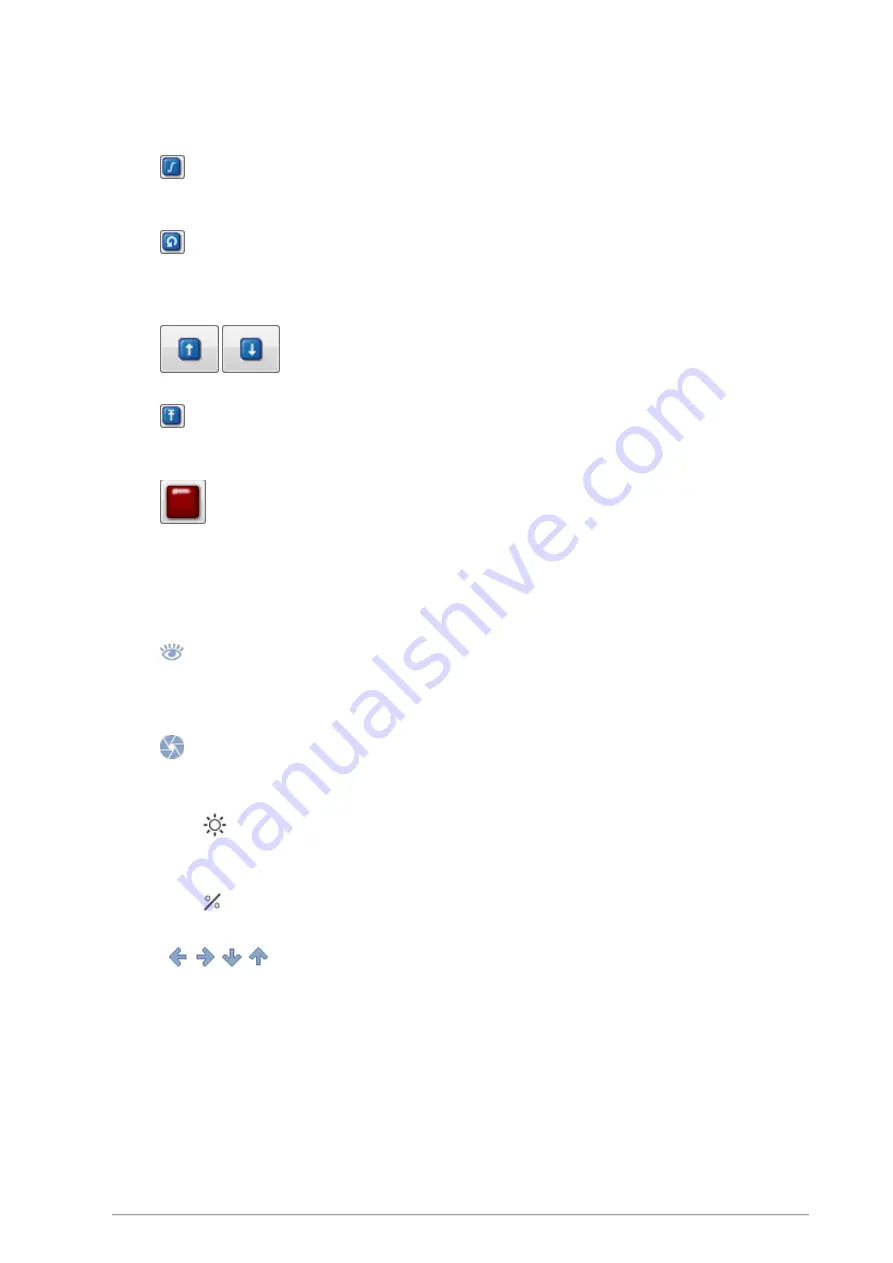
Retrofit kit for dial indicator test devices
ed. 01/2017
page 22
7.1.1
Motion control of the dial indicator test device
Button
One click on this button sets the resolution of the hand wheel of the dial indicator test device to the value
entered in the input field left of the button (only for manual inspection).
Button
One click on this button sets the positioning speed of the dial indicator test device to the speed which has
been entered in the input field left of the button. This setting only applies to manual operation; when
running in automatic mode, the system selects the optimal positioning speed by itself.
Button
Click and hold this button to move the quill of the dial indicator test device up or down.
Button
With this function, the quill can be precisely positioned. One click on this button moves the quill of the
dial gauge test device to the position set in the input field left to the button.
Button
This button is the "emergency-stop" in case the movement of the quill has to be interrupted quickly, e.g.
to avoid collision.
7.1.2
Settings for the camera image
Button
One click on this button activates the camera image (which automatically enlarges the test device
visualization). In the automatic mode, the camera image starts without intervention of the operator. With
this function, the reading via camera can be activated also during manual positioning.
Button
This button closes the camera mode (in case it was activated manually before). The test device
visualization on the screen is reduced.
Slide control
(brightness)
This control regulates the brightness (exposure time) of the image, in addition to the brightness regulation
with the lens of the camera.
Slide control
(zoom)
This control regulates the size of the image section (AOI, Area Of Interest) of the camera image.
Buttons
The dart buttons pointing left/right, up/down can be used to move the AOI in the live-video image. You
can also use your mouse to drag and drop the AOI in the video image. To quickly center the scale of the
test object in the camera image, press SHIFT and click on the middle of the scale shown in the image.



















