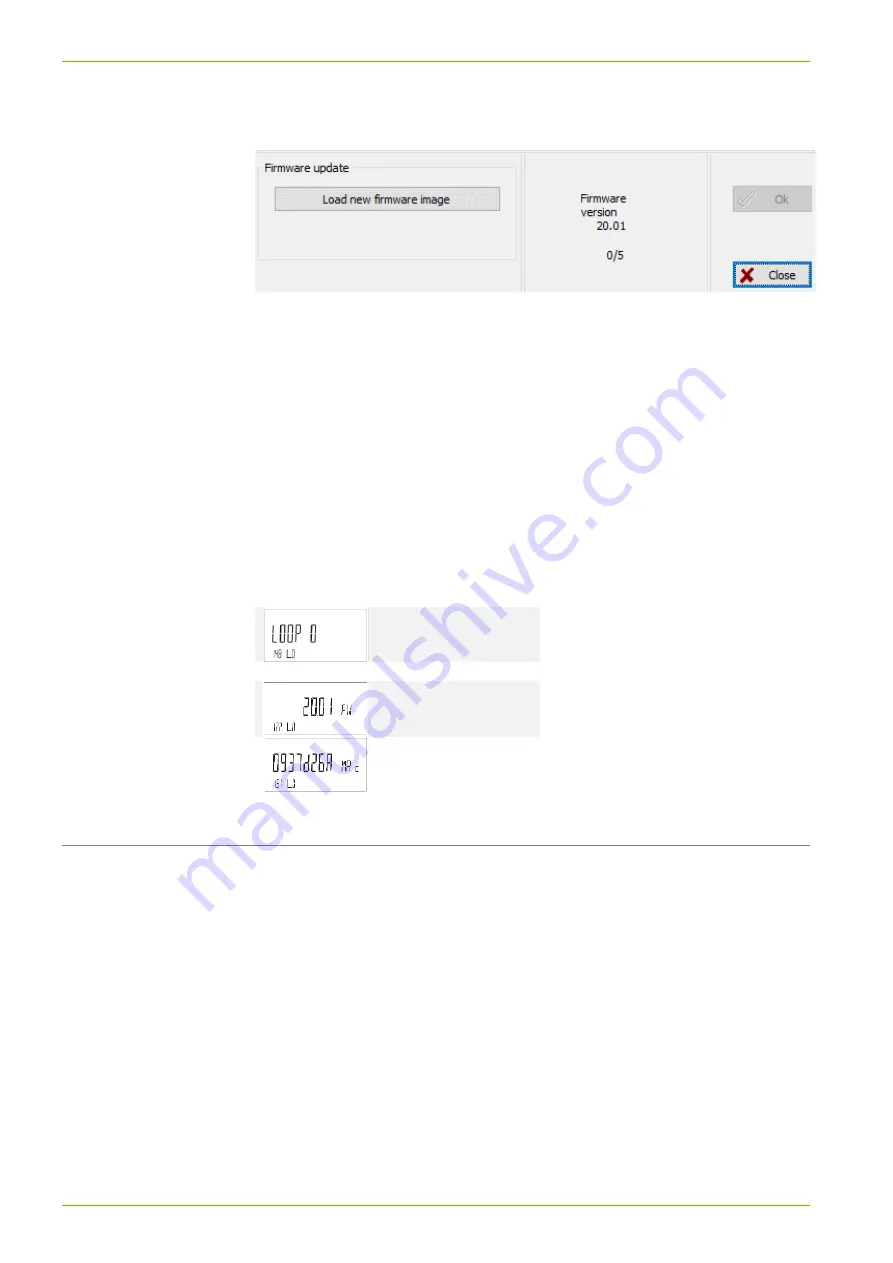
24/25
Service software UltraAssist
© Gyr
6.
Open the following menu: PARAMETERIZATION
→ LEGALLY
RELEVANT PARAMETERS
The following window appears:
7.
Click on "Load new firmware image".
A dialog for selecting the firmware image file appears.
8.
Open the firmware image file.
UltraAssist automatically checks the firmware image file and the
“OK”
button is selectable.
9.
To perform the firmware update, click the
“OK” button.
As a result, UltraAssist performs a firmware update (approximately 4
minutes duration).
After successfully updating the firmware, click "Close".
10.3 Checking the actualized firmware version
You can check the updated firmware version and the checksum in Loop 0.
Head of the loop
…
Firmware version
CRC / CMAC
11 Service software UltraAssist
The meter may also be parameterized in the parameterization mode using
the optical interface via UltraAssist.
















