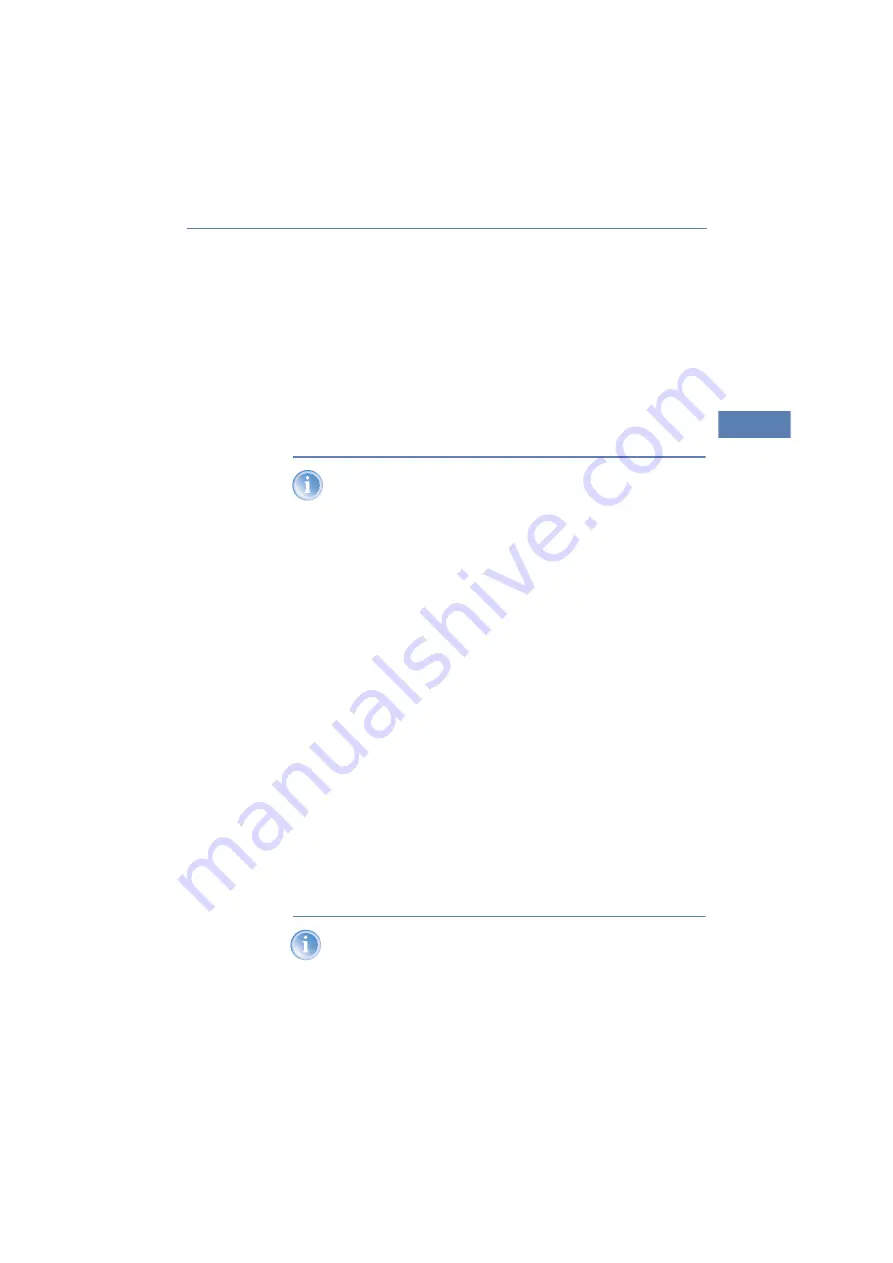
LANCOM L- 54ag Wireless – LANCOM L- 54g Wireless – LANCOM IAP- 54 Wireless
Chapter 2: Installation
23
EN
Connecting up
Plug the supplied network cable (green plug) into the LAN connector of
the LANCOM IAP-54 Wireless and into the 'Data/Power Out' socket of the
PoE Power Injector.
Connect the 'Data In' connector on the PoE Power Injector with an avail-
able network socket of your local network (or a free socket of a hub or
switch). The cable to connect the PoE Power Injector to the LAN is not
supplied.
If the PoE Power Injector is not connected to a switch or hub but
directly to a computer’s network connector, please be sure to use a
suitable crossover cable.
Connect the PoE Power Injector to the power supply (as described in the
manual supplied with the PoE Power Injector).
After a brief self-test, the device illuminates the power LED on the
LANCOM IAP-54 Wireless with a steady green, or blinks alternately in
green and red if the configuration password has not been set.
Remove the sealing caps for the serial connector and reset button
The connector for the serial configuration cable and the reset button are
recessed into the housing and are protected by two black plastic screws.
If necessary, undo the sealing screws carefully with a suitable screwdriver.
After resetting or carrying out the configuration via the serial cable, you
should seal the device again carefully with the sealing screws.
Information about the function of the reset button can be found under ’The
function of the reset button’
→
page 18.
2.5
Software installation
This section covers the installation of the included system software LANtools
for Windows.
You may skip this section if you use your LANCOM 54 Wireless exclu-
sively with computers running operating systems other than Win-
dows.






























